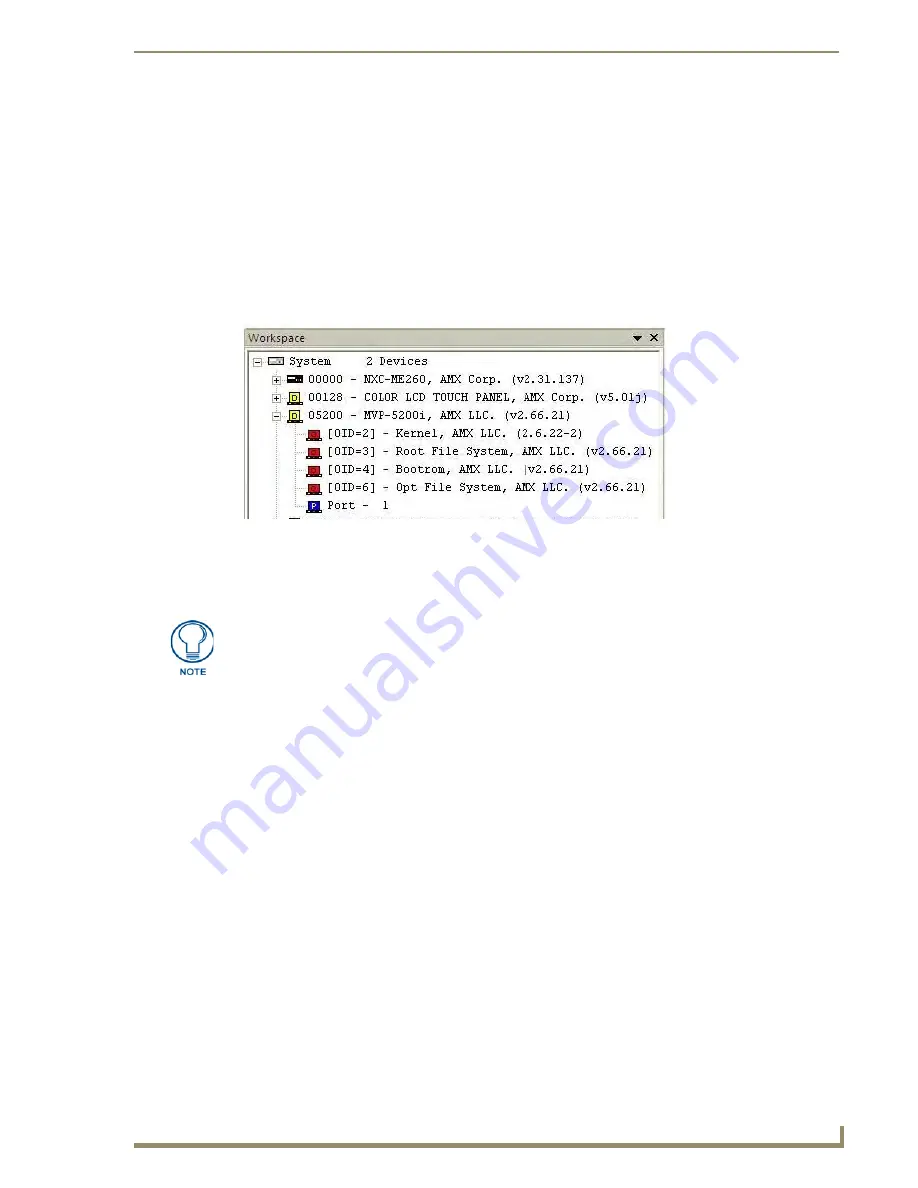
Validation (Final Step)
29
Battery Replacement & Firmware Upgrade - 5.2” Modero ViewPoint Touch Panels
Validation (Final Step)
Overview
Now that the panel firmware has been upgraded and the panel pages reloaded, you can use NetLinx Studio to
verify that the latest firmware is in fact loaded on the panel:
These steps assume that you are still running NetLinx Studio, and are still connected to the LAN. Refer to the
Connecting to a NetLinx Master Via TCP/IP
section on page 3 for instructions on connecting to the LAN if
necessary.
1.
In NetLinx Studio, open the
Online Tree
tab of the Workspace Bar (FIG. 1).
The Online Tree tab of the Workspace Bar displays an Online Device tree for the NetLinx Master
Controller. This tab displays a list of devices detected to be currently online by the Master Controller (and
the firmware version for each).
2.
Click the
Refresh
button, and select
Refresh System Online Tree
.
3.
Check that the panel is listed as a connected device under the NetLinx Master.
4.
Verify that the firmware version number listed for the panel is
2.66.21.
Operation Complete
Once you have verified that the firmware has been successfully upgraded on the panel, you are finished!
FIG. 1
NetLinx Studio - Online Tree tab of the Workspace Bar
The Online Tree is only a snap shot and is not updated in real time as devices come
on/off line.
















