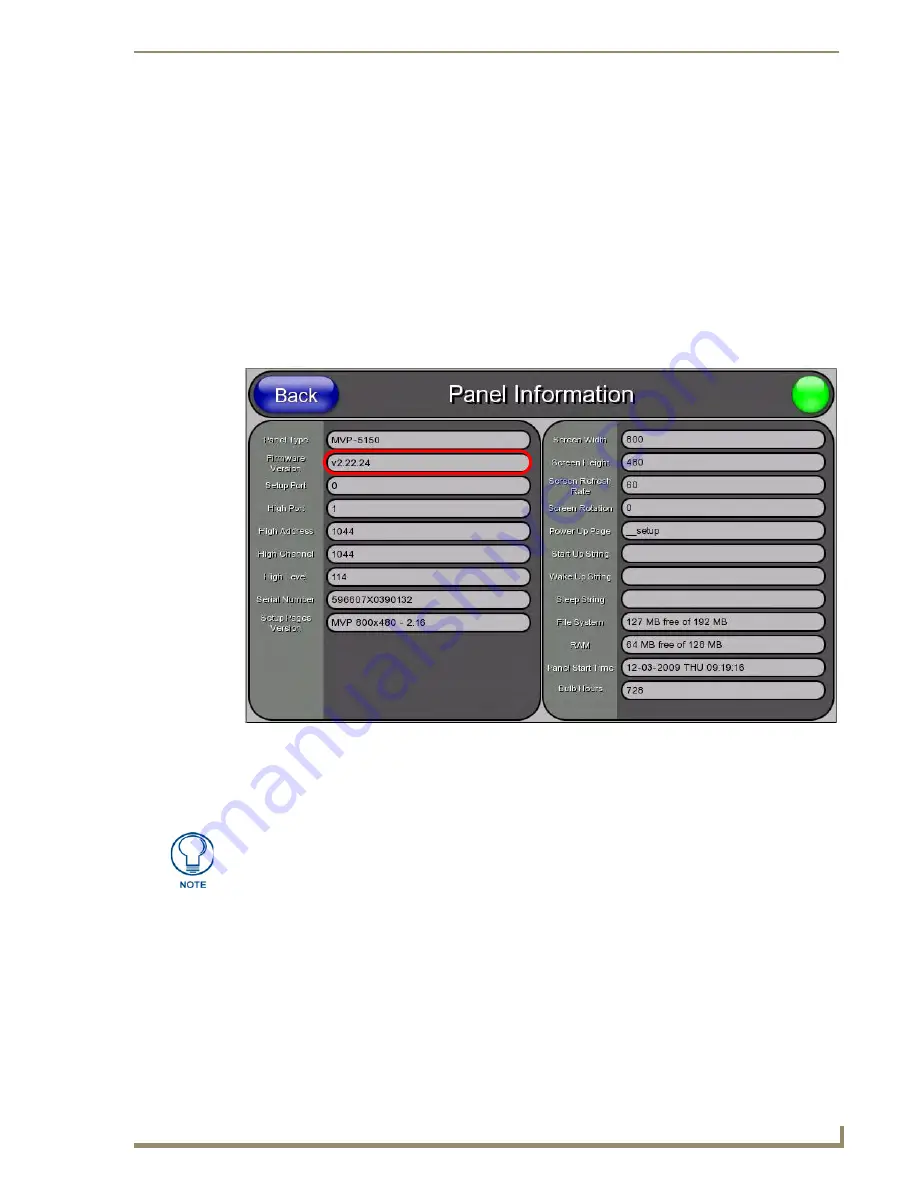
Upgrading Panel Firmware
11
Battery Replacement & Firmware Upgrade - 5.2” Modero ViewPoint Touch Panels
Determining the Current Panel Firmware Version
You can determine the current version of Firmware loaded on your Touch Panel either by checking the Panel
Information page on the panel itself, or by checking the Online Tree in NetLinx Studio, as described in the
following sections.
Determining the Current Panel Firmware Version (on the Panel)
The current version of Firmware loaded on your Touch Panel is indicated on the
Panel Information
page.
To access the Panel Information page:
1.
Press the center button of the navigation wheel and hold for 3 to 5 seconds to access the main Setup page.
2.
Press and hold the
Information
navigation button until the
Project Information
button and the
Panel Information
button slide from the left.
3.
Press
Panel Information
to access the
Panel Information
page. The current version of panel firmware is
indicated under
Firmware Version
in the left column (FIG. 1).
Determining the Current Panel Firmware Version (in NetLinx Studio)
Another way to determine the current version of Firmware loaded on your Touch Panel is to view the panel in
NetLinx Studio’s Online Tree:
1.
In NetLinx Studio, open the
Online Tree
tab of the Workspace Bar. The Online Tree displays an online
device tree for the NetLinx Master Controller. This tab displays a list of devices detected to be currently
online by the Master Controller (and the firmware version for each).
2.
Check that The panel is listed as a connected device under the NetLinx Master (FIG. 2).
FIG. 1
Panel Information page
These steps assume that you are running NetLinx Studio, and are connected to the
LAN. Refer to the Connecting to a NetLinx Master Via TCP/IP
section on page 3
for
instructions on connecting to the LAN if necessary.






























