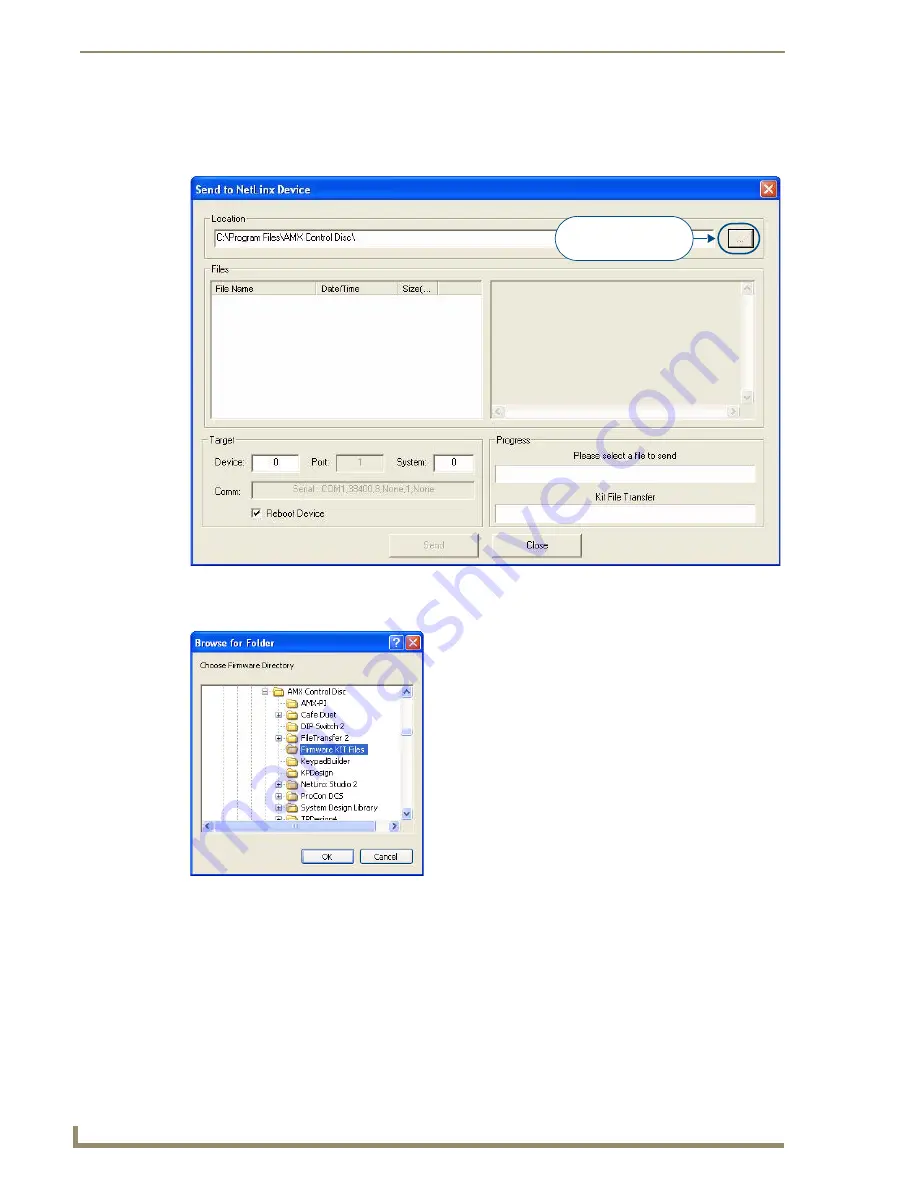
NetLinx Firmware Upgrades
62
Enova DVX-2100HD 6x2 All-in-One Presentation Switcher Operation/Reference Guide
To update NetLinx firmware:
1.
Choose
Tools > Firmware Transfers > Send to NetLinx Device
to open the
Send To NetLinx Device
dialog (FIG. 59).
2.
Click the
Browse (...)
button to navigate to the target directory in the
Browse For Folder
dialog (FIG. 60).
The selected directory path is displayed in the
Send To NetLinx Device
dialog (
Location
text box).
Assuming that the specified target directory contains one or more KIT files, the KIT files in the
selected directory are displayed in the
Files
list box, with the file's last modified date and time
(FIG. 61).
FIG. 59
Send To NetLinx Device dialog (NetLinx Studio)
FIG. 60
Browse For Folder dialog (NetLinx Studio)
Browse for folder
containing the KIT file
Содержание Enova DVX-2100HD
Страница 19: ...Overview 8 Enova DVX 2100HD 6x2 All in One Presentation Switcher Operation Reference Guide...
Страница 71: ...Audio Video Configuration 60 Enova DVX 2100HD 6x2 All in One Presentation Switcher Operation Reference Guide...
Страница 110: ...Appendix A 99 Enova DVX 2100HD 6x2 All In One Presentation Switcher Operation Reference Guide...






























