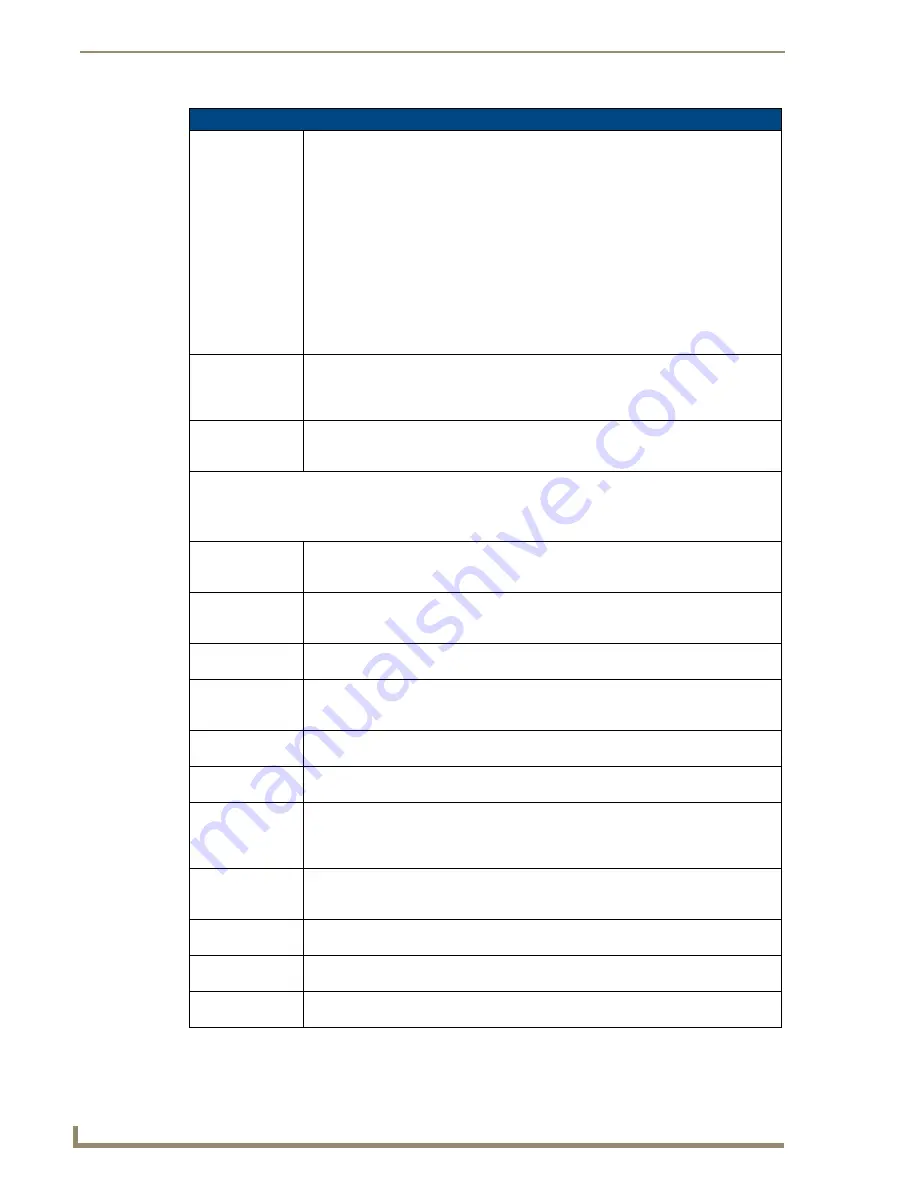
Audio/Video Configuration
42
Enova DVX-2100HD 6x2 All-in-One Presentation Switcher Operation/Reference Guide
Video Menu Options (Cont.)
Aspect Ratio
Use the left and right navigation buttons to select how video inputs should be displayed
when the input and output aspect ratio do not match. You can choose from the following
options:
FULL: Maintains the input aspect ratio while filling the screen either vertically or
horizontally. Black bars may appear above and below or to e left and right of the image.
STRETCH: Ignores the input aspect ratio and stretches the image to fill the screen in all
directions.
ZOOM: Maintains the input aspect ratio while zooming the image to fill the screen in all
directions. Image data may be lost on the top and bottom or to the left and right of the
displayed image.
ANAMORPHIC: Use with anamorphic formatted video sources so that images appear
correctly on the display.
The default setting is FULL.
OSD Overlay
Use the left and right navigational buttons to toggle whether you want the OSD overlay to
be turned on or off. You can choose from Enabled or Disabled. When enabled, the input
name and resolution displays in a small box in the upper left-hand corner of the screen
whenever you select a new input source. The default setting is Disabled.
Test Pattern
Use the left and right navigational buttons to choose an output test pattern. Select Off to
disable the test pattern and view video from the selected source. You can choose from
Off, Color Bar, Gray Ramp, SMPTE Bar, HiLoTrak, Pluge, and Cross Hatch.
Source (Input Video Adjust):
Note
: The following input video adjustments have no effect on the display of the internally generated test
patterns. Refer to the Supported Video Settings table on page 26 for details on which settings apply to each
input format type.
Black & White
Use the left and right navigational buttons to toggle whether you want the video from the
selected input to display in black and white. You can set the Black & White option to On
or Off. The default setting is Off.
Brightness
Use the left and right navigational buttons to alter the brightness level adjustment applied
to the selected input. You can set the brightness level from 0-100. The default setting is
50.
Contrast
Use the left and right navigational buttons to alter the contrast level adjustment applied to
the selected input. You can set the contrast level from 0-100. The default setting is 50.
Saturation
Use the left and right navigational buttons to alter the saturation level adjustment applied
to the selected input. You can set the saturation level from 0-100. The default setting is
50.
Hue
Use the left and right navigational buttons to alter the hue adjustment applied to the
selected input. You can set the hue level from 0-100. The default setting is 50.
Auto
Use the left and right navigational buttons to choose to auto-detect the input resolution
and refresh rate.
Resolution
Use the left and right navigational buttons to manually select the correct resolution and
refresh rate of the selected input. For a complete list of input resolutions, see the
DVI and
VGA Supported Input Resolutions
section on page 95 and the
Component Video
Supported Input Resolutions
section on page 97. The default setting is Auto.
Type
Use the left and right navigational buttons to indicate the video format of the selected
input. You can choose from DVI, VGA, Component, S-Video, and Composite. The default
setting is Component.
Shift
Use the left and right navigational buttons to shift the location of the video input from left
to right. You can set the shift from -127 to 127. The default setting is 0.
Phase
Use the left and right navigational buttons to alter the phase adjustment for the selected
input. You can set the phase adjustment from 0-32. The default setting is 0.
Revert to Default
Use the left and right navigational buttons to indicate that you want to return all video
options to their default settings.
Содержание Enova DVX-2100HD
Страница 19: ...Overview 8 Enova DVX 2100HD 6x2 All in One Presentation Switcher Operation Reference Guide...
Страница 71: ...Audio Video Configuration 60 Enova DVX 2100HD 6x2 All in One Presentation Switcher Operation Reference Guide...
Страница 110: ...Appendix A 99 Enova DVX 2100HD 6x2 All In One Presentation Switcher Operation Reference Guide...






























