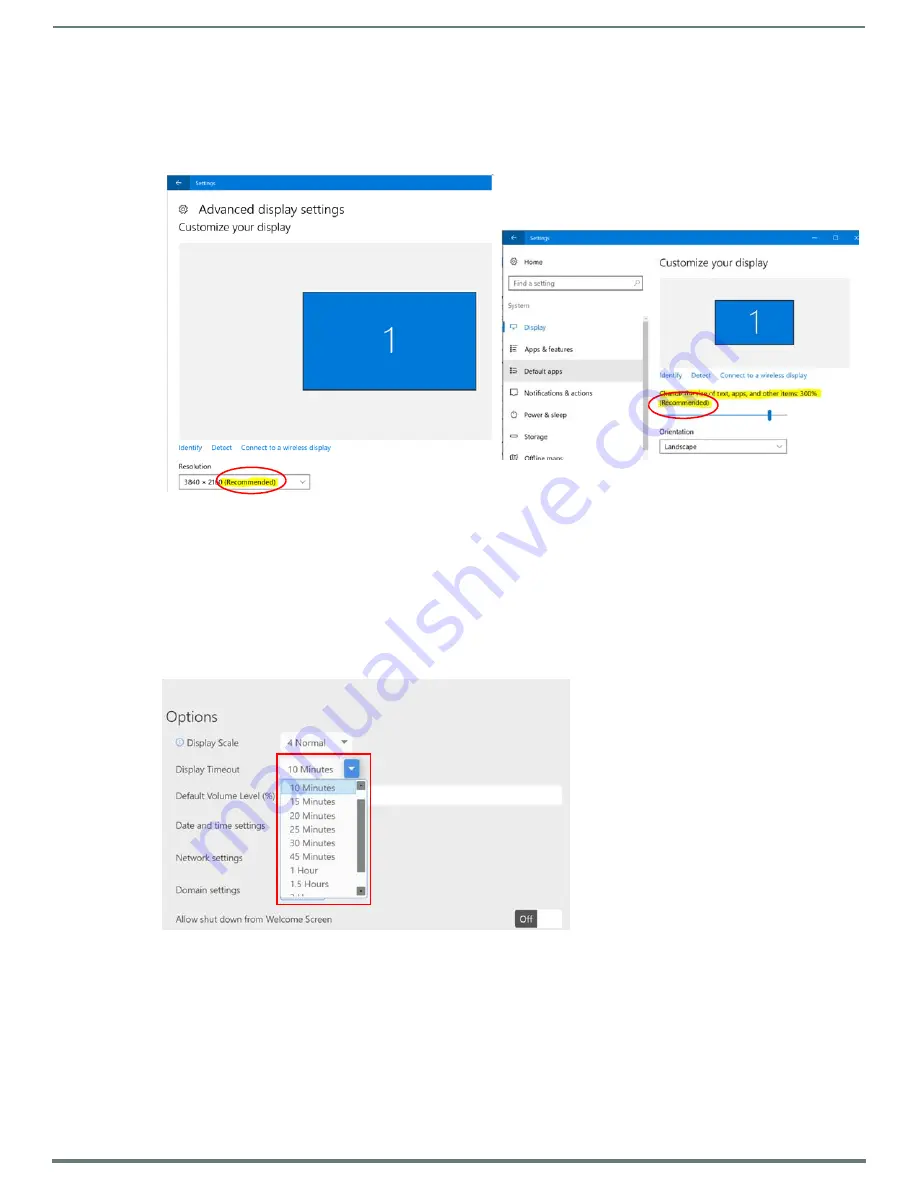
Acendo Core System Settings
34
ACR-5100 Acendo Core Administrators Guide
Display Scale
Use the
Display Scale
to adjust the size of the text and icons on the screen. Let the Windows OS choose the display resolution and
scaling so these options contain the text "(Recommended)" in their selection (FIG. 61). Windows Scaling is actually called: "Change
the size of text, apps and other items". Then make further adjustments using the following steps.
NOTE:
AMX recommends using ONLY 720p or 1080p displays to connect to Core.
1.
Click on the drop down box (FIG. 60) to select larger or smaller scale on the display.
2.
To view the changes are appropriate, log out of the current session and log back in.
3.
Adjust again as needed until all screen options are comfortably visible on the display.
Display Timeout
The
Display Timeout
option enables Administrators to determine when the Acendo Core terminates the session/turns off the signal
to its display after a specified amount of inactivity.
1.
Click on the drop down (FIG. 62) to select the period of inactivity before the device terminates the session/turns off the signal
to its display. Choose from 5 Minutes up to 2 Hours or None.
Default Volume Level
Adjust the percentage of volume level from 0-100% as needed for the space.
FIG. 61
Windows Recommended Settings
FIG. 62
Device Options - Display Timeout
















































