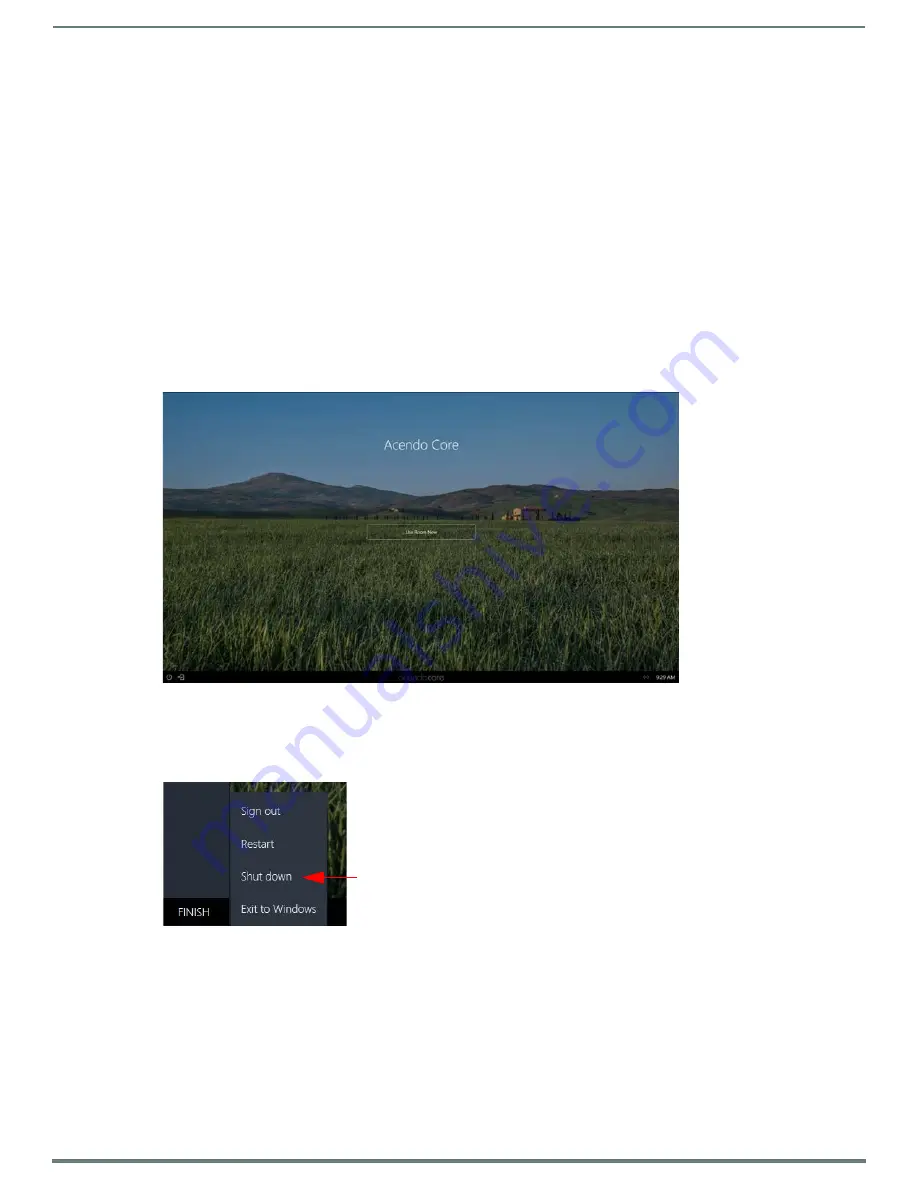
Physical Installation
14
ACR-5100 Acendo Core Administrators Guide
Connecting a Keyboard and Mouse
Acendo Core front and rear panels each feature Type-A USB ports for mouse and keyboard functionality, two on the front and four
on the rear. The ports may also be used for reading from a mass storage device, such as a USB hard drive or flash drive. (USB
external hard drives may require their own power sources. The maximum power allowed across all USB ports is 4W.)
NOTE:
In addition to a directly connected USB keyboard and mouse, the ACR-5100 also supports using a 2.4 GHz RF wireless
keyboard and mouse using a wireless dongle. Bluetooth devices are NOT supported.
NOTE:
The USB connectors support USB mass storage devices using either FAT FAT32, exFAT, or NTFS file system format.
NOTE:
Once connected to a USB drive and Acendo Core mounts the drive, the files on it may be accessed. If a message stating the
USB drive is mounted is not received, Acendo Core did not recognize the drive. A storage device’s contents are not accessible if the
device is connected while another storage device occupies a USB port. If a first USB drive is connected, mounted, and unmounted, a
second USB drive will still not be recognized unless the first USB drive is removed from the Acendo Core device.
Connecting Power
Connecting power to the ACR-5100 requires the AC-DC power brick and cable provided with the device.
1.
Insert the barrel plug into the ACR-5100 power input 12VDC 5A.
2.
Connect the power brick to an AC outlet (100-240VAC) using a standard power cord.
3.
Verify that the front panel led lights up. When power is applied, the POWER LED on the front panel lights up white. The device
usually takes 20-30 seconds to boot. When booting is complete, the ACR-5100 opens to the Acendo Core desktop (FIG. 20).
Disconnecting Power
To disconnect power from the AcendoCore unit, follow these steps:
1.
Click on FINISH in the lower right-hand corner to bring up the menu (FIG. 20)..
2.
Select Shut down to allow the unit to close its apps and turn off.
3.
Remove the wall plug from the AC outlet.
4.
Unplug the barrel plug from the rear of the units input 12VDC 5A.
FIG. 20
Acendo Core Desktop
FIG. 21
Acendo Core Finish Menu
Select
Shut down
to turn off the unit.






























