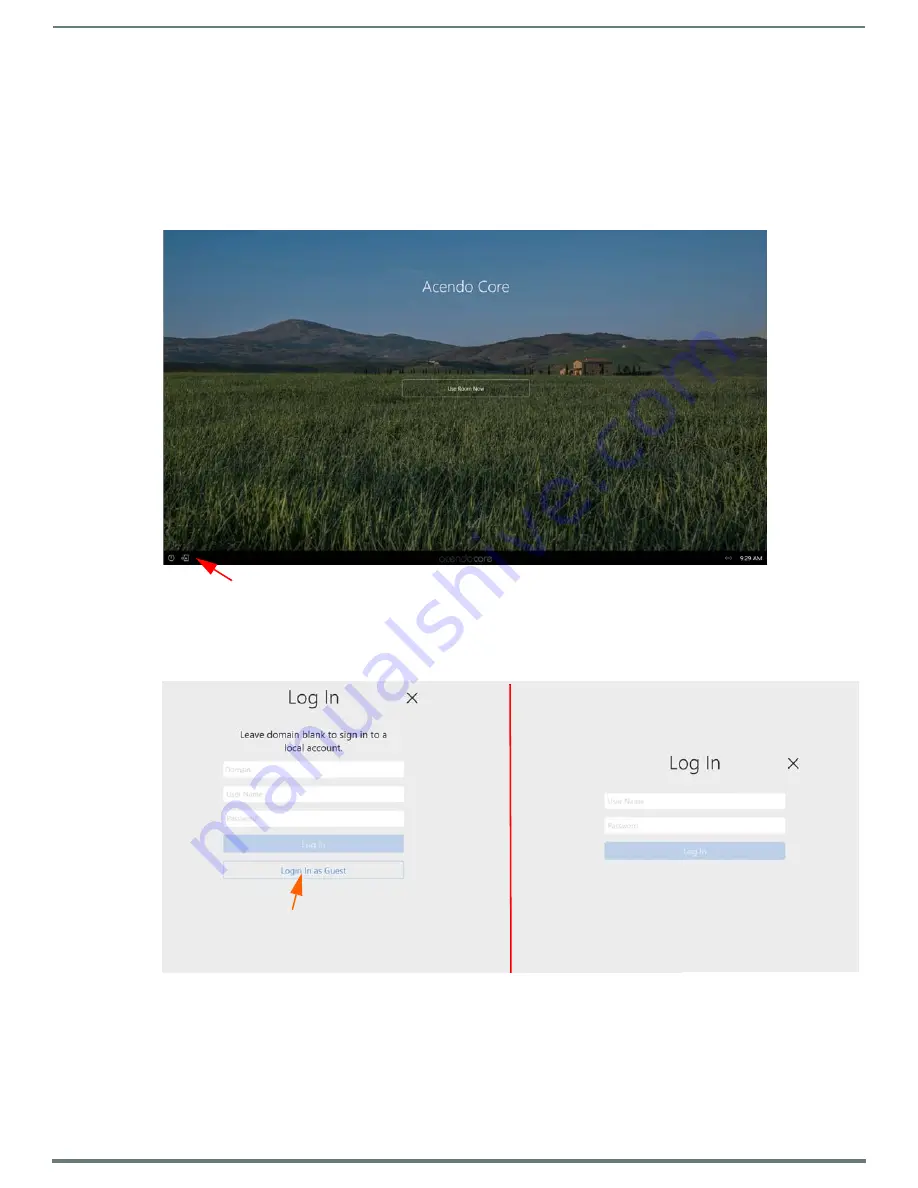
Overview
7
ACR-5100 Acendo Core Administrators Guide
Acendo Core Welcome Screen
The Acendo Core Welcome screen provides users with room booking abilities, a 48 hour scheduler view, Admin sign on feature. The
Admin username and password must be entered to view or change any of the system settings.
User Login
Users can access the user Home screen by clicking on the blue
Use Room Now
button at the center of the welcome screen (FIG. 7).
Admin Login
1.
Administrators can login by clicking on the
Key/Door
icon in the bottom left of the screen (FIG. 7).
2.
The login screen appears (FIG. 8).
NOTE:
The Domain field will not be visible if unit is off domain.
Additionally,
Log In
and
Login In as Guest
will not be visible if off
domain
.
3.
Log into the session on the Acendo Core using Admin credentials:
Username -coreadmin
Password - c0r3@dmiN (c "zero" r3@dmiN)
NOTE:
Remote access into Rome (RDP) is not supported. You can use the RDP client on Rome to remotely login and access other non-
Rome PCs. Due to Rome's ecosystem only local single sign-on is allowed.
FIG. 7
Acendo Core Main Screen
FIG. 8
Login Screen - On Domain (left) and Off Domain (right)
Administrators press on the Key/Door icon to make changes to the system).
This field will only appears when Guest Logins
are permitted by Admin (see User Profiles on page 26.)
On Domain
Off Domain



























