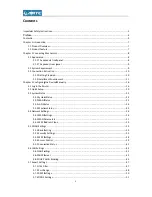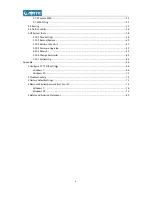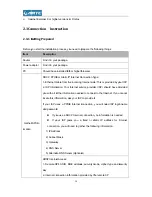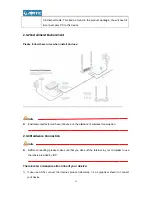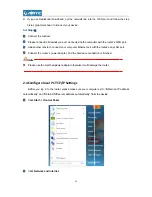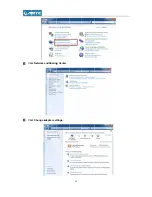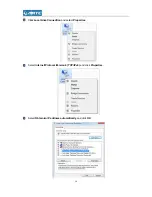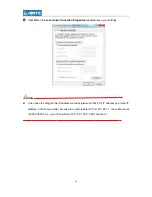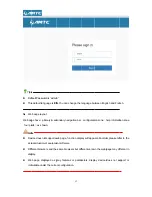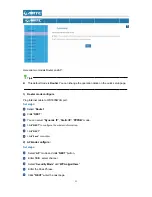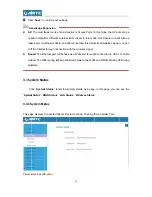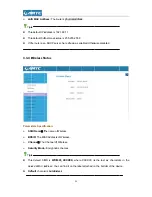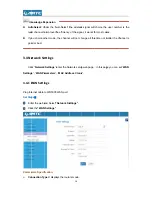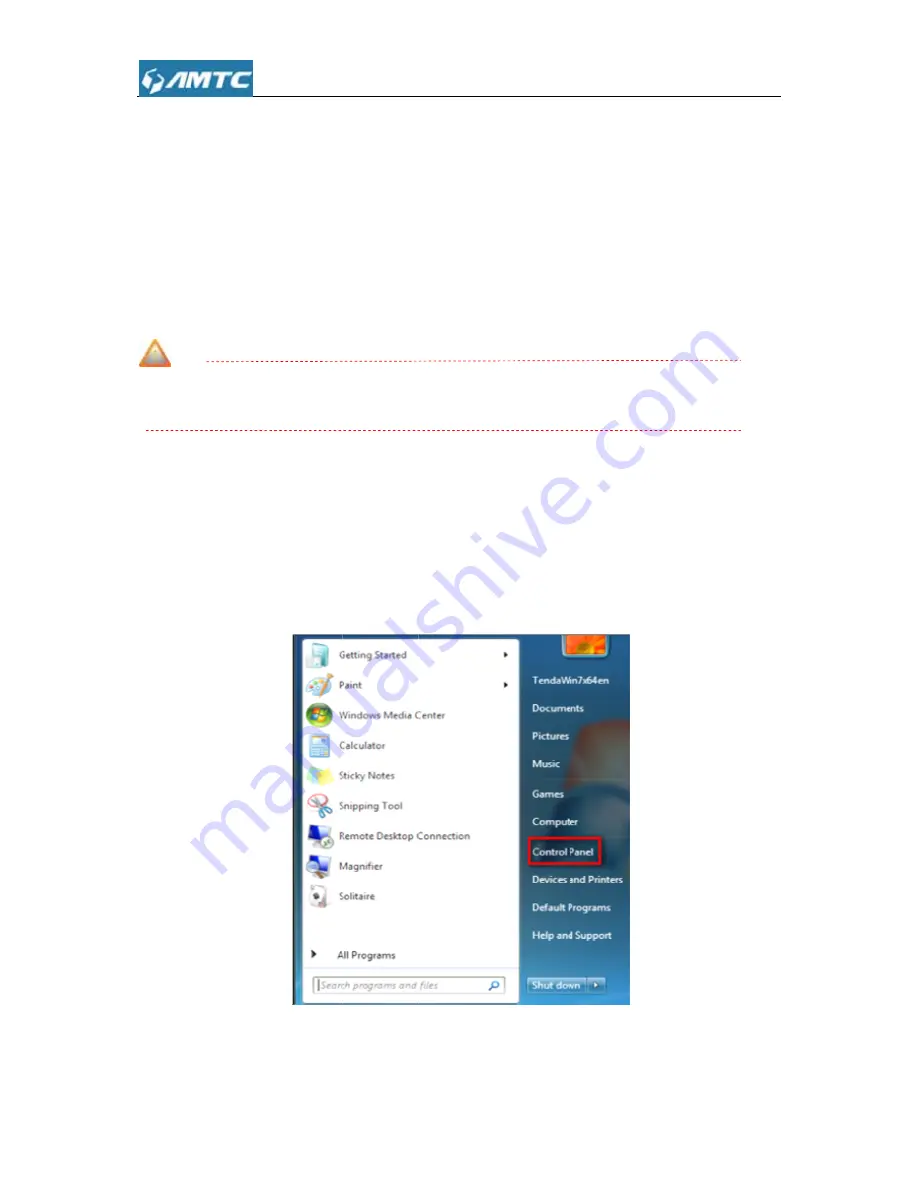
2) If
yo
3-4 a
Set Step
①
Con
②
Ple
③
Use
④
Con
Not
z
Ple
2.4
Co
Bef
automat
①
Clic
②
Clic
ou use Resid
as graphica
ps
:
nnect the mo
ase connect
e another re
nnect the ro
te
ase use the
onfigu
re
l
fore you log
tically” and “
ck
Start -> C
ck
Network
dential broa
l shown to c
odem.
t reticlewhat
ticle to conn
uter’s powe
matched po
ocal
PC
T
in to the rou
“Obtain DNS
Control Pan
and Interne
adband, put
connect your
t you ever co
nect your co
r adapter. A
ower adapte
TCP/IP
Set
uter, please
S server add
nel
.
et
.
12
the network
r device.
onnected to
mputer Ethe
nd the hardw
er otherwise
ttings
make sure
dress autom
k line into th
o the comput
ernet port
wit
ware connec
it will dama
your compu
atically” from
e WAN port
ter with the r
th the router
ction is finis
age the route
uter set to
“O
m the device
t and follow
router's WA
r’s any LAN
hed.
er.
Obtain an IP
e.
the step
N port.
port.
address
Содержание WR3005
Страница 1: ...WR30 Wirel User 005 less N 3 Guide 300Mbp ps Wi Fi 1 Router r ...
Страница 13: ... Clic Clic ck Network ck Change a andSharing adapter set g Center tings 13 ...
Страница 66: ...1 Con Windo Clic nfigure P ows 7 ck Start C PC TCP I Control Pan A P Setting nel 66 Appendix gs x ...
Страница 67: ... Clic Clic ck Network ck Network and Interne andSharing et g Center 67 ...
Страница 68: ... Clic Clic ck Change a ck Local Are adapter set ea Connect tings tion and sele 68 ect Properties ...
Страница 69: ... Select Internet t Protocol V Version 4 T 69 TCP IPv4 and click Pro operties ...
Страница 70: ... Select Obtain a an IP addre ess automat 70 tically and c click OK ...
Страница 71: ... Clic ck OK on the e Local Are ea Connecti 71 on Properties windowt to save your r settings ...
Страница 77: ... Selec ct Manage W Wireless Ne etworks 77 ...
Страница 78: ... Selec ct the wireles ss network a and click Re 78 emove netw work ...