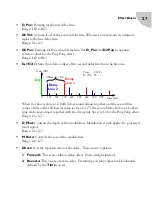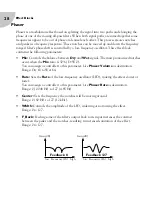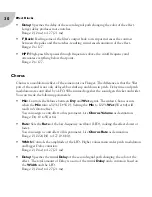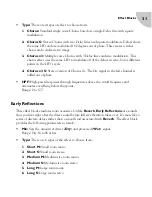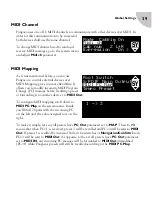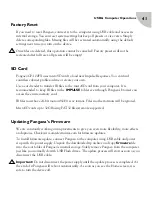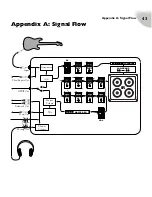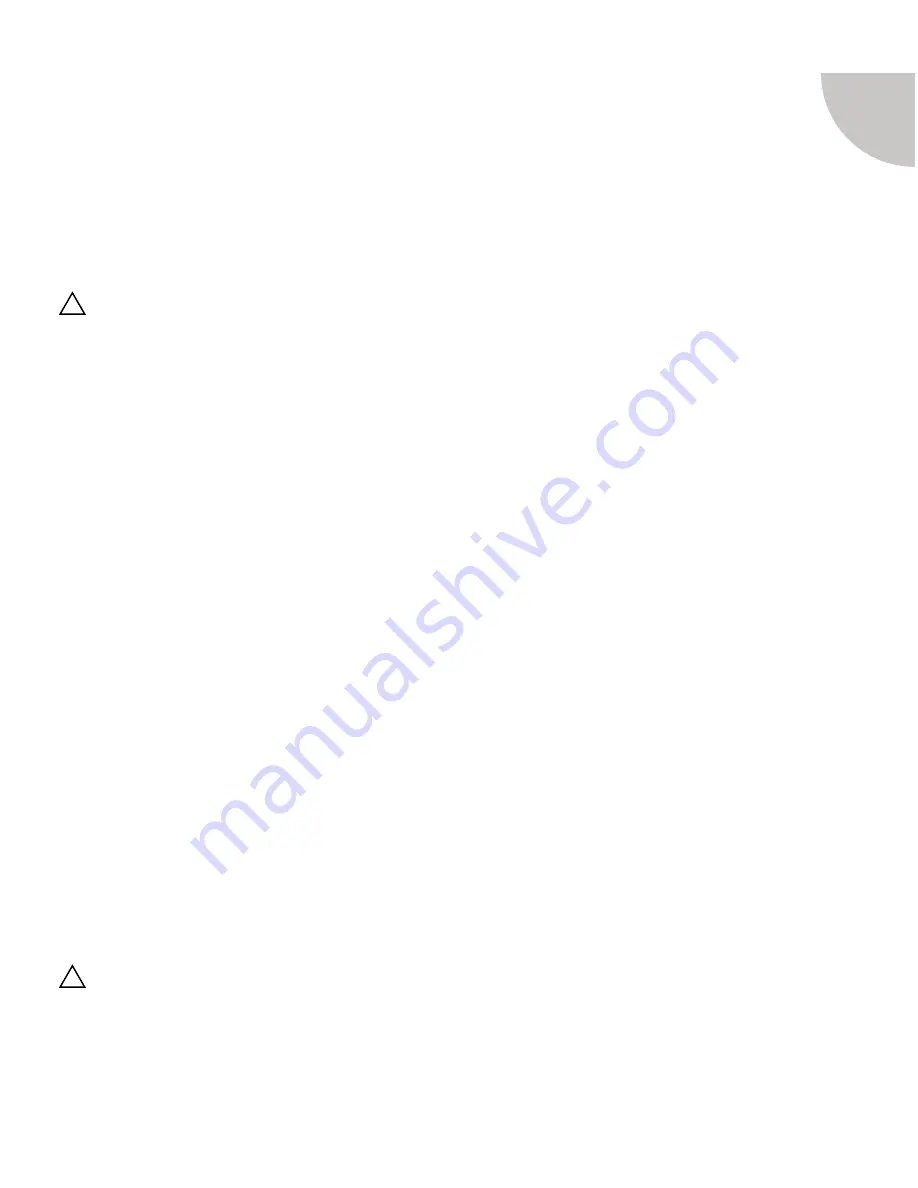
USB & Computer Operations
41
Factory Reset
If you need to reset Pangaea, connect it to the computer using USB cable and access its
internal storage. You can reset system settings but keep all presets or vice versa. Simply
delete corresponding files. Missing files will be recreated automatically using the default
settings next time you turn on the device.
Once files are deleted, this operation cannot be canceled! Factory presets will not be
recreated after full reset, all presets will be empty!
SD Card
Pangaea CP-100FX uses microSD card to load new Impulse Responses. You can find
countless cabinet profiles online or create your own.
Use a card reader to transfer IR files to the microSD card from your computer. It is
recommended to keep IR files in the
IMPULSE
folder even though Pangaea’s browser can
access the entire memory card.
IR files must have 24-bit mono 48 kHz .wav format. Files in other formats will be ignored.
MicroSD cards up to 32GB using FAT32 filesystem are supported.
Updating Pangaea’s Firmware
We are constantly working on improvements to give you even more flexibility, more effects
and options. Check www.amtelectronics.com for firmware updates.
To install firmware update, connect Pangaea to the computer using USB cable and power
it up with the power supply. Unpack the downloaded zip archive and copy
firmware
file
into the root folder of Pangaea’s internal storage. Safely remove Pangaea from the computer
just like you normally do with USB Flash drives. The update process will start as soon as you
disconnect the USB cable.
Important:
Do not disconnect the power supply until the update process is completed. At
the end of it Pangaea will reboot automatically. As soon as you see the Home screen, it is
safe to turn the device off.
!
!