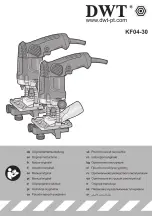L0192A
26
SALES BLOCKING
Four separate time periods in each day of the week can be set,
during which selections can be blocked (prevented from
vending). All or any combination of selections in the vendor can
be blocked from vending, or are exempt from blocking (free to
vend).
1-4 Set Periods
1. Enter the number (1-4) of the time period to set-up.
For example, choose #1.
2. The Display will prompt to enter the time when
sales blocking period #1 is to BEGIN. Enter the
time using the keypad, then press “
*
” to SAVE as
indicated. If you make a mistake, press “
#
” to exit
and then start over.
3. Select a.m. or p.m. for the starting time. The
“BEGIN PERIOD 1” and the time you’ve entered
will be displayed briefly and you will be prompted to
enter the END time.
4. Enter the time when sales blocking period #1 is to
end, then press “
*
” to SAVE as indicated.
5. Select a.m. or p.m. for the ending time.
NOTE: A time period can be started, for example, at
9:00 p.m., and may be set to end at 6:00 a.m. (which
would be the following day).
6. Now you are prompted to enter which days of the
week will use this blocking period. Starting with
Sunday, press “1” to set this blocking period to be
ON or OFF. Select “2” to continue with the next day
of the week.
7. After you save the setting for Saturday, you will be
prompted with the question:
ALL SELECTIONS?
3-YES 4-NO
8. To block all selections in the vendor in time period
#1 select “YES”.
9. To choose different selections to block in time
period (#1 in this example) select “NO”. As
prompted, enter the selections one by one to
BLOCK or EXEMPT as desired. Any combination of
tray and column may be blocked (for example,
trays 3, 4 and 5, and selections 61, 62 and 66).
10. In this Selection Entry display, enter the number of
the first selection. For example, choose 10.
11. The display will show 10, and if it is blocked or
exempt.
12. Press the number “9” on the keypad anytime to
switch 10 from being blocked to being exempt, or
back again.
13. Press “
#
”on the keypad to exit - your choice for this
selection will be saved and you will be prompted to
enter the next selection – or Press “*” for more
options:
*-Saves setting for just this selection
1-Saves this setting to this Tray
2-Saves this setting to All Selections
14. After you’ve programmed all of the selections in this
manner, press “
*
” on the keypad to return to the
ENTER SELECTION menu.
15. Repeat the process for the other selections as
desired or press “
#
” to return to save all of your
settings and return to main SALES BLOCKING
menu.
Note:
If you are in these menus and go for an
extended time without making any entries, the
control will save entries as-is and return to the
Selection Entry display.
16. If you have different times, days, or selections to
block, return to 1-4 SET PERIODS, choose another
time period, then repeat the times and days and
selections setting process following the same steps
as given above for time period #1.
17. The settings in sales blocking may be changed at
any time by selecting the time period and changing
the time of day, day of the week, and/or selections.
CLOCK SETTINGS
1.
TIME AND DATE –
Enter the current time and
date. This information will be used for data logs and
error records.
# - Exit without saving (if you make a mistake)
*-Saves your setting
You will then be prompted to press 1 for AM, or
2 for PM. After you make this choice, you will
be prompted to enter the date.
Enter the 4 digits for today’s date. Press # to exit
without saving, or * to save. After you save the date,
you will be prompted to enter the year. Again, Press #
to exit without saving, or * to save and return to the
CLOCK SETTINGS Menu.
2.
DAYLIGHT SAVINGS –
The factory default is “
Y
”,
and the time is automatically adjusted for Daylight
Savings Time to the
US
scheme. Press “2” to step
through the rules settings for ‘
EU
’( Europe),
‘
AU
’(Australia), ‘
MX
’(Mexico), or “
N
” to disable this
feature completely.
3.
DISPLAY CLOCK
– The factory default is “
Y”.
The
current time will appear on the display beneath the
scrolling message when the vendor is not in use. If
you choose “
N
”, the time will not be displayed.
Press “
3
” to toggle between Y and N, then press “
#
”
to Save the setting and exit.
4.
12/24 FORMAT
– The user can choose to display
the time in 12-hour or 24-hour (military) format. The
factory default is 12-hour format. Press “
4
” to toggle
between Y and N, then press “
#
” to Save the
setting and exit.
6
SERVICE
PROGRAMMING
Содержание TOUCHLESS
Страница 9: ...L0192A 3 Figure 1 2 Cabinet Dimensions 1 INTRODUCTION ...
Страница 12: ...L0192A 6 THIS PAGE INTENTIONALY LEFT BLANK ...
Страница 18: ...L0192A 12 THIS PAGE INTENTIONALLY LEFT BLANK ...
Страница 22: ...L0192A 16 THIS PAGE INTENTIONALLY LEFT BLANK ...
Страница 26: ...L0192A 20 THIS PAGE INTENTIONALLY LEFT BLANK ...
Страница 34: ...L0192A 28 6 SERVICE PROGRAMMING THIS PAGE INTENTIONALLY LEFT BLANK ...
Страница 38: ...L0192A 32 MACHINE TROUBLESHOOTING CHART CONTINUED THIS PAGE INTENTIONALLY LEFT BLANK ...
Страница 42: ...L0192A 36 THIS PAGE INTENTIONALLY LEFT BLANK ...
Страница 43: ...L0192A 37 9 WIRING DIAGRAM ...
Страница 44: ...L0192A 38 THIS PAGE INTENTIONALLY LEFT BLANK ...
Страница 49: ...L0192A 43 ...
Страница 50: ...L0192A 44 THIS PAGE INTENTIONALLY LEFT BLANK ...