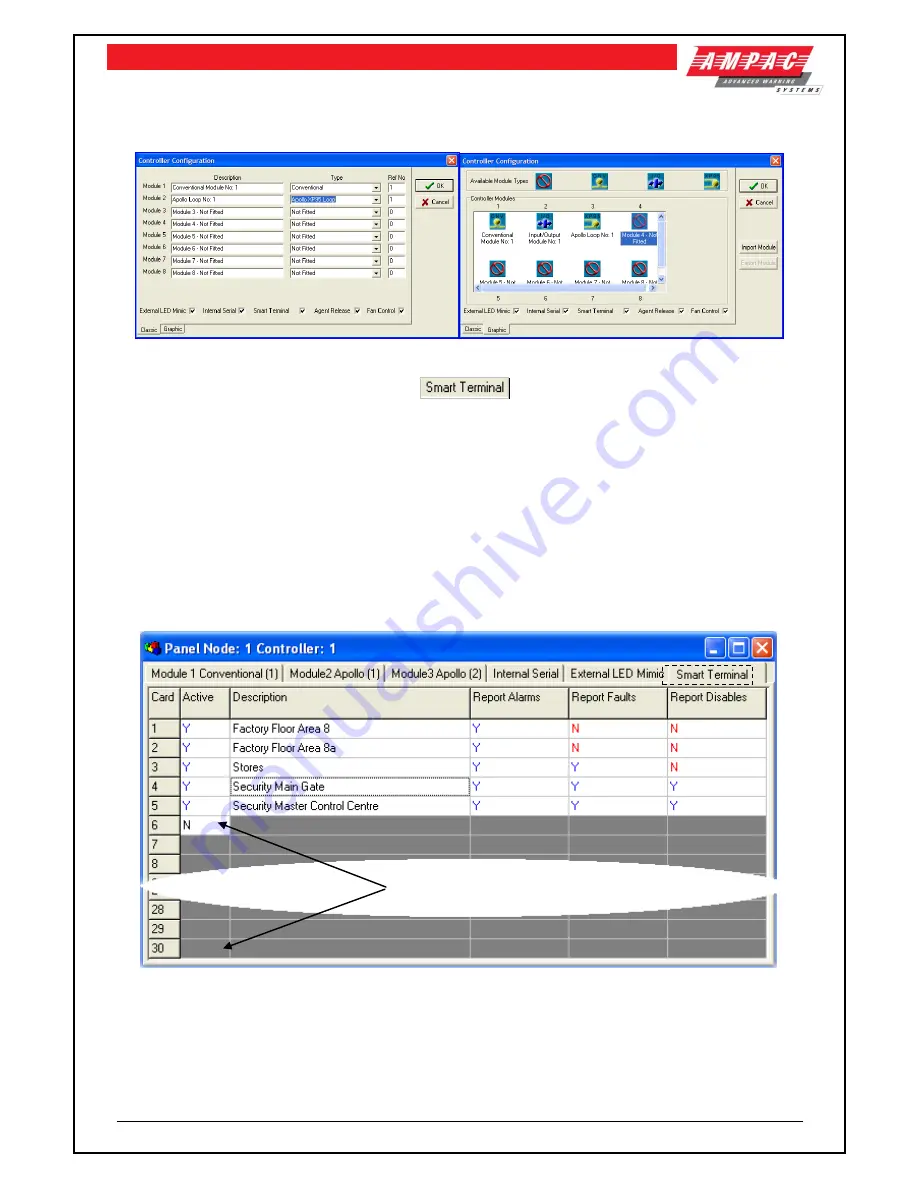
Page 86
FIREFINDER SERIES II
INSTALLATION,
COMMISSIONING
&
OPERATION
14.8 Setting the
SmartTerminal
Controller Configuration in
ConfigManager
Right click on the Controller icon
and select “Edit Module Types” to bring up the following screen/s.
Figure 107: The Controller Edit / Add Module Types Screens
Click with
in the check box to “tick” the
check box and click OK. Double click on the
Controller to open the Panel screen and the
SmartTerminal
tab should now be visible along with the
other installed functions.
14.9 Setting the
SmartTerminal
Reporting Parameters in ConfigManager
To set the
SmartTerminal
parameters click on the
SmartTerminal
tab and the following screen will
be displayed. Under the assigned
SmartTerminal
Card designator, 1 to 30, click in the Active box to
change t
he “N” (NO not fitted) to “Y” (YES fitted) and then enter or type in a “Description”. The
description should be a name given to the
SmartTerminal
(LCDA) or its physical location. Double
click in each of the “Report” boxes to display and set the, “Y” (Yes reports the parameter) and “N”
(No does not report the parameter) “Alarms, Faults, Disables” parameters that
SmartTerminal
will
display on each
SmartTerminal
at each location.
Note:
A maximum of 30
SmartTerminal
’s
can be used in the configuration of the FACP.
Figure 108: Example of
SmartTerminal
Configuration Settings Screen
Note: In this case
SmartTerminal
numbers 6 to 30 are not used.






























