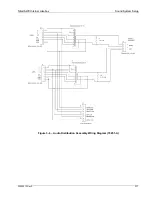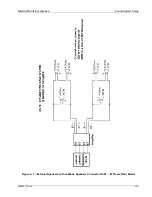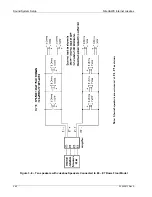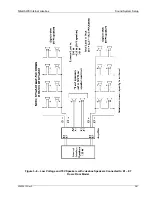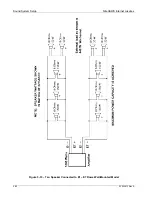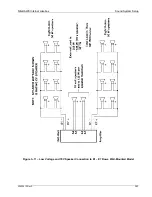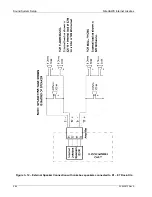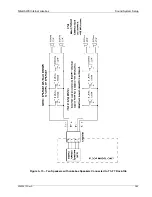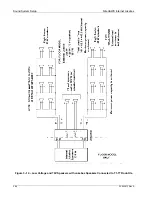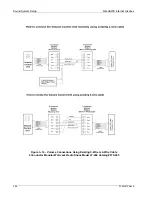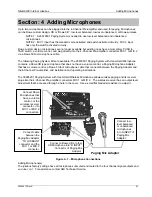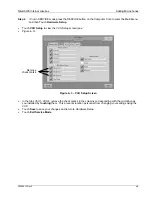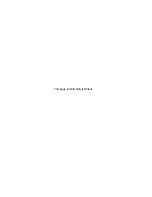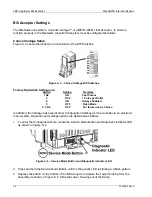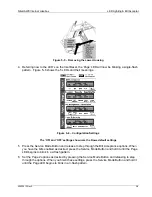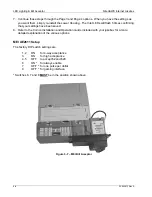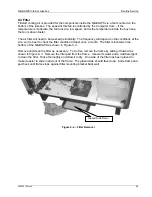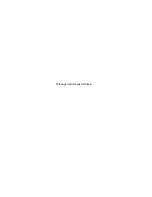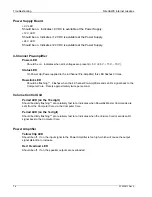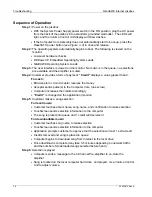NiteHAWK Internet Jukebox
Adding Microphones
22022613 Rev A
4-3
Step 4
If not in SERVICE mode press the SERVICE button on the Computer Core to enter the Main Menu,
and then Touch
Hardware Setup
.
•
Touch
VCU Setup
to view the VCU Setup screen
(see
•
Figure
4–3
).
Figure 4–3 – VCU Setup Screen
•
In the tabs VCU1–VCU4, remove the check marks in the columns corresponding with the microphones
you installed by
touching
them. This prevents location personnel from changing your settings using the
VCU.
•
Touch
Save
to save your changes and return to Hardware Setup.
•
Touch
Exit Service Mode
.
Remove
check marks
Содержание NiteHAWK
Страница 2: ......
Страница 12: ...This page intentionally left blank ...
Страница 26: ...This page intentionally left blank ...
Страница 35: ...This page intentionally left blank ...
Страница 37: ...NiteHAWK Internet Jukebox Sound System Setup 22022613 Rev A 3 11 ...
Страница 40: ...Sound System Setup NiteHAWK Internet Jukebox 3 14 22022613 Rev A Figure 3 4 Speaker Connections Rock Ola ...
Страница 41: ...NiteHAWK Internet Jukebox Sound System Setup 22022613 Rev A 3 15 ...
Страница 53: ...NiteHAWK Internet Jukebox Sound System Setup 22022613 Rev A 3 27 Figure 3 15 Volume Control Unit ...
Страница 58: ...This page intentionally left blank ...
Страница 68: ...This page intentionally left blank ...
Страница 73: ...This page intentionally left blank ...
Страница 86: ......
Страница 89: ...This page intentionally left blank ...