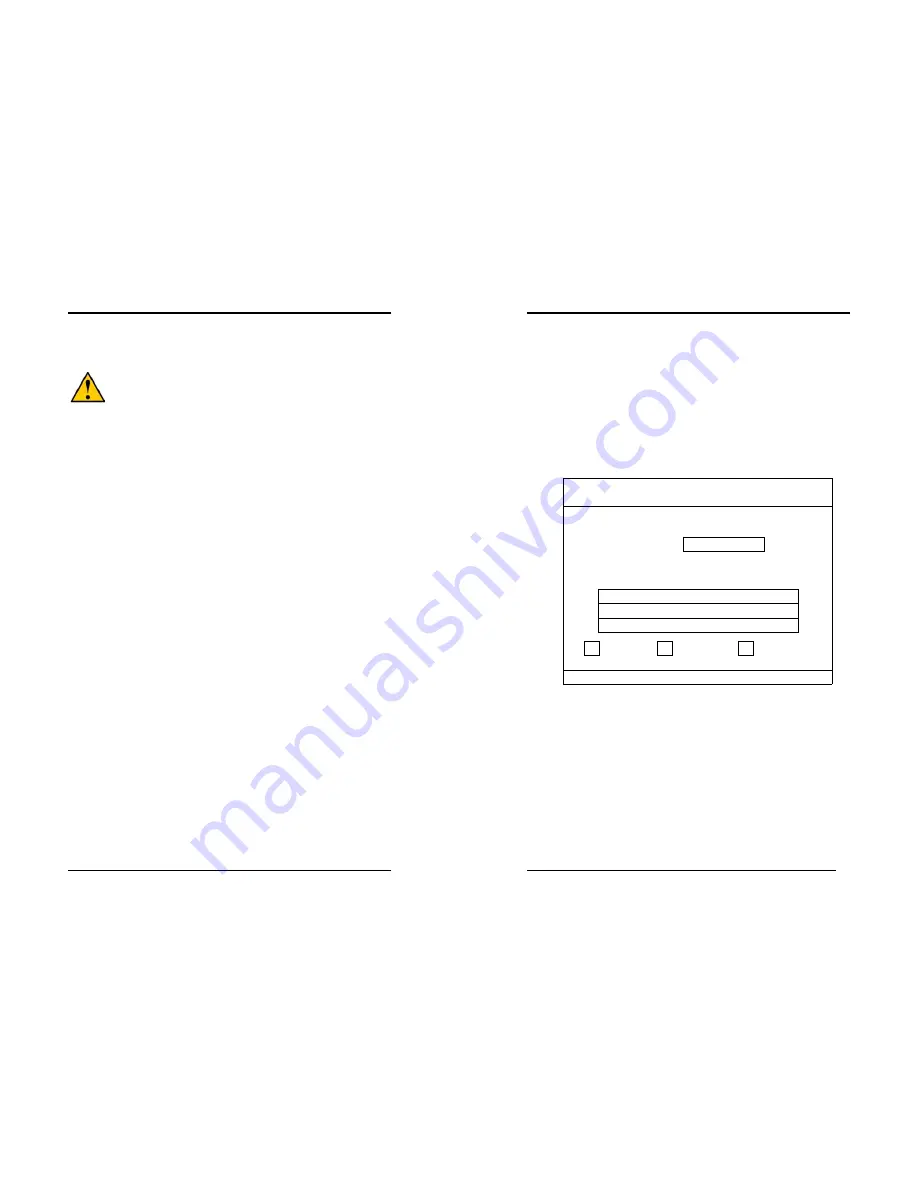
Chapter 5
51
Chapter 5 How to update your BIOS?
Updating BIOS may result an unstable system. All the data of the old BIOS
will be replaced by the new BIOS. Should anything go wrong during the
updating process, your system would end up crashed. Please refer to your
supplier or manufacture for more support. PLEASE DO NOT UPDATE YOUR
BIOS UNTIL YOU HAVE CAREFULLY READ THE FOLLOWING INSTRUCTIONS.
Update Your System BIOS
1.
Find out the exact model name of your motherboard
There are different updates for different versions of your motherboard. For
example, the 9LIF0 uses different BIOS than the 9LIF1. You will need to know
whether your motherboard is a `0` or `1` version (or higher). You can find the
model name on the motherboard, which is written between or around one of the
PCI slots.
2.
Obtain the latest BIOS update.
Obtain the latest BIOS update from supplier or form the manufacture. You can
refer to there website for the latest version of BIOS.
3.
Use the correct FLASH utility
The FLASH utility has many versions. It is recommended to use the version that
came with your motherboard. Only when you experience problems updating the
BIOS or if you do not have the FLASH utility, then you can download one of the
versions available on the Internet.
4.
Disable the FLASH BIOS Protection in the BIOS
Some motherboards have
[Flash BIOS Protection] option in the BIOS [CHIPSET
SETUP]. Please [
Disable
] the option before attempting to update the BIOS.
5.
Unpack the BIOS Update file
The file you downloaded in step 2. is most likely to be an executable file. (*.EXE)
You can only update your BIOS using a binary file (*.BIN). Unpack the file by
clicking its name. The file should automatically unpack into the binary file.
6.
Startup your system under DOS without any TSR's installed
The FLASH utility can only work well when there are no memory drivers or other
TSR's installed. It is recommended to start up your system from a floppy disk, (run
FORMAT A: /S under DOS to create a start up disk which only has the system
COMMAND.COM); or press F8 to bypass the AUTOEXEC.BAT and
CONFIG.SYS startup files.
7.
Run the FLASH utility
Make sure the BIOS update binary file is in the same directory as the FLASH
utility. Remember the exact name of the BIOS update file. (Please pay attention to
Chapter 5
52
`0`(zero) and o (letter `O`)). Then run the flash utility.
On the screen the program will ask for the [File Name to Program]. Type in the
exact name of the BIOS update binary file, including the *.BIN, and press
[
ENTER
]. The program will now ask you if you want to save your current BIOS
version. Choose [
ENTER
] and type a filename for your current BIOS
version, for example OLDBIOS.BIN.
Press [
ENTER
] and the program will save the current BIOS data to your current
path. Now the program will ask you to confirm your wish to update the BIOS using
the file you mentioned earlier. Press [
Y
] to confirm.
The updating process will now start. Screens bellow will appear which indicates
the progress of the updating process.
Award BIOS Flash Utility V X.XX
(C) Phoenix Technologies Ltd. All Right Reserved
For XXXX-XXXXXX-XXXXXXXXXX-X DATE: XX/XX/2002
Flash Type- XXXXXX XXXXXXXX / 3.xV (1MB)
File Name to Program:
Programming Flash Memory
XXXXXXXX.BIN
Write OK
No Update
Write Fail
Warning : Don’t Turn Off Power Or Rest System
!
8.
Wait until the system finishes the updating process and the message: [
Please
Power Off Or Reset System!
] appears.
Now you can power off your system. Wait for a few seconds and turn on your
system again. You should now be able to see the new BIOS date code appearing in
the left upper corner of the screen.
































