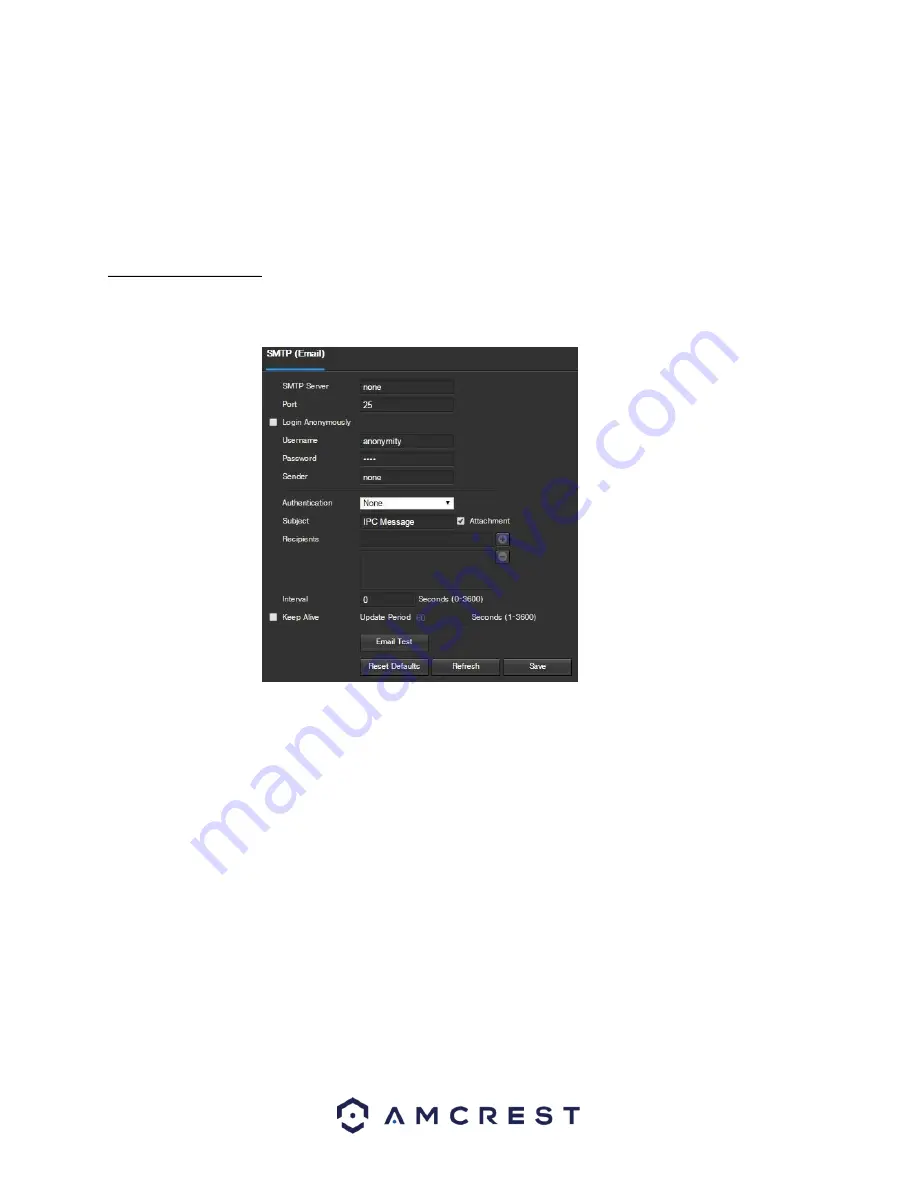
5.3
80
•
Remove All
: This button allows the user to remove all sites from the trusted IP/MAC list.
To reset to default settings, click the Reset Defaults button. To refresh the page, click the Refresh button. To save the
settings, click the Save button.
.2.6 SMTP (Email)
This screen allows for the configuring of email settings in order to permit the camera to send emails when an alarm
is triggered. Below is a screenshot of the email settings screen:
Below is an explanation of fields on the SMTP (Email) settings screen:
•
SMTP Server
: SMTP stands for Simple Mail Transfer Protocol. This field allows the user to enter the SMTP
server used by the email service.
•
Port
: This field allows the user to enter the port that corresponds to the selected SMTP server.
•
Login Anonymously
: This checkbox allows the user to anonymously login to the server.
•
Username
: This field allows the user to enter the SMTP username.
•
Password:
This field allows the user to enter the password associated with the SMTP username.
•
Sender:
This field allows the user to enter the sender email address. This email address will be the one that
sends out all emails pertaining to the alerts and alarm emails sent by the camera.
•
Authentication:
This dropdown box allows the user to select an encryption type. There are two types of
email encryption protocols that are available.
o
SSL:
Secure Socket Layer
o
TLS:
Transport Layer Security
•
Subject:
This field allows the user to define the subject line of the email that is sent to the receivers.
•
Recipients:
This field allows the user to enter the receiver email address. These email addresses are the
ones that will receive any emails pertaining to alert and alarm emails sent by the camera. Up to 3 email
addresses can be entered in this field.
Содержание IP3M-943
Страница 1: ...1 Amcrest IP3M 943 3MP WiFi Bullet Camera User Manual ...
Страница 23: ...23 4 Tap WiFi Camera 5 Tap Ethernet WiFi Setup ...
Страница 43: ...43 8 After the progress bar completes if you see a Windows Security Alert popup click Allow access ...
Страница 100: ...100 ...
Страница 119: ...119 Copyright Amcrest 2018 ...






























