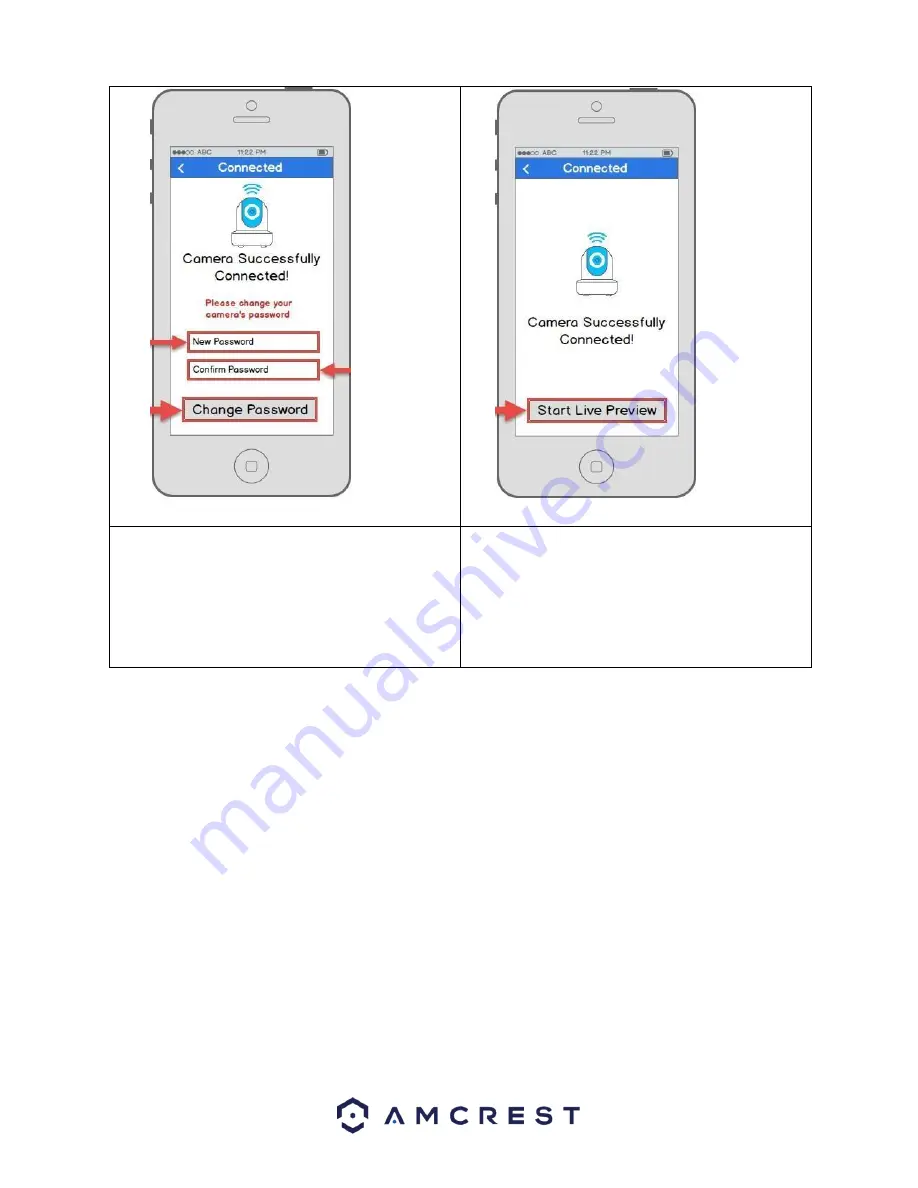
20
Note
: Once the
password is
changed here,
it will take
effect
immediately. If
you forget
your
password, you
can always
hard
reset the
camera using
the steps
detailed in the FAQs section of this guide.
Note
: To
connect your
camera to
additional
smartphones
and
tablets, please
use the P2P
Setup
method as
outlined on
section 4.3.3.
11.
To ensure the security of your camera, you will
be asked to change the password for your
camera’s default username (
admin
). Please
select a password that is at least 8 characters
long and one that uses a combination of
uppercase letters, lowercase letters, and
numbers. Then, tap
Change Password
.
12.
Your camera is now ready to go! Tap the
Start
Live Preview
button to get started!
Still not working?
If you have a dual band router, and your camera does not connect to your WiFi network after following the WiFi
Configuration method below, please use the Ethernet WiFi Setup method as detailed in section 4.3.2.
Tip
: To better understand the App's interface and features, please visit the Help Center within the app. To access
the Help Center, tap the menu icon on the top left hand side, tap Help, then select which screen you'd like more
information about. For additional assistance, please contact us at www.amcrest.com or give us a call at 1-
8882127538. Step by step video tutorials available at www.amcrest.com/videos
Содержание IP3M-943
Страница 1: ...1 Amcrest IP3M 943 3MP WiFi Bullet Camera User Manual ...
Страница 23: ...23 4 Tap WiFi Camera 5 Tap Ethernet WiFi Setup ...
Страница 43: ...43 8 After the progress bar completes if you see a Windows Security Alert popup click Allow access ...
Страница 100: ...100 ...
Страница 119: ...119 Copyright Amcrest 2018 ...






























