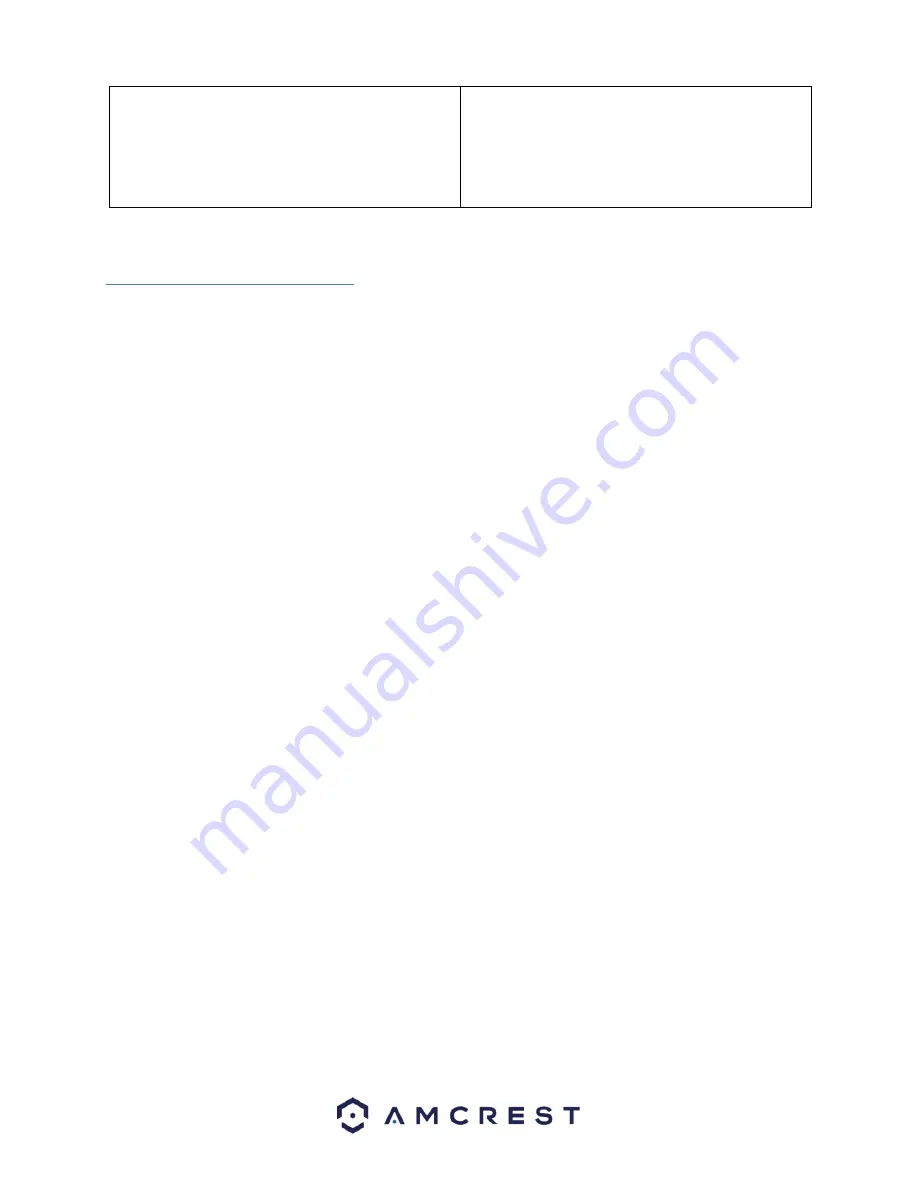
40
5.
Start by selecting your email provider. Continue by
entering your email address in the
Username
field, followed by the password to your e-
mail in the
Password
field. Specify the sender email
in the
Sender
field, then scroll further down.
6.
Enter a subject line under
Subject
, then add
Recipients
by entering in their email addresses and
tapping the plus sign. Tap the
Email Test
button to
initiate an email test. If successful, tap the
Save
button to save the email settings.
4.4 Desktop access setup
There are 2 ways to access your camera from a computer (laptop or desktop) which are: locally or remotely.
Local Access
: Logging into your camera’s web interface from a computer or laptop device connected to the same
network as your camera (home, office, etc.).
Remote Access
: Logging into you
r camera’s web interface from a computer or laptop device connected to a
network outside of your home or business network (coffee shop, work computer, etc.)
Local access is preferred by those who, for security reasons or personal preference, do not wish to make their
camera accessible from outside their network.
However, there are several options available for remote access that
use standardized and secure network protocols including SSL, TLS, DDNS, etc.
Most other users require remote
network access by way of their smartphones, tablets, laptops, or computers, for live viewing on the go.
The following section will cover local access and remote access will be covered in section 4.7. It is important to
configure and familiarize yourself with local access before attempting remote access. Keep in mind that any user
can have
both
local
and
remote access simultaneously if they so choose.
Before accessing your camera through a web browser, the following two steps must be completed:
1.
You must access the ca
mera’s web interface with its
IP address
.
2.
You must install the Amcrest web
browser plugin
.
An
IP address
is just an identifier given to any devices that connect to a network. People use names, but
internetconnected devices use a set of numbers called an IP address to talk to each other. Once you have the IP
address, your computer will be able to find and communicate with your camera.
A
browser plugin
is just like a translator. By using the camera on your computer through a web browser, you need
to introduce a new piece of software that allows your computer to understand the language that the camera
speaks in a way that a computer can understand. That’s what the browser plugin is for.
To access the camera’s web interface, we will use the Amcrest IP
Config Software method.
4.4.1 Amcrest IP Config Software method
Содержание IP3M-943
Страница 1: ...1 Amcrest IP3M 943 3MP WiFi Bullet Camera User Manual ...
Страница 23: ...23 4 Tap WiFi Camera 5 Tap Ethernet WiFi Setup ...
Страница 43: ...43 8 After the progress bar completes if you see a Windows Security Alert popup click Allow access ...
Страница 100: ...100 ...
Страница 119: ...119 Copyright Amcrest 2018 ...






























