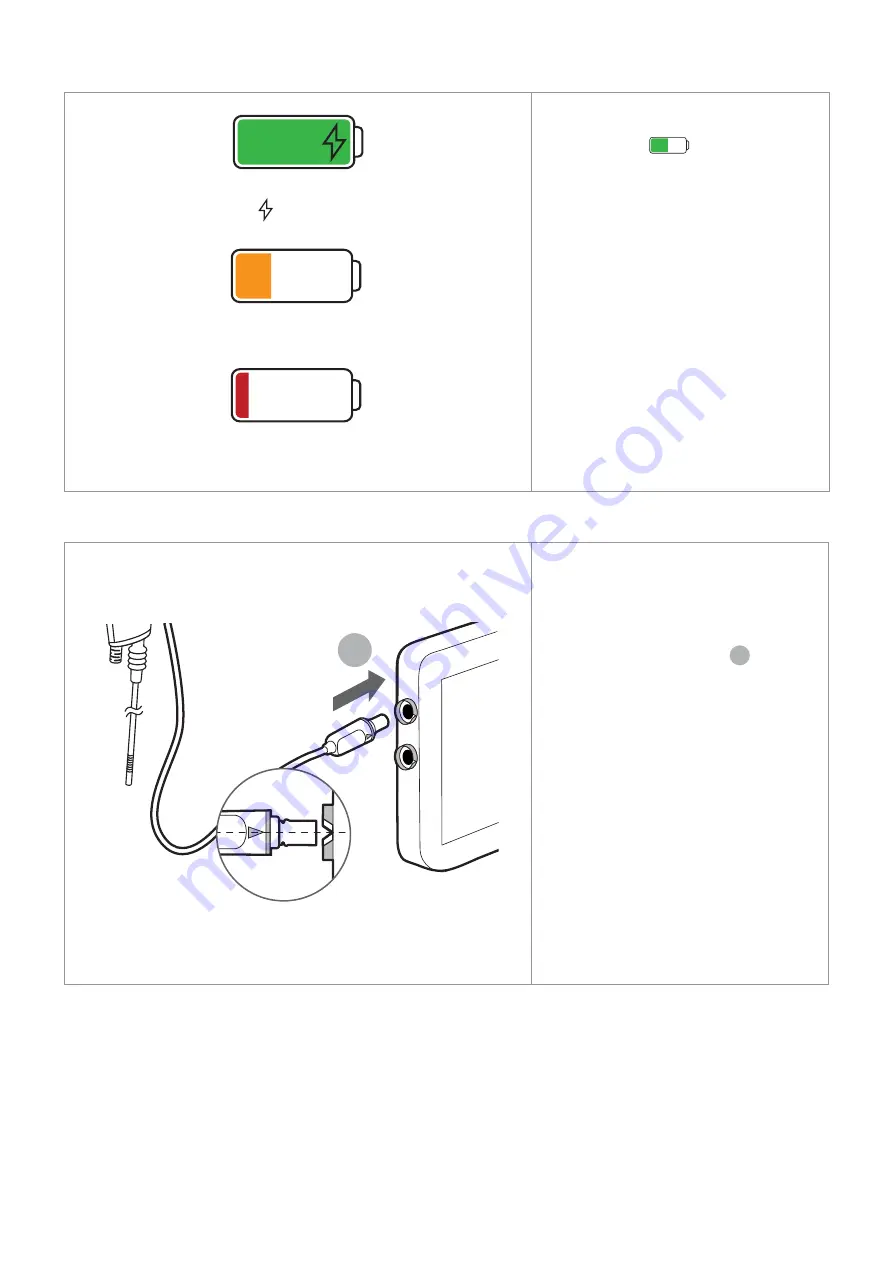
3.7. Battery status on the graphical user interface
3:00
Green = Battery level > 40%
= Charging
0:45
Orange =
Battery level < 40%
0:25
Red =
Battery level < 20%
To check the battery level when the
displaying unit is turned ON, check the
battery indicator
1:45
in the lower left
corner of the graphical user interface.
A full charge lasts more than 3 hours when
the battery is new. The colour of the battery
icon indicates the power level. It is
recommended to charge the displaying unit
if the battery icon is orange or red.
When battery level changes to orange (<
40%) and red (< 20%) a notification with an
enlarged battery icon will appear in the
lower left corner of the graphical user. The
notification will remain visible when the
battery turns red until manually closed.
The battery status is also indicated by the
light in the power button. See section 3.5.
3.8. Connecting an Ambu visualization device
1
The displaying unit has two identical
connector ports for Ambu visualization
devices marked with blue rings.
To connect a device:
•
Insert the connector plug
1
on the
Ambu visualization device cable into
one of the connector ports on the
displaying unit.
•
Ensure that the colours on the
connector plug arrow and displaying
unit connector ring are matching, and
that the arrows are aligned when
inserting the plug.
Two visualization devices can be connected
at the same time. In this case the displaying
unit will show the images side by side (see
section 5.1.6 Dual View).
Refer to the IFU for the displaying unit for the
list of compatible Ambu visualization devices.
8























