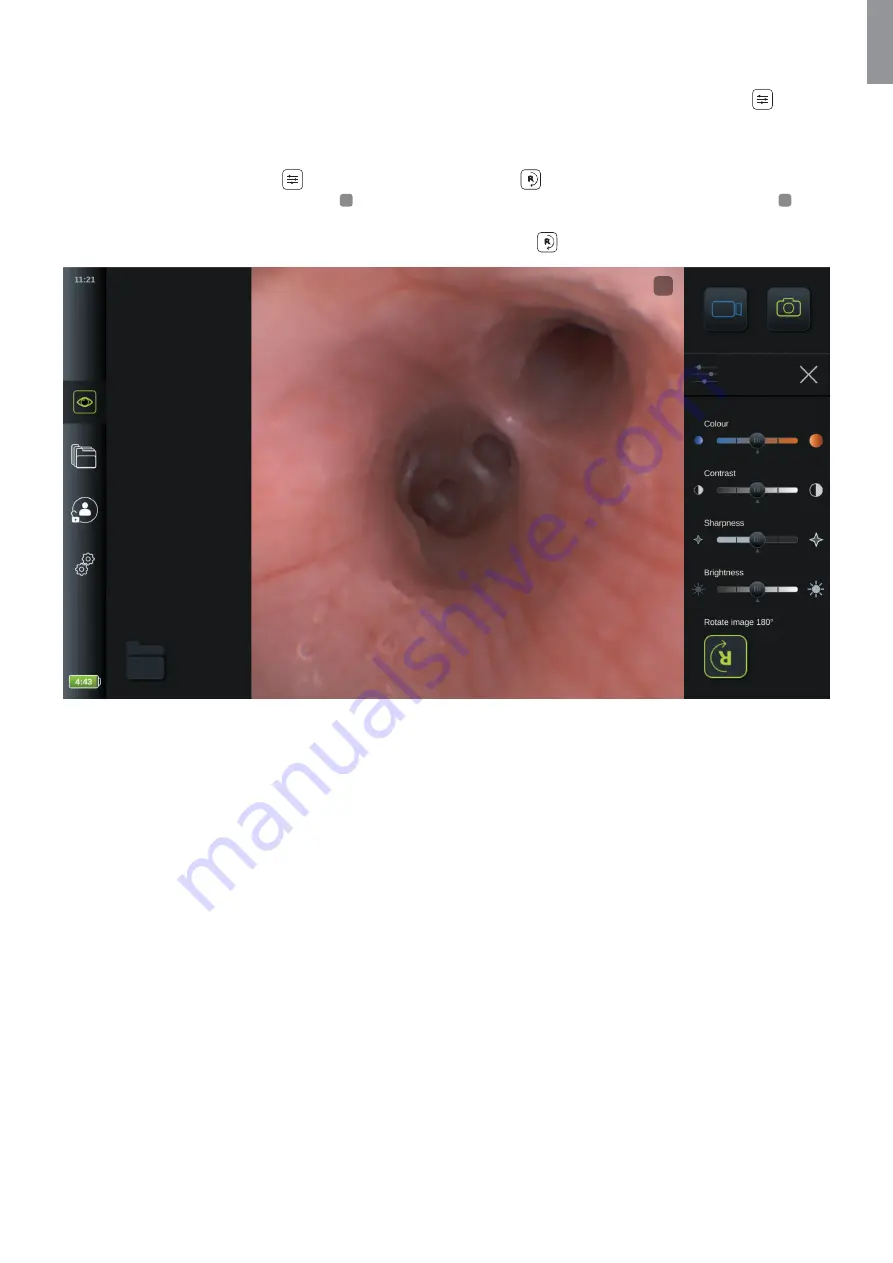
5.1.2. Rotation of live image 180 degrees
The live image in the
Live View
can be rotated 180 degrees. This function is found in the
Image Adjustment
menu.
Factory default this function is disabled. It can be enabled under General settings (see section 4.2.5)
To activate live image rotation:
•
Open the
Image Adjustment
menu and press
Image Rotation
.
•
The live image will rotate and a symbol
R
will appear in the upper right corner of the live image. This symbol
R
indicates that the image is rotated 180 degrees compared to default orientation.
•
To return image orientation back to normal, press the
Image Rotation
again.
R
The displaying unit will remember the setting of the image rotation, also when the system is restarted.
NOTES:
•
The images and video are recorded in rotated orientation, but the inverted
R
icon is not saved in the recording.
•
The image rotation function is not active when the user interface is loading. Refer to the IFU for further information
on how to check image orientation.
•
Image rotation can be disable in the General Setting menu (see section 4.2.5).
25
EN






























