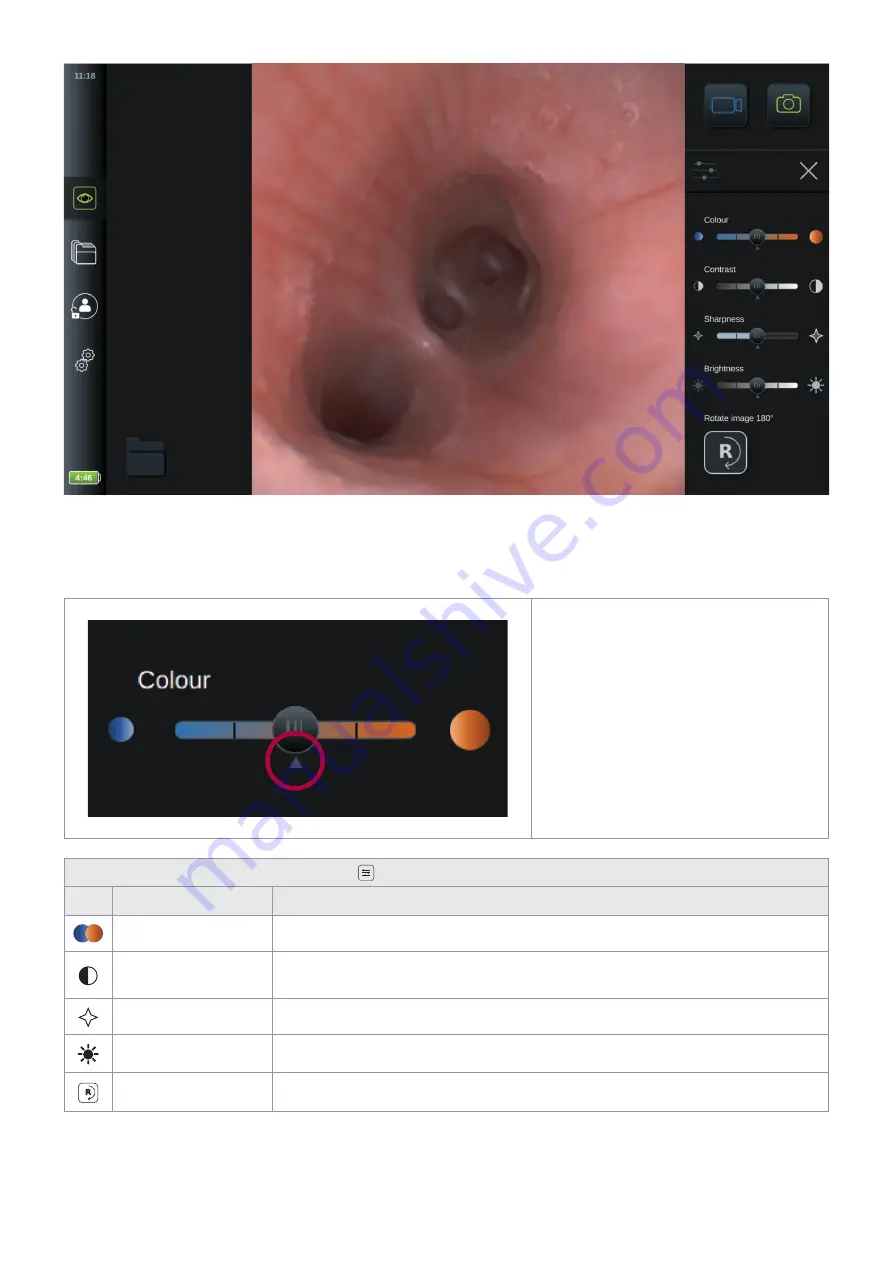
NOTE:
The displaying unit will store the changes to the settings for each type visualization device individually and use these
when the same type of visualization device is connected. As an example, if the settings are changed for Ambu® aScope™ 4
Broncho Slim these apply to all other aScope 4 Broncho Slim endoscopes connected, but not to any other aScope 4 variants.
The default settings for each image
parameter is in the middle indicated by the
small arrow below the slider bar marked
with a red circle.
Explanation of icons in
Image Adjustments
Icon
Name
Function
Colour
Adjusts the image colour temperature from cold to warm.
Contrast
Adjust the image contrast, the higher value the larger difference between dark and
bright areas.
Sharpness
Enhances the image details, the higher value the sharper image.
Brightness
Adjusts the overall screen brightness, the higher value the more brightness.
Image Rotation
Allows the user to rotate the live image during the procedure.
24















































