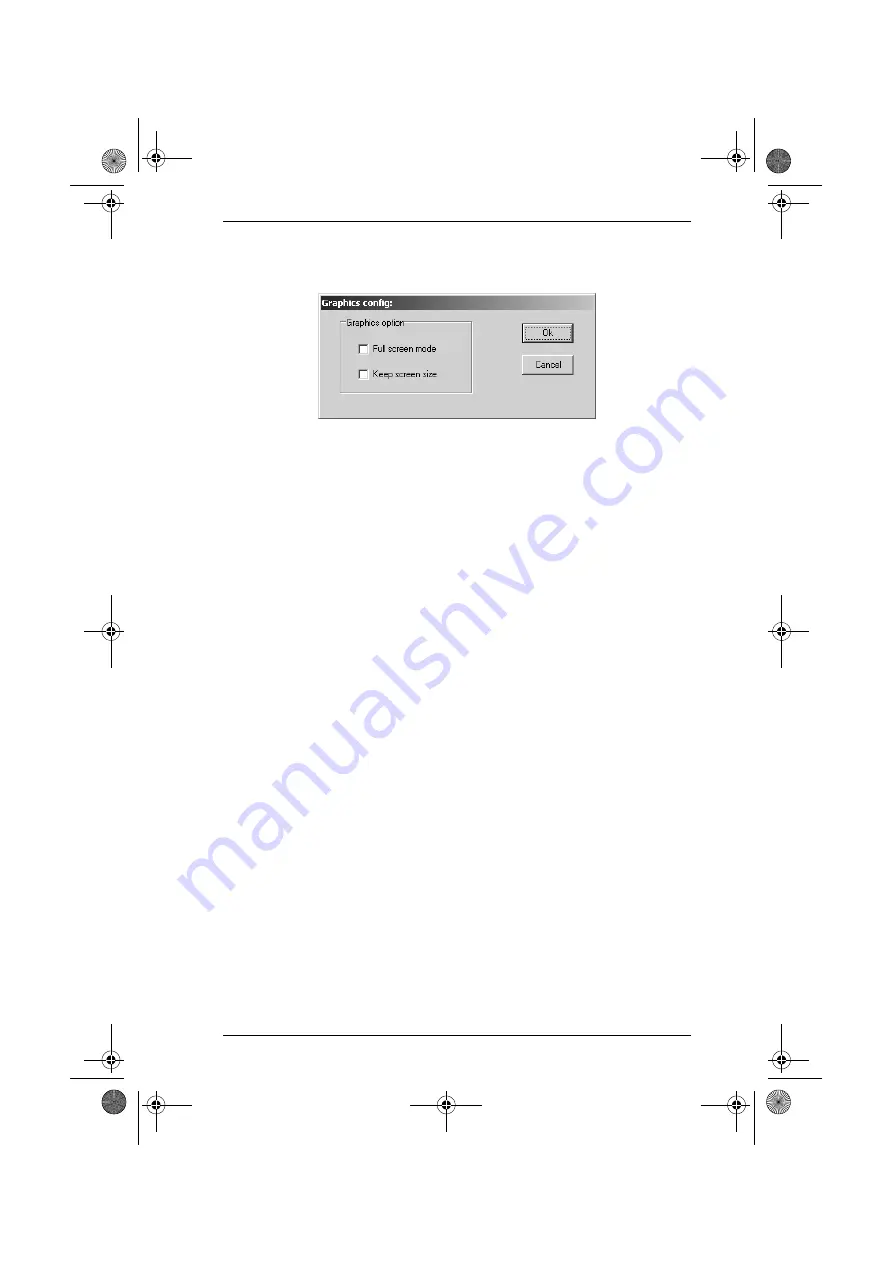
Chapter 9. AP Operation
95
Config
When you select
Config
, a screen similar to the one below appears:
If
Full Screen Mode
is enabled (there is a checkmark in the box), the
remote display fills the entire screen of your local monitor.
If
Full Screen Mode
is not enabled (there is no checkmark in the box), the
remote display appears as a window on your desktop. If the remote screen
is larger than what is able to fit in the window, move the mouse pointer to
the screen border that is closest to the area you want to view and the screen
will scroll.
If
Keep Screen Size
is enabled (there is a checkmark in the box), the
remote screen is not resized.
If the remote resolution is smaller, its display appears as a window
centered on your screen.
If the remote resolution is larger, its display is centered on your screen.
To access the areas that are off screen, move the mouse to the corner of
the screen that is closest to the area you want to view and the screen
will scroll.
If
Keep Screen Size
is not enabled (there is no checkmark in the box), the
remote screen is resized to fit the resolution of your local monitor.
kn9108_9116_2007-09.book Page 95 Friday, September 21, 2007 10:39 AM






























