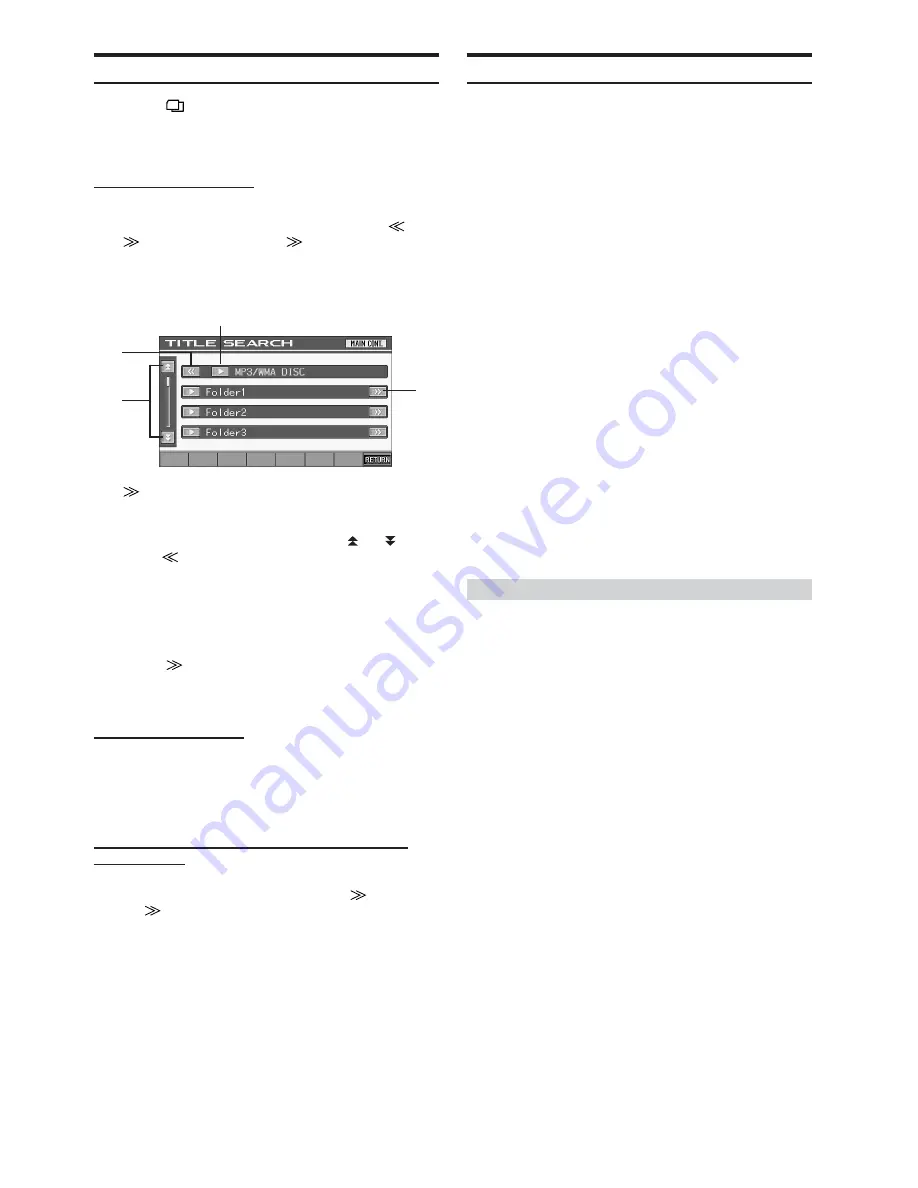
24
-EN
Disc Search Function
1
Touch
[
]
on the function guide while in the disc
mode.
The disc search mode is turned on, and the disc search
list screen is displayed.
Select a desired disc title.
Touch
[
:
]
for direct playback.
When a hierarchical list is prepared for the disc,
[
]
or
[
]
will be displayed. Touch
[
]
to display the
respective hierarchy list screens (to respective modes
described in Step 2).
Display Example for Disc Search Screen
1
[
]
is displayed if there is a hierarchical list.
2
Select directly by touching
[
:
]
, and its disc (or folder/
file) is played back.
3
Go through the list pages by touching
[ ]
or
[ ]
.
4
Touch
[
]
to return to the previous list screen
*
.
* This screen displays a list of the disc currently playing, or of each
disc of a connected external CD player or changer.
• When a disc title is not given to a CD or video CD, “NO TITLE” is
displayed.
2
Touch
[
]
of the selected disc title.
Another hierarchical list appears.
Refer to the following mode procedure.
Internal CD player mode
1 The track title list
*
or the track list screen appears.
* If the CD is text compatible
2 Touch
[
:
]
of a desired track text
*
or track.
The selected track will be played back.
Internal MP3/WMA Player/external MP3-compatible
Changer Mode
1 The folder list screen appears.
Select a desired folder and then touch
[
]
.
(
[
]
appears only when a file is present in the
selected folder.)
The file list screen is displayed.
• Touch
[
:
]
to play back the folder directly.
2 Touch
[
:
]
of a desired file name.
The selected file will be played back.
Rear Entertainment Function
The rear entertainment function independently routes different
sources to the front and the rear inside a car. For example, while
listening to the radio or other audio source in the front, DVD can be
enjoyed in the rear with the optional rear monitor and headphones.
1
Touch
[SYS.]
on the main source screen.
The SYSTEM selection screen is displayed.
2
Touch
[REAR SELECT]
.
Rear Select display appears.
• This function cannot be used when MONITOR OUT 1 or 2 is
set to OFF in the SYSTEM SETUP.
3
Touch your desired source (the auxiliary input or
built-in DVD) to select.
REAR.1:
External monitor which is connected to AUX OUT of the
tuner box on this unit. (If the optional expansion box (VPE-
S431) is not connected), or an external monitor is connected
to AUX OUT1 of the optional expansion box (VPE-S431).
REAR.2
*
:
External monitor which is connected to AUX OUT 2 the
optional expansion box (VPE-S431)
* REAR.2 is not displayed if only an external monitor is connected.
The setting screen is displayed for REAR.2 if the external monitor
is connected to the optional expansion box (VPE-S431).
• Touch
[OFF]
to cancel the rear entertainment function.
• When the “Setting the AUX Mode” (page 33) is set to OFF, the
auxiliary source is not displayed.
• When TV is selected in AUX IN 1, 2 MODE, TV is displayed.
Switching the function of the remote sensor
For optional remote control operation, the remote sensor of the
external device (monitor, etc.) can be switched, as you prefer.
4
Touch
[FRONT]
,
[REAR 1]
or
[REAR 2]
.
The monitor which has a priority to the remote control
operation is changed.
FRONT:
The remote sensor of this unit is effective.
REAR1:
The remote sensor of the external monitor
connected to AUX OUT of the tuner box of this
unit, or the optional expansion box (VPE-S431)
is effective, and the remote control can operate
only the source selected for the terminals.
REAR2:
The remote sensor of the external monitor
connected to AUX OUT of the optional
expansion box (VPE-S431) is effective, and the
remote control can operate only the source
selected for the terminals.
• When you watch the built-in DVD in IVA-D300R/IVA-D300RB
(front monitor) and in the rear monitor, the On Screen display of
the rear monitor (PLAY, PAUSE, FAST FWD, etc.) is not displayed.
• The sensor of the touch panel rear monitor has priority over the
sensor of the remote control, if the rear monitor (connected to the
Alpine touch panel rear monitor via the Monitor control lead) is
touched, regardless of the remote control sensor switch setting.
Note, however, that the sensor of the remote control that has been
set takes priority if it has been 5 seconds since last touching the
panel.
• When an optional DVD changer or DVD player is connected, and
the remote control sensor is set to REAR1 or REAR2, some touch
button operations (
[
L
]
STOP, etc.) cannot be performed.
In this case, set the remote control sensor to FRONT.
1
3
4
2
















































