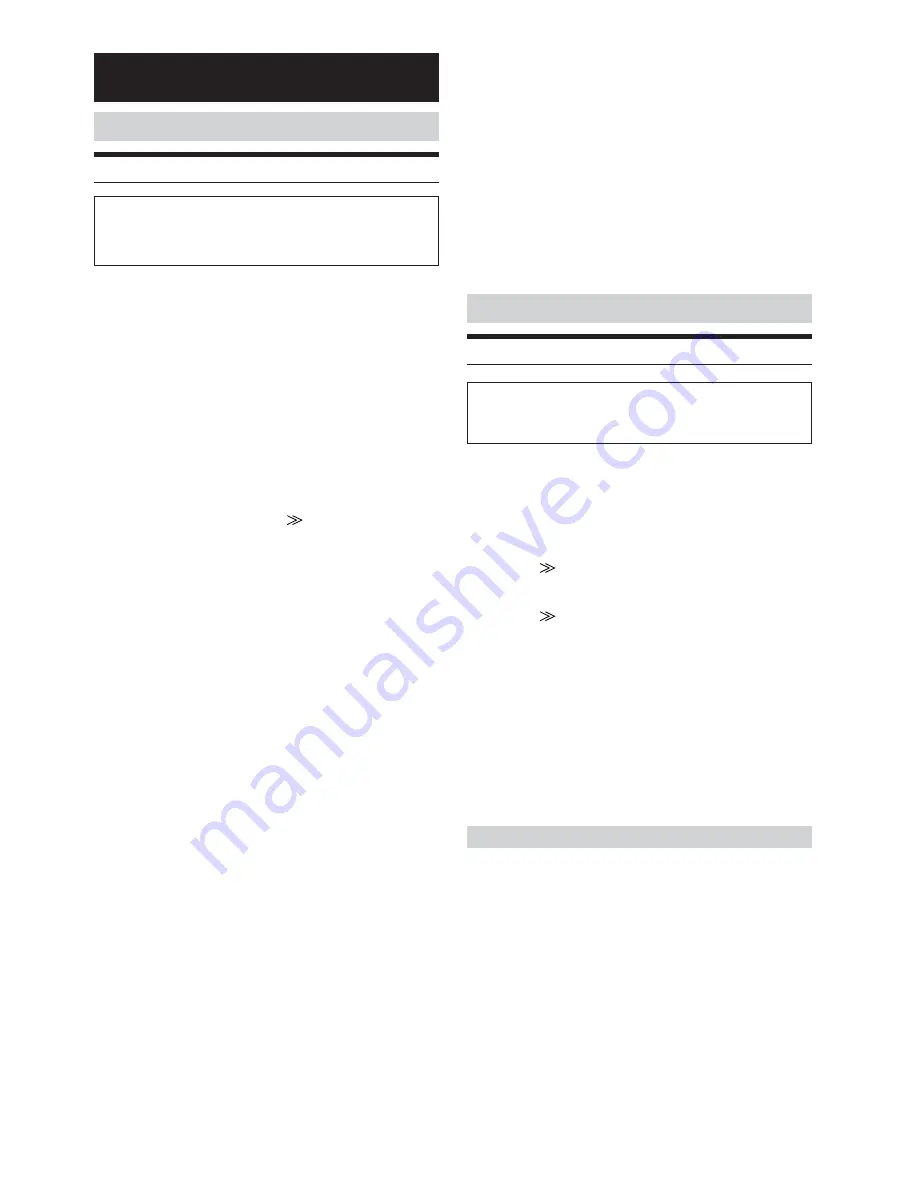
36
-EN
6
Touch
[RETURN]
to return to the previous screen.
• When OFF is selected, MX effect of each MX mode will be off.
• Each music source, such as radio, CD and MP3 can have its own
MX setting.
• AUX is displayed when ON is selected in “Setting the AUX Mode”
(page 33).
• MX mode does not function for MW, LW radio when MX is ON.
• MX COMPRESS MEDIA is applied for MP3/WMA, MMD.
• If the unit is connected to an audio processor with the MX function,
such as PXA-H700, etc., the MX processing can be applied to the
audio processor. In this case the audio processor needs to be
adjusted. For details, refer to the Owner’s Manual of the audio
processor.
• This function is inoperable when Defeat is set to ON.
Bass Engine Function
Setting the Bass Engine
The following steps 1 to 6 are common operations to each
“Setting item” of bass engine Setup. Refer to each section for
details.
1
Touch
[SYS.]
on the source main screen.
The SYSTEM selection screen is displayed.
2
Touch
[i-Personalize]
.
The i-Personalize screen appears.
3
Touch
[
]
of BASS ENGINE.
The screen changes to the Bass Engine setting screen.
4
Touch
[
]
of the desired Bass Engine setting
item.
Setting items
BASS MAX EQ / P-EQ / BASS FOCUS / T.CORR
(TIME CORRECTION) / X-OVER / SUBWOOFER
5
Touch
[
;
]
or
[
:
]
of the selected setting item, and
change the setting.
• When setting is complete, storing in memory is recommended.
6
Touch
[RETURN]
.
The screen returns to the previous one.
Selecting Bass EQ mode (Maker’s setting)
10 typical equalizer settings are preset at the factory for a variety of
musical source material.
Setting item: BASS MAX EQ
Setting contents: FLAT / ROCK / POPS / JAZZ / ELECTRIC /
HIPHOP / EASY / COUNTRY / CLASSIC /
NEWS / CUSTOM
*
* Contents that are adjusted in parametric EQ.
i-Personalize
TM
Media Xpander Function
Setting the MX mode
The Parking Brake must be engaged to access the
i-Personalize mode screen. Attempting to access this screen
while driving will display the warning-CAN’T OPERATE WHILE
DRIVING.
MX (Media Xpander) makes vocals or instruments sound distinct
regardless of the music source. The radio, CD, and MP3, will be able
to reproduce the music clearly even in cars with a lot of road noise.
1
Touch
[SYS.]
on the source main screen.
The SYSTEM selection screen is displayed.
2
Touch
[i-Personalize]
.
The screen changes to the i-Personalize.
3
Touch
[
;
]
or
[
:
]
of MEDIA XPANDER to turn MX
ON or OFF.
OFF: MX mode is cancelled for all music sources.
ON: The selected MX mode is turned on.
4
After setting to ON, touch
[
]
.
The screen changes to the Media Xpander setting screen.
5
Touch
[
;
]
or
[
:
]
of the desired MX mode.
The level of the audio source can be adjusted.
MX CD (OFF, CD1 to 3)
The large quantity of uncompressed CD data is
processed to reproduce the sound with more clarity.
MX COMPRESS MEDIA (OFF, CMPM1 to 3) / MX DAB
(OFF, DAB 1 to 3)
This corrects information that was omitted at the time of
compression. This reproduces a well-balanced sound
close to the original.
MX FM (OFF, FM1 to 3)
The medium to high frequencies become more clear, and
produces well balanced sound in all the bands.
MX DVD (OFF, MOVIE 1 to 2)
The dialogue portion of the video is reproduced more
clearly.
(DVD MUSIC)
This disk contains a large quantity of data such as a
music clip. MX uses this data to reproduce the sound
accurately.
MX AUX 1 to 3 (OFF, MP3, MOVIE, MUSIC)
Choose the MX mode (MP3, MUSIC, or MOVIE) that
corresponds to the media connected.






























