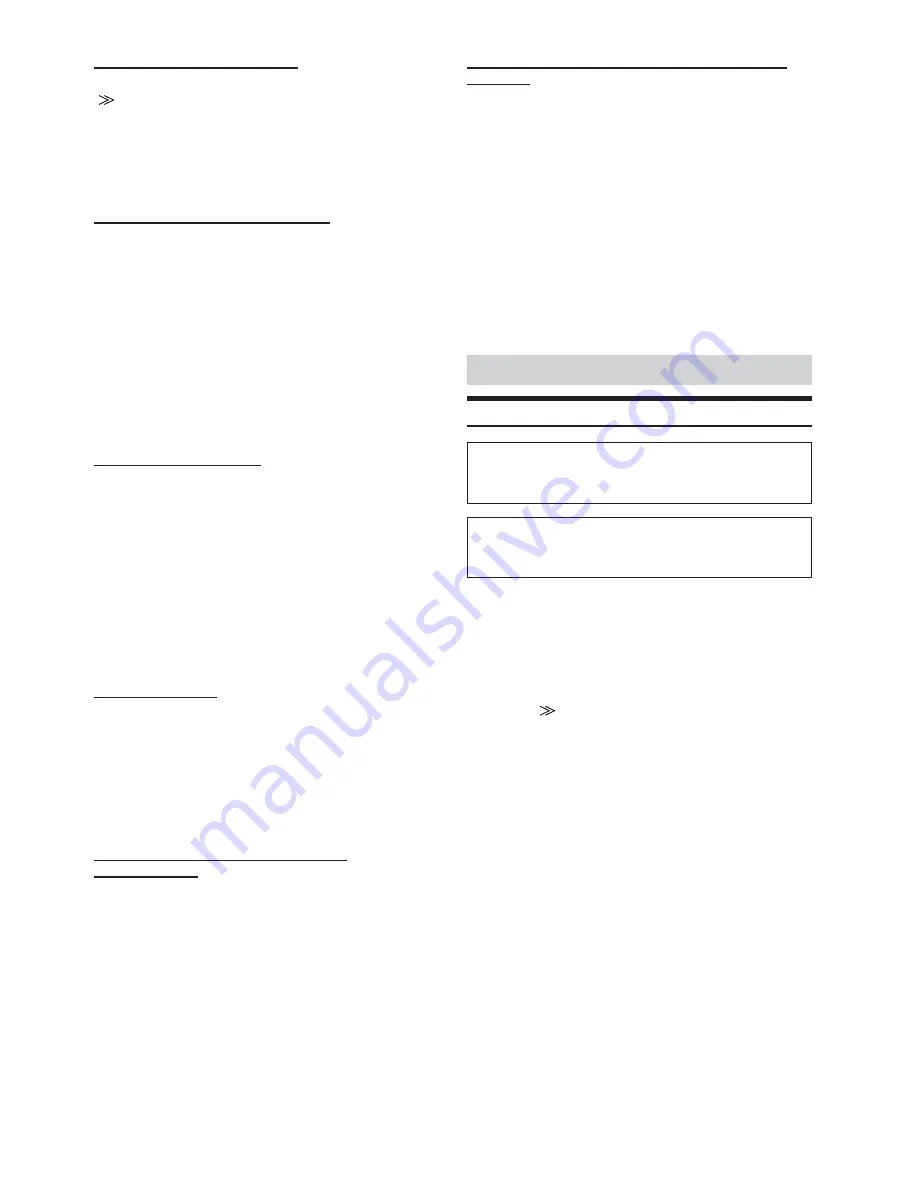
34
-EN
Switching the Visual Input Signal
After setting to ON in “Setting the AUX mode,” touch any one of the
[
]
buttons of AUX IN 1 through 3, then this setting may be carried
out.
Setting item: SIGNAL
Setting content: NTSC / PAL
• The video input type can be changed.
Setting of the External Monitor Output
Set it to ON when you use the rear entertainment function (page 24).
Setting items: MONITOR OUT-1, 2
Setting contents: OFF / ON
ON:
By setting the connected external monitor to ON, the
remote control will be usable.
OFF:
When either MONITOR OUT 1 or 2 is set to OFF, only
one monitor can be set by the rear enter function.
When both MONITOR OUT 1 and 2 are set to OFF,
REAR SELECT, which is displayed on the SYSTEM
selection screen, cannot be used.
• “MONITOR OUT-2” is displayed when “ON” is set in
“Connecting and Setting the External Expansion Box” on page 33.
Setting of the Rear Camera
When the rear camera is connected, rear pictures are output on the
screen.
Setting item: CAMERA IN
Setting contents: OFF / NTSC/PAL
NTSC/PAL:
Even if the shift lever is not set to reverse (R), the
rear pictures are output by pressing
V.SEL
and
selecting the CAMERA source.
OFF:
The rear pictures are not output.
• By shifting to reverse (R), the rear pictures are output.
This function is effective when the reverse wire is properly
connected.
Setting Visual Mode
This setting changes the function of the V.SEL button on the unit.
Setting item: V.SEL KEY
Setting content: V.SEL / NAV.
NAV.:
Pressing
V.SEL
directly switches to the navigation
screen. (Only when an Alpine optional RGB Navigation
is connected.)
V.SEL:
Press
V.SEL
to recall the VISUAL Select screen.
Changing the Lighting Colour of Buttons
(IVA-D300R only)
Setting item: ILLUMINATION COLOR
Setting content: GREEN / RED
GREEN:
Lighting colour is green.
RED:
Lighting colour is red.
Optical Digital Input Selection for an External Audio
Processor
Make sure “OPTICAL OUT” is ON in “Setting the Digital Output”
(page 30) before switching this setting.
Setting item: A.PROC TYPE
Setting contents: PXA-H510 / OTHER
OTHER:
When connecting any audio processor via an optical
digital cable except the PXA-H510.
Connect the optical digital input connector with the
connector for the Head unit.
PXA-H510:
When connecting PXA-H510.
Connect the optical digital input connector with the
connector for the DVD.
• After input selection is completed, turn ignition OFF and back ON
again. Your setting of the optical digital input switch is completed.
DISPLAY Setup
Display Setup Operation
The Parking Brake must be engaged to access the Display
mode screen. Attempting to access this screen while driving
will display the warning-CAN’T OPERATE WHILE DRIVING.
The following steps 1 to 5 are common operations to each
“Setting item” of DISPLAY Setup. Refer to each section for
details.
1
Touch
[SYS.]
on the main source screen.
The SYSTEM selection screen is displayed.
2
Touch
[SETUP]
.
The SETUP screen appears.
3
Touch
[
]
of DISPLAY SETUP.
The DISPLAY setup screen appears.
4
Touch
[
;
]
or
[
:
]
of the desired item to change its
setting.
Setting items:
DIMMER / DIMMER LOW LEVEL / BACKGROUND / AUTO
BACKGROUND / FONT TYPE / FONT COLOR / TOUCH
PANEL / SCREEN ALIGNMENT
5
Touch
[RETURN]
to return to the previous screen.
Touch
[MAIN CONT.]
to return to the main source screen
that was displayed before the setup operation was
started.
• Immediately after inputting titles or changing the settings of
Display Mode (While the system is inputting the titles or data
automatically) do not turn the ignition key (engine key) to OFF.
Otherwise, a title may not be written, or the settings may not be
changed.






























