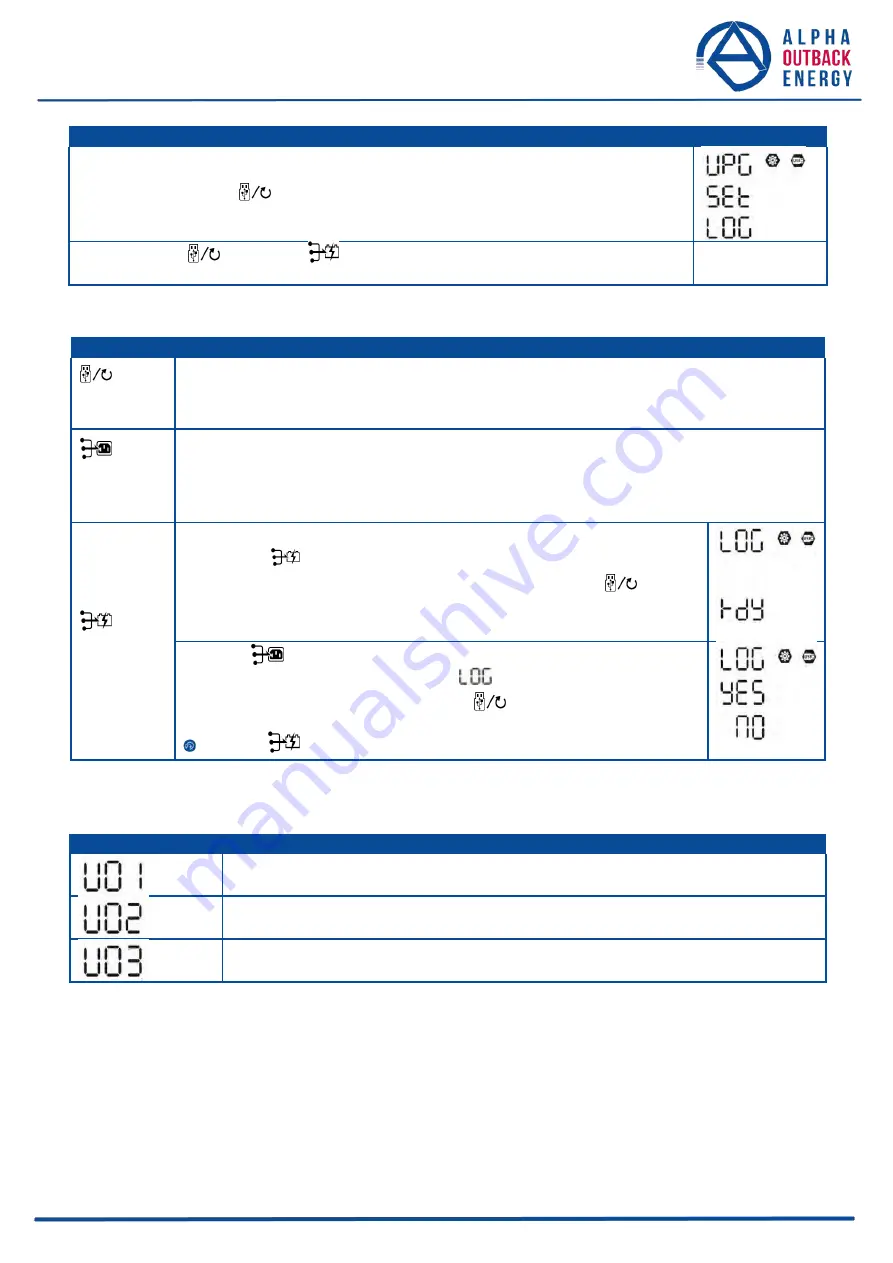
Page
26
to
62
Procedure
LCD Screen
Step 1:
Press and hold
“
” button for 3 seconds to enter USB function setting mode.
Step 2:
Press
“
”, “
” or “
” button to enter the selectable setting programs
(detail descriptions in Step 3).
Step 3:
Please select setting program by following the procedure.
Program#
Operation Procedure
LCD Screen
:
Upgrade
firmware
This function is to upgrade inverter firmware. If firmware upgrade is needed, please check with
your dealer or installer for detail instructions.
:
Re-write
internal
parameters
This function is to over-write all parameter settings (TEXT file) with settings in the On-The-Go
USB disk from a previous setup or to duplicate inverter settings. Please check with your
dealer or installer for detail instructions.
By pressing
“
” button to export data log from the inverter to USB disk. If
:
Export data
log
the selected function is ready, LCD will display “
”. Press “
” button
to confirm the selection again.
Press “
” button to select “Yes”, LED 1 will flash once every second
during the process. It will only display
and all LEDs will be on after
this action is complete. Then, press
“
” button to return to main
screen.
Or press “
” button to select “No” to return to main screen.
If no button is pressed for 1 minute, it will automatically return to main screen.
Error message for USB On-The-Go functions:
Messages
No USB disk is detected.
USB disk is protected from copying.
Document inside the USB disk contains the wrong format.
If any error occurs, error code will only show for 3 seconds. After 3 seconds, it will automatically return to the
main screen.






























