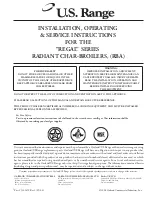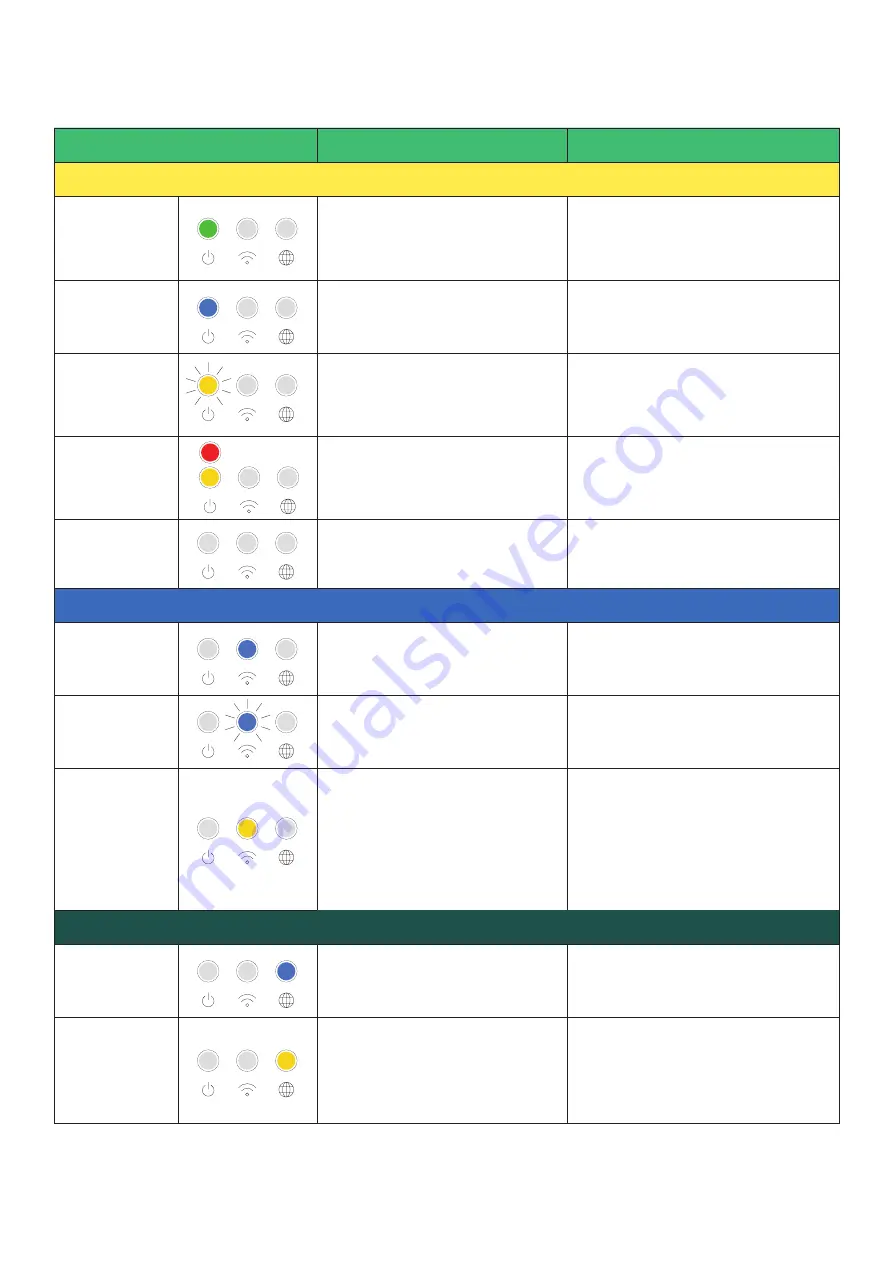
21
Appendix A: SolShare LED States
LED Status
Meaning
Notes / Actions
Power LED
Green
The SolShare is powered on, has
been commissioned successfully,
and the SolShare is distributing
solar normally.
Blue
The SolShare is powered on and
is performing a firmware update.
Do not power off the SolShare while
it is performing a firmware update.
Yellow flashing
The SolShare is powered
on and has not yet completed
the commissioning process.
Yellow or Red
The SolShare is powered on and
is experiencing a fault and/or the
SolShare is not distributing solar.
Consult the SolShare Commissioning
App. It is normal to see the yellow
light during non-sunlight hours.
No lights on
The SolShare is not powered on.
Check SolShare Maintenance Isolators
(Grid) and Tenancy Main Switches
(Inverter Supply) are not switched off.
Wi-Fi LED
Blue
The SolShare is connected
to a Wi-Fi network.
Blue flashing
The SolShare is in Wi-Fi access
point mode.
Follow the steps in Section IV
Commissioning / Part A to connect
the SolShare to a Wi-Fi network.
Yellow
The SolShare is not connected
to a Wi-Fi network and is not
in Wi-Fi access point mode.
Ensure the Wi-Fi router is powered
on and within range of the SolShare.
Check the Wi-Fi SSID and password
and re-enter the credentials if they
were incorrect by following the steps
in Section IV Commissioning / Part
A to connect the SolShare to a Wi-Fi
network.
Internet LED
Blue
The SolShare has a strong internet
connection.
Yellow
The SolShare does not have
a strong internet connection,
or cannot communicate with
Allume’s servers.
Ensure the router has an internet
connection.
Ensure all required ports are open
(consult the Troubleshooting section
of Allume’s How to set-up/change
Wi-Fi credentials document).
Содержание SolShare
Страница 1: ...1 SolShare Installation Manual US VERSION...