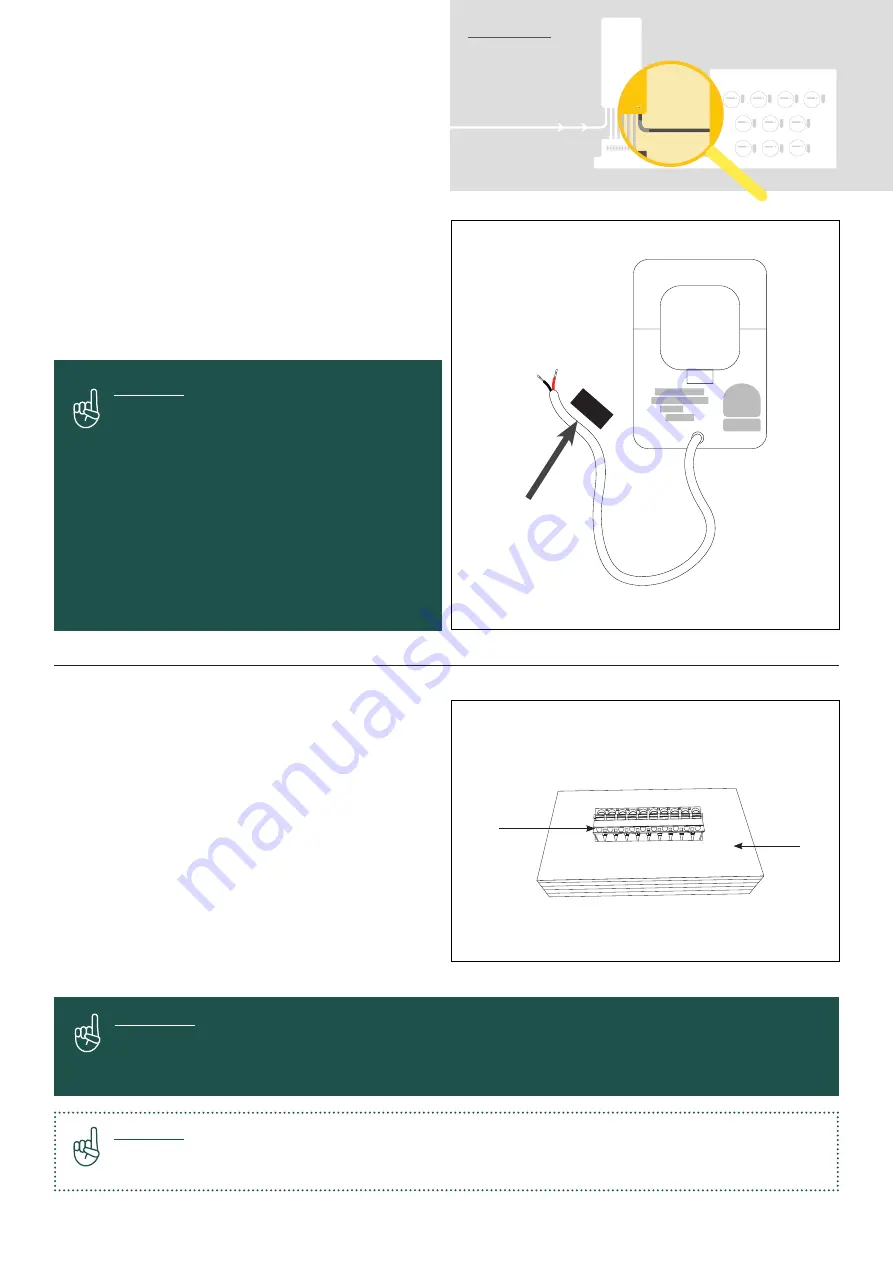
17
C. Running current
transformer tails
1. Run CT conduit from Solshare to main switchboard
(the CT conduit gland is the pre-installed CT conduit
gland on the underside of the SolShare - see the
underside view diagram on p. 13 to ascertain
where the CT conduit gland is).
2. Look for labels on current transformers and
current transformer tails. Ensure these match
the corresponding tenancy.
3. Run tails of CTs from main switchboard to SolShare
through conduit.
Current transformers to SolShare connections
Wiring tails to Solshare:
1. Connect the CT cabling to the CT connector
block, as per the diagram to the right. To do this:
- Push the orange tab in and hold.
- Feed the CT cable into the hole.
- Once inserted, release the orange tab.
- Confirm cable is secure by giving it a gentle tug.
2. Repeat for all CT cables of the L1 phase.
3. Repeat steps 1 & 2 for L2 and L3 phase
connector blocks.
4. Plug each CT connector block into the
corresponding socket of the SolShare.
Important:
Make sure colors and orientation of connectors are identical to the image above. To ensure you
are positioning them correctly, check that the orange tabs are above your plugged in cables,
and labels read as above.
Important:
The SolShare has come with a CT connection aid. Place the CT connecter into the connection aid
to help with the termination of the CT tails.
Important:
If you are extending CT tails, this can be
done for each CT separately up to the limits
described in the advisory on the CT box.
The following parts are recommended:
- Butt splice connector (appropriate size
for cable)
- Shielded, twisted pair cable, minimum
24 AWG size, rated for at least 400V
or separately sheathed and compliant
with any other relevant local codes and
standards (to the length required for the run
between SolShare and main switchboard)
CT
CONNECTION
AID
CT CONNECTOR
BLOCK
L2-1
The CT tails are
also labeled with
the connection
S O L S H A R E
X X X X X X
M1
M2
X X X X X X
X X X X X X
M3
X X X X X X
M4
X X X X X X
M5
M6
X X X X X X
X X X X X X
M7
X X X X X X
M10
X X X X X X
M8
X X X X X X
M9
Area of focus:
Conduit cable
L2-1
Содержание SolShare
Страница 1: ...1 SolShare Installation Manual US VERSION...






































