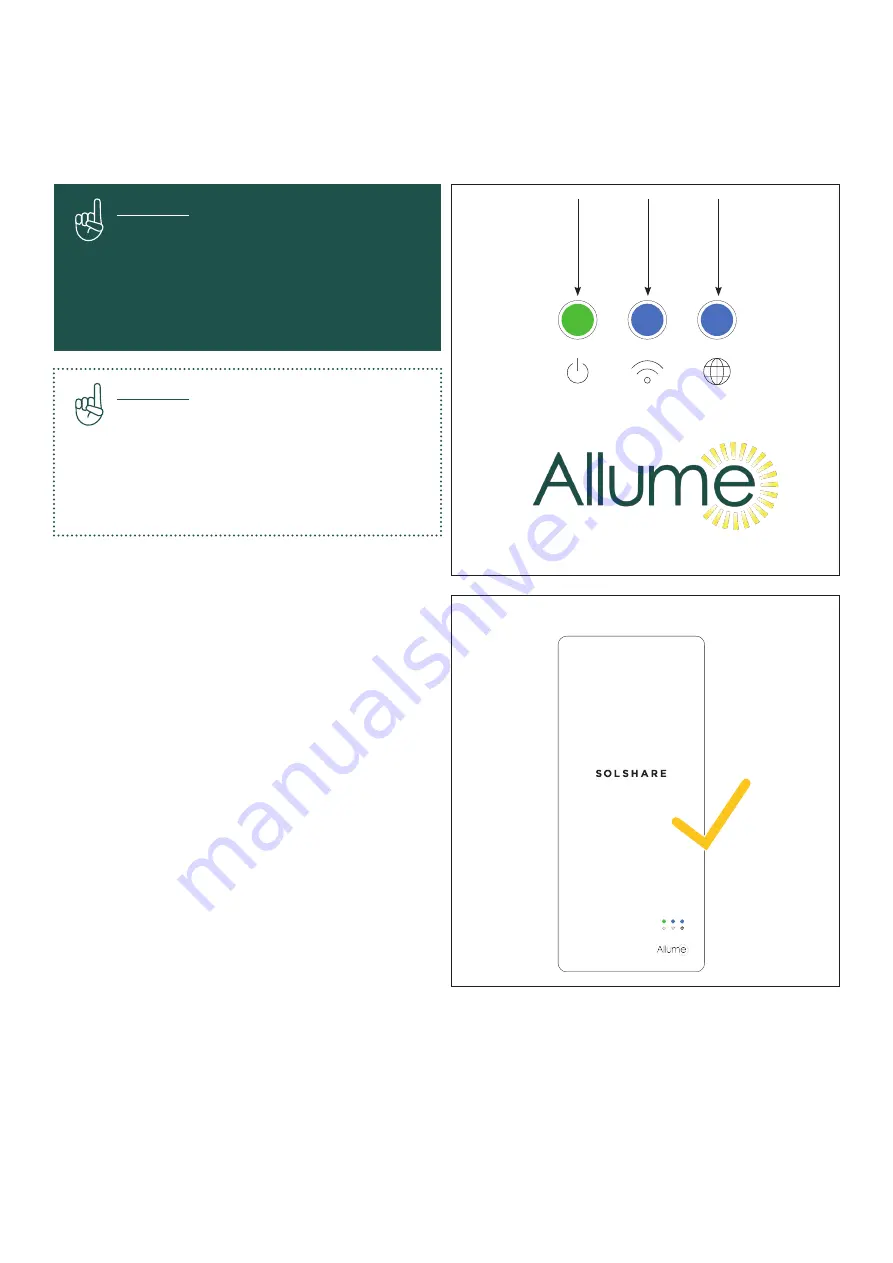
20
B. Commissioning the SolShare
1. To commission the SolShare, scan the QR
code on the right side of the SolShare or go
to https://commissioning.allumeenergy.com to
access the SolShare Commissioning App.
2. Follow the steps in the Commissioning App
to commission each SolShare. The Commissioning
App Guide provides more information on the
commissioning process. NOTE: The SolShare
requires a fully operational inverter in order
to complete commissioning. During the SolShare
commissioning process, you will be prompted
to commission the inverter. Please make sure that
the inverter is ready to be commissioned prior to
starting the commissioning process for the SolShare.
3. Once the commissioning process has been
completed successfully, the Power LED will be
green, and the Wi-Fi LED and Internet LED will
be blue as shown in the graphic to the right.
Consult the table about the SolShare’s LED
states in Appendix A for more information.
If you experience issues with the commissioning
process contact Allume Technical Support:
US
Tel: (213) 347-4293
Email: [email protected]
Important:
Prior to starting the commissioning process,
check the Power LED on the SolShare.
If it is blue, there is a firmware update in
progress. Do not power down the SolShare
or start the commissioning process while
the SolShare is updating its firmware.
Important:
Ensure that the SolShare is connected
to a Wi-Fi network (indicated by a blue
Wi-Fi LED) with a strong internet connection
(indicated by a blue Internet LED) prior
to starting the commissioning process.
POWER
LED
WI-FI
LED
INTERNET
LED
Содержание SolShare
Страница 1: ...1 SolShare Installation Manual US VERSION...

















