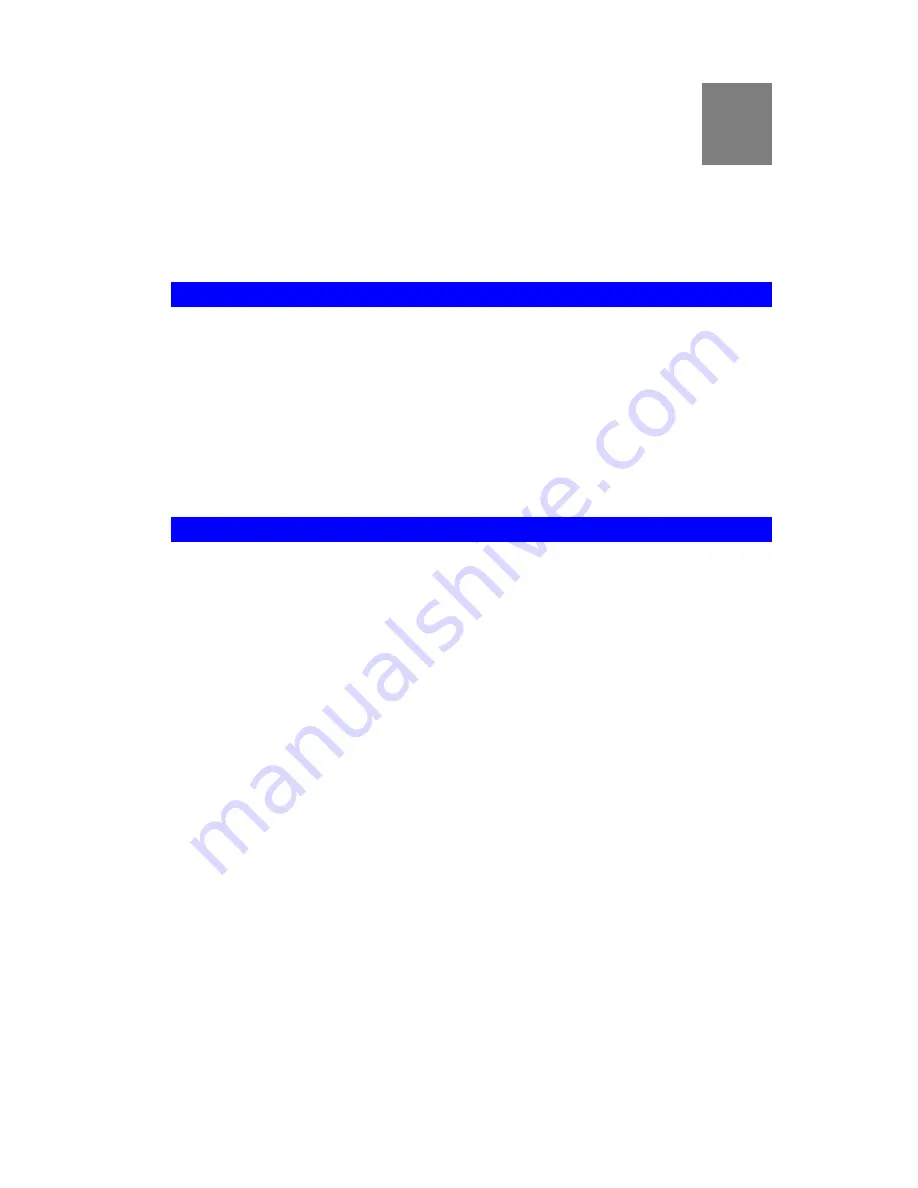
8
Chapter 8
Modem Mode
This Chapter explains configuration and operation when in "Modem" or
"Bridge" mode..
Overview
There are two modes available on the
Mode
screen.
•
Router
- Both the ADSL Modem and the Router features are operational. In this mode,
this device can provide shared Internet Access to all your LAN users. Also, by default, it
acts a DHCP Server, providing an IP address and related information to all LAN users.
•
Modem
- Only the ADSL Modem component is operational. All Router features are
disabled. This device is "transparent" - it does not perform any operations or make any
changes to the network traffic passing through it.
This Chapter describes operation while in
Modem Mode
, also called
Bridge Mode
.
Management Connections
When this device restarts in Modem mode, the IP address does not change, but the DHCP
server is disabled. However, your PC will usually retain the IP address provided by the DHCP
Server, so the connection will be automatically re-established. You then need to ensure that the
IP address of this modem is suitable for your LAN.
This Modem/AP must be a valid device on your LAN, to allow management connections. You
must assign a (fixed) IP address which is within the address range used on your LAN, but not
within the address range used by your DHCP server.
When you connect in future, just connect normally, using the IP address you assigned.
1. Start your WEB browser.
2. In
the
Address
box, enter "HTTP://" and the current IP Address of the ADSL Modem, as
in this example, which uses the ADSL Modem's default IP Address:
HTTP://192.168.0.1
3. When prompted for the User name and Password, enter
admin
for the user name, and the
current password, as set on the password screen. (The password is the same regardless of
the mode.)
84






























