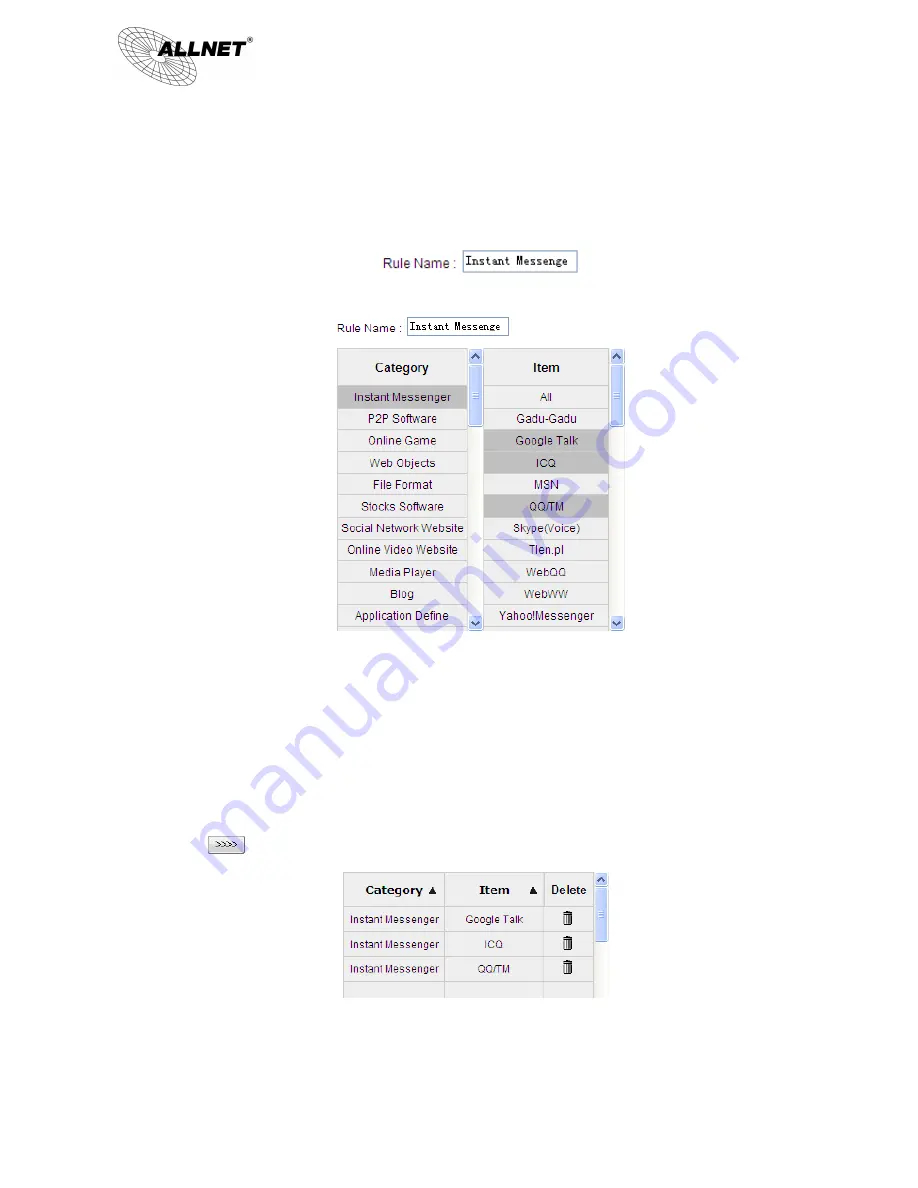
ALL-VPN10
VPN/Firewall WLAN-N WAN Router
© ALLNET GmbH München 2013 - All rights reserved
97
Below are the steps for rule setting with an exmple in the enterprise:
Step 1: Name the rule
The name of the rule will be shown on the list, so administrator could name the rule by users or usages.
Step 2: Choose the application
※
Figures are used for reference. Please visit the official website for the actual application support list.
(1) After choosing [Category], the [Item] column will show the crosponding list.
Hint:
Directly click on the applications to put them effective.
Cancel the application by double clicks.
Click [Choose All] to put all applications into effective, and click unnecessary items for cancel.
Items could be choosing in multiple categories.
(2) Click
to drop the applications into the right column.
Step 3: Make sure the time setting is correct to make the rule in effective only during the set time.
All time is set as the default. The time frame could be modified in the following settings.
Содержание ALL-VPN10
Страница 1: ...ALL VPN10 VPN Firewall WLAN N WAN Router User s Manual ...
Страница 50: ...ALL VPN10 VPN Firewall WLAN N WAN Router ALLNET GmbH München 2013 All rights reserved 50 ...
Страница 63: ...ALL VPN10 VPN Firewall WLAN N WAN Router ALLNET GmbH München 2013 All rights reserved 63 8 2 Security Setting ...
Страница 78: ...ALL VPN10 VPN Firewall WLAN N WAN Router ALLNET GmbH München 2013 All rights reserved 78 ...
Страница 96: ...ALL VPN10 VPN Firewall WLAN N WAN Router ALLNET GmbH München 2013 All rights reserved 96 2 Add new rule click ...
Страница 104: ...ALL VPN10 VPN Firewall WLAN N WAN Router ALLNET GmbH München 2013 All rights reserved 104 11 3 L7 QoS 1 Rule List ...
Страница 167: ...ALL VPN10 VPN Firewall WLAN N WAN Router ALLNET GmbH München 2013 All rights reserved 167 ...






























