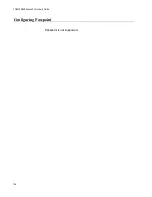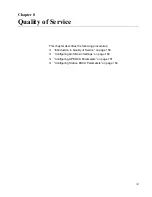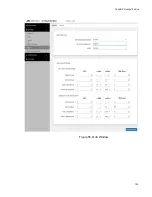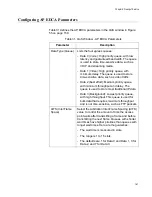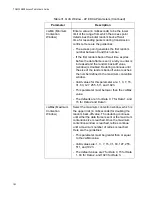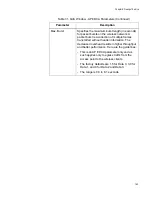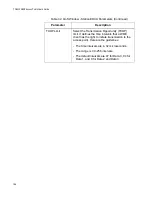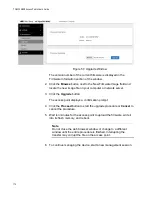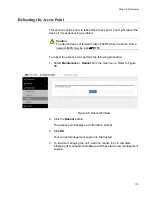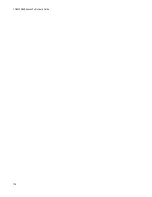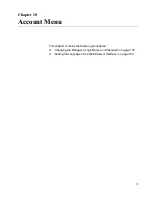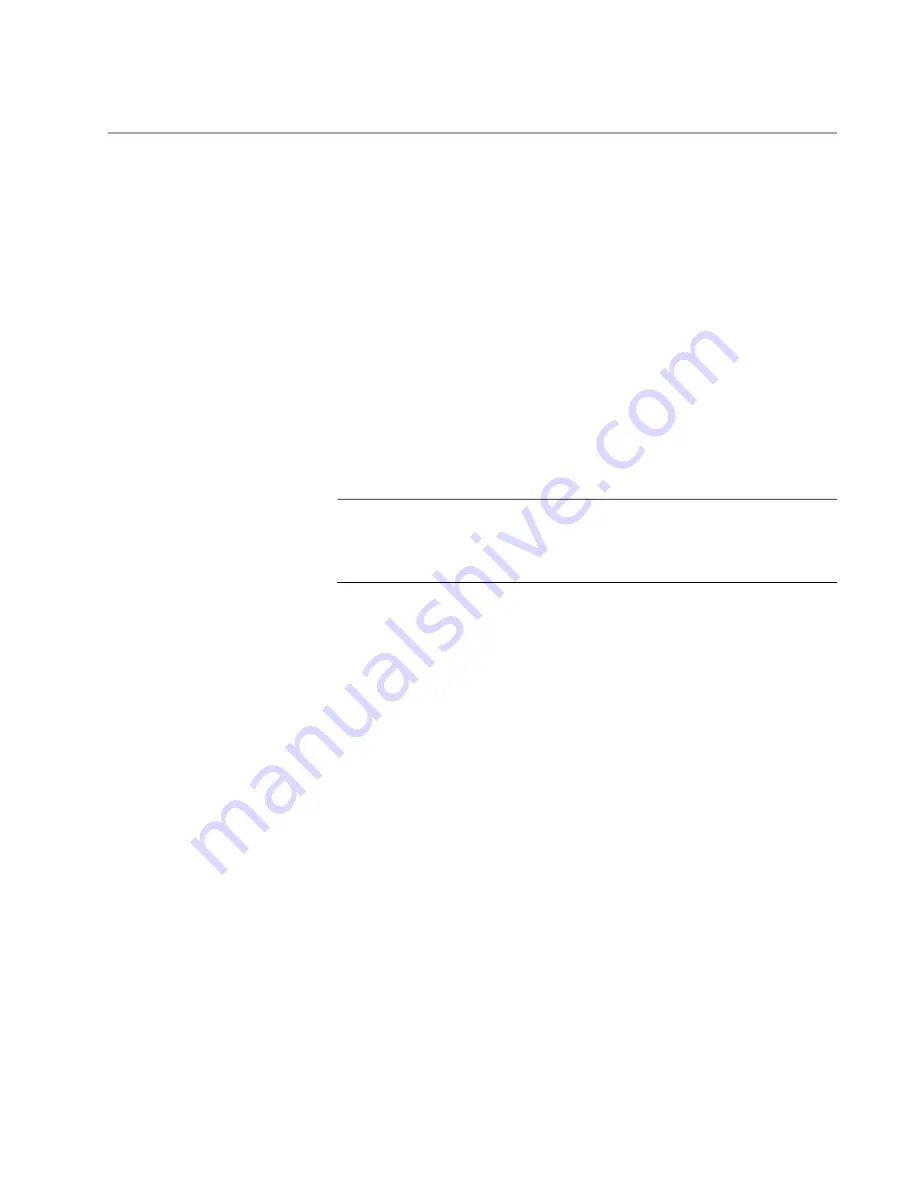
Chapter 9: Maintenance
169
Restoring a Configuration to the Access Point
This procedure explains how to restore a configuration to the access point.
You might perform this procedure to restore a previous configuration to the
device, to configure a replacement unit, or to configure multiple access
points with the same configuration. Here are the guidelines:
You can only restore configuration files that are created with
“Downloading the Configuration of the Access Point to Your
A configuration file must have the “txt” suffix.
You can restore a configuration file to multiple access points to
give them the same configuration. However, if a configuration file
has a static IP address, you should change the IP address of a
device immediately after you restore a configuration to prevent an
IP address conflict from occurring among the devices.
You cannot edit a configuration file with a text editor.
Note
The access point resets when you restore a configuration. It does
not forward network traffic for one minute while it initializes its
management software.
This procedure assumes that the configuration file is stored on your
management workstation or a network server.
To restore a configuration to the access point, perform the following
procedure:
1. Select
Maintenance
>
Configuration
from the main menu. Refer to
2. Click the
Browse
button in the Restore section of the window and
select the configuration file to restore to the access point from your
management workstation or network server.
3. Click the
Open
button.
4. Click the
Upload
button.
5. Wait one minute for the access point to upload the file and reboot.
6. To resume managing the unit, establish a new management session.
Содержание TQ6000 GEN2
Страница 4: ......
Страница 8: ...TQ6000 GEN2 Access Points User s Guide 8 ...
Страница 12: ...TQ6000 GEN2 Access Points User s Guide 12 ...
Страница 16: ...TQ6000 GEN2 Access Points User s Guide 16 ...
Страница 40: ...TQ6000 GEN2 Access Points User s Guide 40 Figure 6 Log Window for Event Messages ...
Страница 61: ...Chapter 3 System Settings 61 Displaying the System Log See Displaying the System Log on page 39 ...
Страница 68: ...TQ6000 GEN2 Access Points User s Guide 68 ...
Страница 92: ...TQ6000 GEN2 Access Poinst User s Guide 92 ...
Страница 102: ...TQ6000 GEN2 Access Poinst User s Guide 102 ...
Страница 109: ...Chapter 7 Virtual Access Points 109 Figure 35 QR Code 6 Download the QR code The QR code is ready to be used ...
Страница 156: ...TQ6000 GEN2 Access Points User s Guide 156 Configuring Passpoint Passpoint is not supported ...
Страница 159: ...Chapter 8 Quality of Service 159 Figure 55 QoS Window ...
Страница 176: ...TQ6000 GEN2 Access Points User s Guide 176 ...