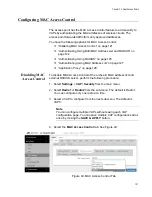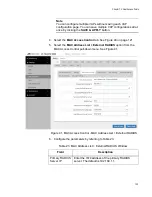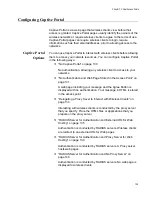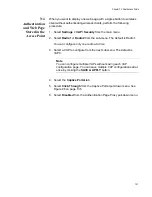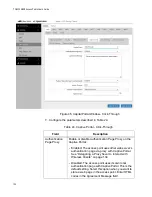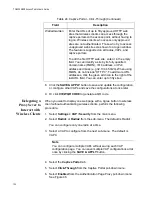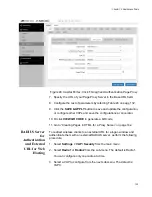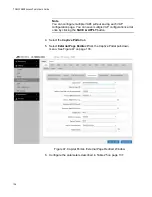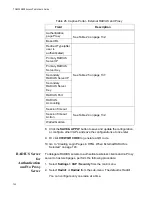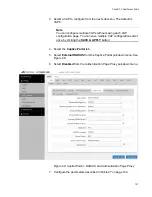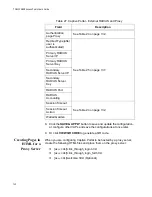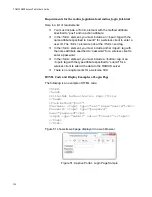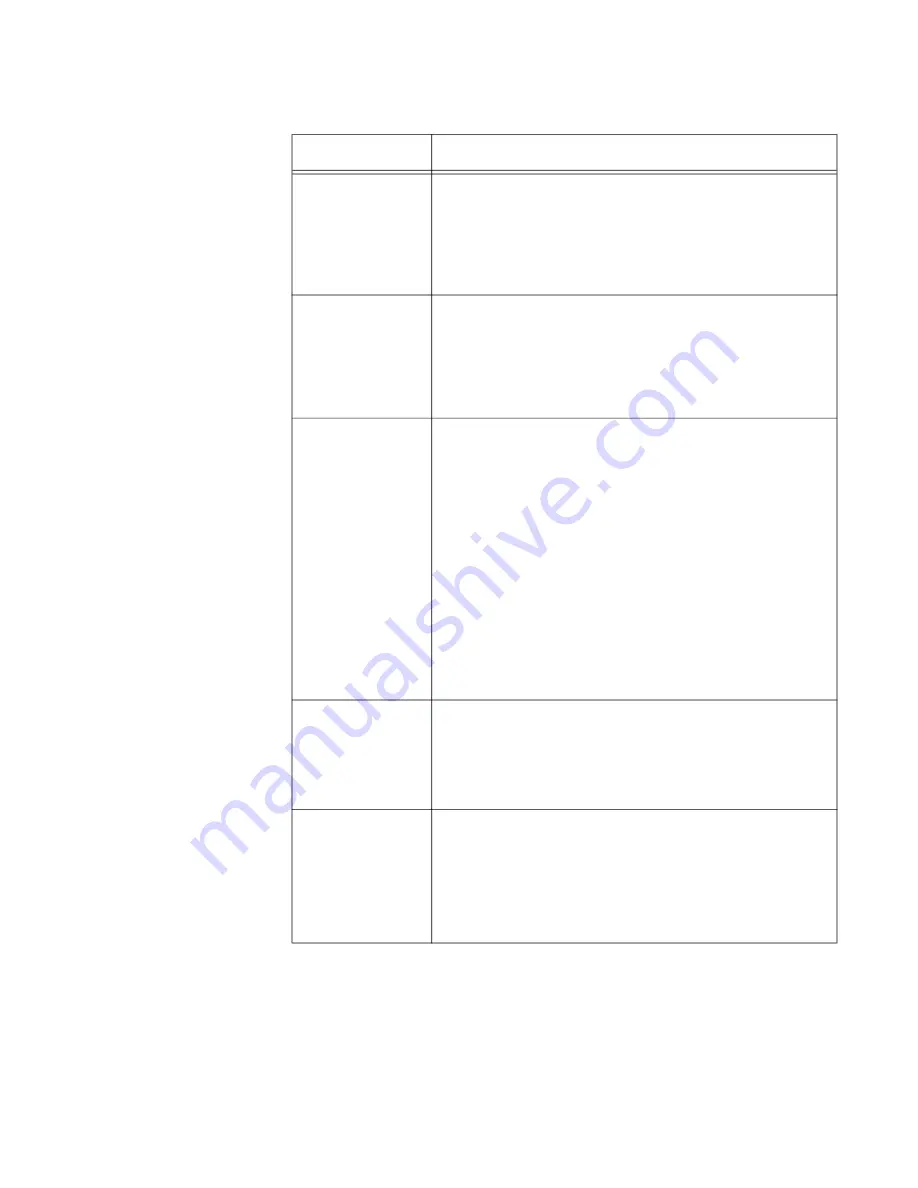
Chapter 7: Virtual Access Points
133
Agreement
Message
Enter Conditions of Use or other information to
display the introductory web page. The text can
include HTML formatting and display codes.
This field is available only when Authentication Page
Proxy is disabled.
Base URL
Enter the URL for a page posted by the
Authentication Page Proxy server. See “Creating
Pages in HTML for a Proxy Server” on page 142.
This field is available only when Authentication Page
Proxy is enabled.
Redirect Type
(after user is
authenticated)
Select the action to occur after the clients click the
Agree button. The options are listed here:
- Fixed URL: Directs clients to a specified web page.
Selecting this option displays the Fixed URL field.
- Session Keep: Directs clients to the web page they
requested prior to the click-through window.
- Disabled: Disables redirect. The welcome.html file
that you prepared is displayed. When the Captive
Portal field is Click-Through and the Authentication
Proxy Page is Disabled, the welcome page on the
access point is displayed. This is the default
setting.
Session Timeout Specify the time interval in seconds. The access
point takes a specified action, either re-authenticating
or disconnecting a wireless client after the specified
time passes. The default value is 3600 seconds (60
minutes).
Session Timeout
Action
Specify an action that the access point takes after the
session timeout is reached. The options are:
- Reauthentication: Re-authenticates the wireless
client. This is the default setting.
- Disconnection: Disconnects the wireless client.
Table 24. Captive Portal - Click-Through (Continued)
Field
Description
Содержание TQ6000 GEN2
Страница 4: ......
Страница 8: ...TQ6000 GEN2 Access Points User s Guide 8 ...
Страница 12: ...TQ6000 GEN2 Access Points User s Guide 12 ...
Страница 16: ...TQ6000 GEN2 Access Points User s Guide 16 ...
Страница 40: ...TQ6000 GEN2 Access Points User s Guide 40 Figure 6 Log Window for Event Messages ...
Страница 61: ...Chapter 3 System Settings 61 Displaying the System Log See Displaying the System Log on page 39 ...
Страница 68: ...TQ6000 GEN2 Access Points User s Guide 68 ...
Страница 92: ...TQ6000 GEN2 Access Poinst User s Guide 92 ...
Страница 102: ...TQ6000 GEN2 Access Poinst User s Guide 102 ...
Страница 109: ...Chapter 7 Virtual Access Points 109 Figure 35 QR Code 6 Download the QR code The QR code is ready to be used ...
Страница 156: ...TQ6000 GEN2 Access Points User s Guide 156 Configuring Passpoint Passpoint is not supported ...
Страница 159: ...Chapter 8 Quality of Service 159 Figure 55 QoS Window ...
Страница 176: ...TQ6000 GEN2 Access Points User s Guide 176 ...