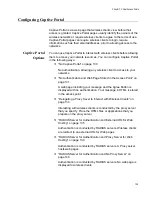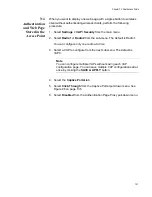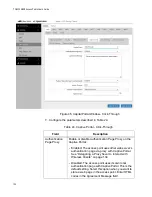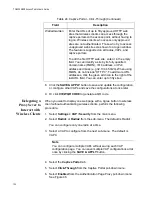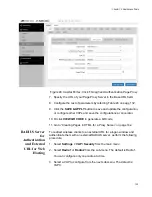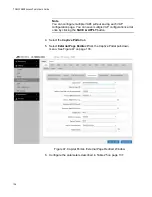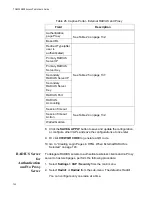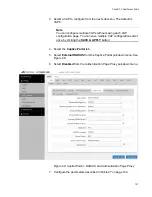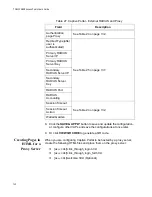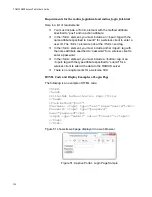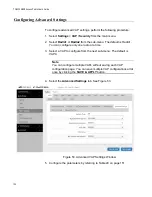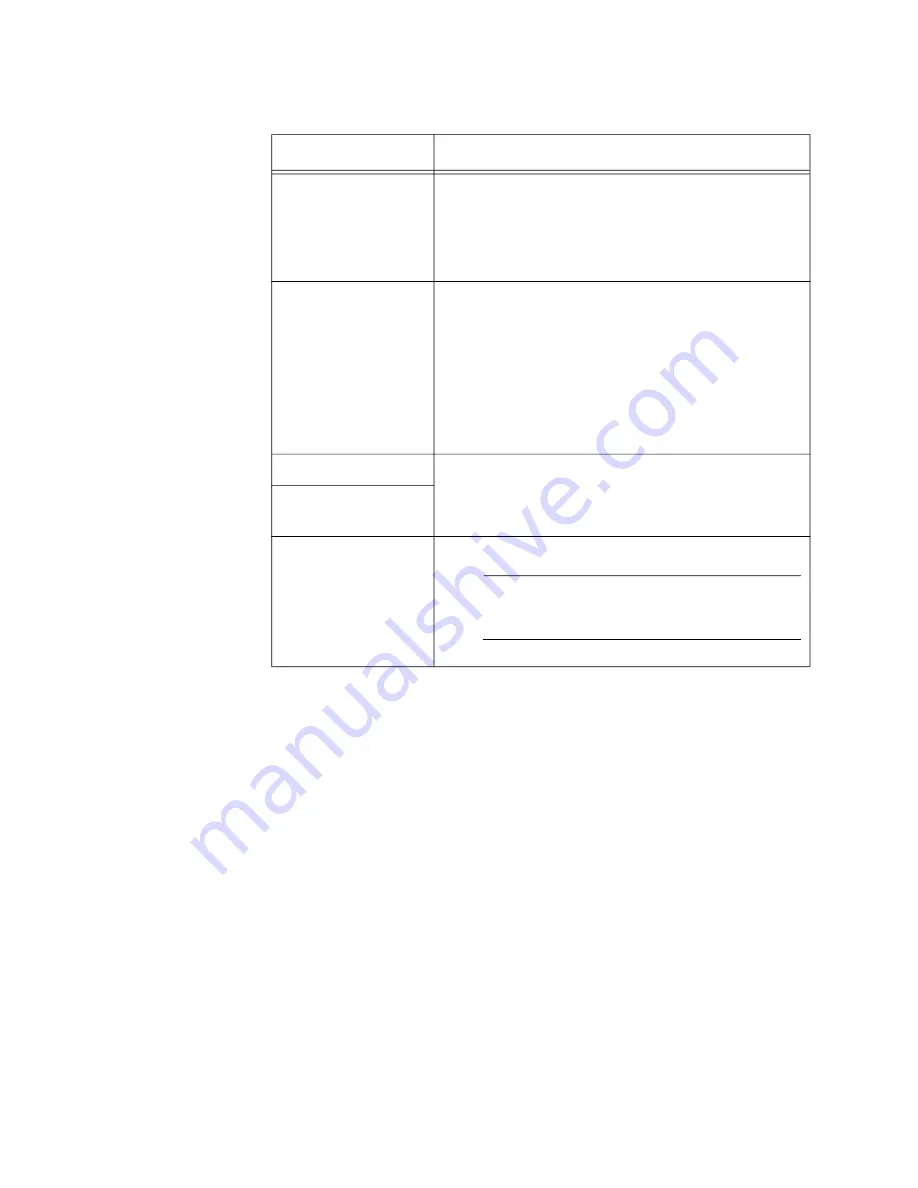
TQ6000 GEN2 Access Points User’s Guide
138
7. Click the
SAVE & APPLY
button to save and update the configuration,
or configure other VAPs and save the configurations at once later.
8. Or click
VIEW QR CODE
to generate a QR code.
RADIUS Server
for
Authentication
and Proxy Server
for Web Hosting
To delegate RADIUS servers to authenticate wireless clients and a Proxy
server to host web pages, perform the following procedure:
1. Select
Settings > VAP / Security
from the main menu.
2. Select
Radio1
or
Radio2
from the sub-menu. The default is Radio1.
You can configure only one radio at a time.
3. Select a VAP to configure from the next sub-menu. The default is
VAP0.
RADIUS Port
Enter the RADIUS port number of the RADIUS
server. If you entered IP addresses for both
primary and secondary servers, the units must be
using the same port number. The range is 0 to
65535. The default is 1812.
RADIUS
Accounting
Control RADIUS accounting, When accounting is
enabled, the access point sends client
information, such as usage time, to the RADIUS
server. The options are listed here:
- Enabled: Activate RADIUS accounting.
- Disabled: Deactivate RADIUS accounting. This
is the default setting.
Session Timeout
See Table 24 on page 132.
Session Timeout
Action
Walled Garden
See Table 24 on page 132.
Note
URLs where wireless clients are redirected
must be entered.
Table 25. Captive Portal - External Page Redirect (Continued)
Field
Description
Содержание TQ6000 GEN2
Страница 4: ......
Страница 8: ...TQ6000 GEN2 Access Points User s Guide 8 ...
Страница 12: ...TQ6000 GEN2 Access Points User s Guide 12 ...
Страница 16: ...TQ6000 GEN2 Access Points User s Guide 16 ...
Страница 40: ...TQ6000 GEN2 Access Points User s Guide 40 Figure 6 Log Window for Event Messages ...
Страница 61: ...Chapter 3 System Settings 61 Displaying the System Log See Displaying the System Log on page 39 ...
Страница 68: ...TQ6000 GEN2 Access Points User s Guide 68 ...
Страница 92: ...TQ6000 GEN2 Access Poinst User s Guide 92 ...
Страница 102: ...TQ6000 GEN2 Access Poinst User s Guide 102 ...
Страница 109: ...Chapter 7 Virtual Access Points 109 Figure 35 QR Code 6 Download the QR code The QR code is ready to be used ...
Страница 156: ...TQ6000 GEN2 Access Points User s Guide 156 Configuring Passpoint Passpoint is not supported ...
Страница 159: ...Chapter 8 Quality of Service 159 Figure 55 QoS Window ...
Страница 176: ...TQ6000 GEN2 Access Points User s Guide 176 ...