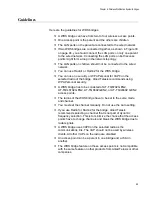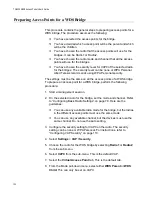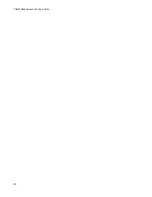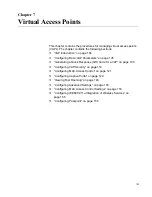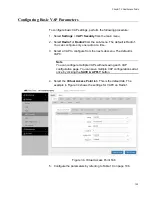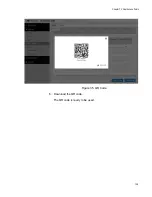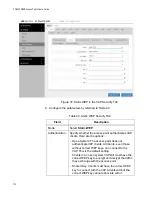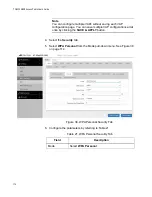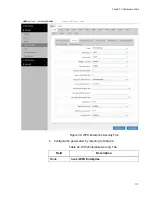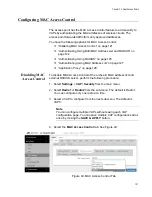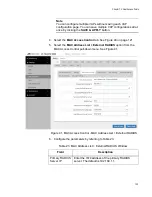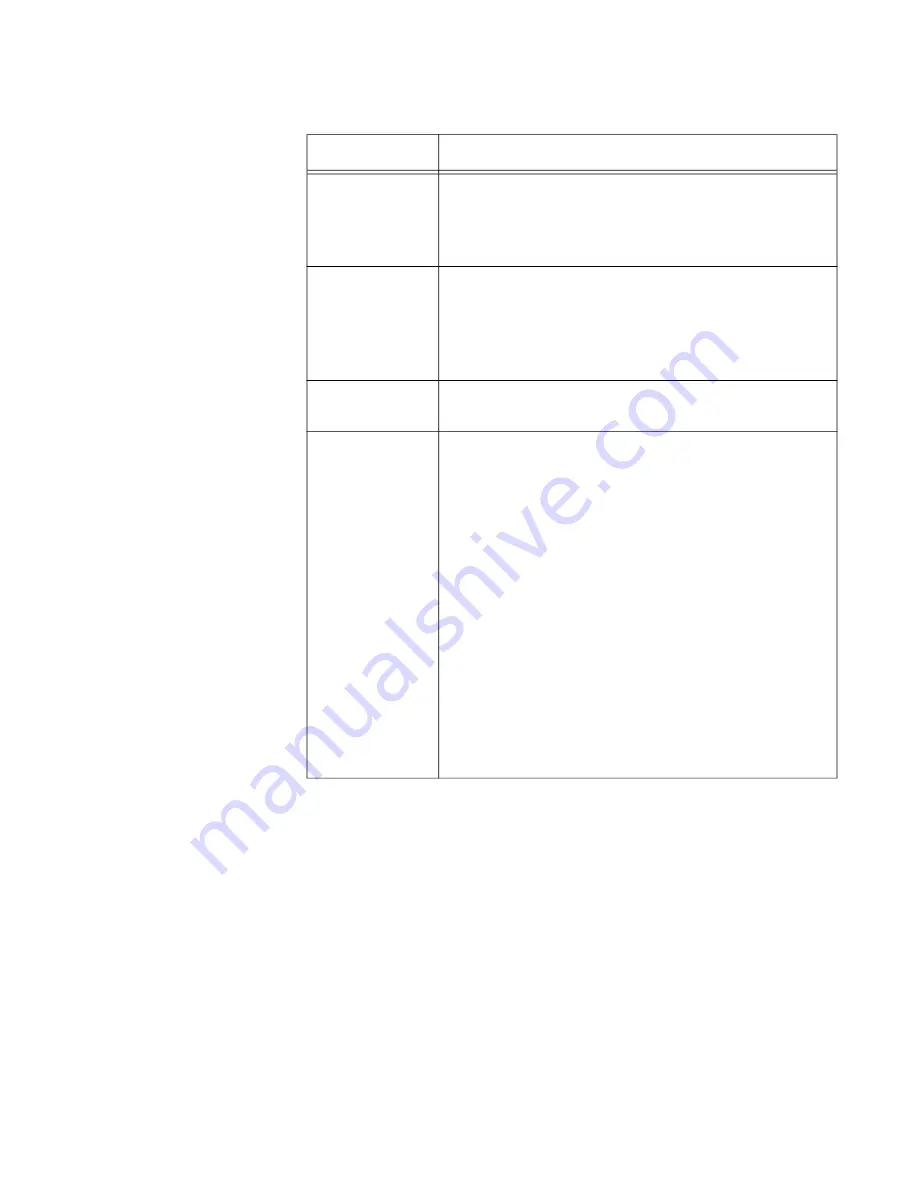
Chapter 7: Virtual Access Points
113
7. Click the
SAVE & APPLY
button to save and update the configuration,
or configure other VAPs and save the configurations at once later.
8. Or click
VIEW QR CODE
to generate a QR code.
WPA Personal
(Pre-Shared Key)
To configure a VAP for WPA Personal security, perform the following
procedure:
1. Select
Settings
>
VAP / Security
from the main menu.
2. Select
Radio1
or
Radio2
from the sub-menu. The default is Radio1.
You can configure only one radio at a time.
3. Select a VAP to configure from the next sub-menu. The default is
VAP0.
Key Length
Select a key length. The options are:
- 128 bits. This is the default setting.
- 64 bits
Key Type
Seelect a key type: The options are:
- Hex: Enter keys in hexadecimalnumbers. This is
the default setting.
- ASCII: Enter keys in ASCII
Transfer Key
Index
Select the key the access point should use to
encrypt network traffic. You can select only one key.
Key 1 to 4
Enter up to four WEP keys in the fields numbered 1
to 4. Here are the guidelines:
- When the key length is set to 128 bits: 26
hexadecimal numbers in Hex 13 alphanumeric
characters in ASCII.
- When the key length is set to 64 bits: 10
hexadecimal numbers in Hex 5 alphanumeric
characters in ASCII.
- Keys are case-sensitive.
- The order of the keys has be the same on the
access point and clients.
The small double-arrow symbols by the fields toggle
the keys between alphanumeric characters and
asterisks.
Table 20. Static WEP Security Tab (Continued)
Field
Description
Содержание TQ6000 GEN2
Страница 4: ......
Страница 8: ...TQ6000 GEN2 Access Points User s Guide 8 ...
Страница 12: ...TQ6000 GEN2 Access Points User s Guide 12 ...
Страница 16: ...TQ6000 GEN2 Access Points User s Guide 16 ...
Страница 40: ...TQ6000 GEN2 Access Points User s Guide 40 Figure 6 Log Window for Event Messages ...
Страница 61: ...Chapter 3 System Settings 61 Displaying the System Log See Displaying the System Log on page 39 ...
Страница 68: ...TQ6000 GEN2 Access Points User s Guide 68 ...
Страница 92: ...TQ6000 GEN2 Access Poinst User s Guide 92 ...
Страница 102: ...TQ6000 GEN2 Access Poinst User s Guide 102 ...
Страница 109: ...Chapter 7 Virtual Access Points 109 Figure 35 QR Code 6 Download the QR code The QR code is ready to be used ...
Страница 156: ...TQ6000 GEN2 Access Points User s Guide 156 Configuring Passpoint Passpoint is not supported ...
Страница 159: ...Chapter 8 Quality of Service 159 Figure 55 QoS Window ...
Страница 176: ...TQ6000 GEN2 Access Points User s Guide 176 ...