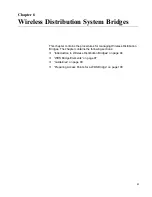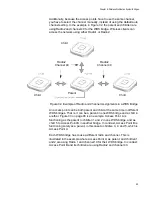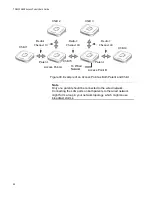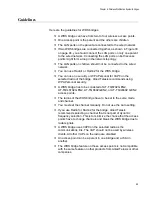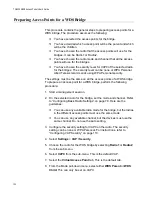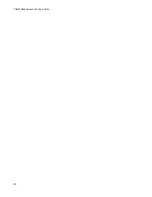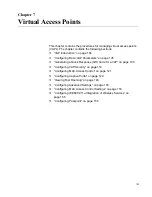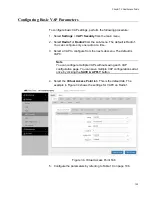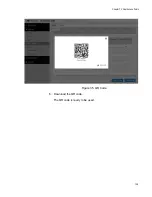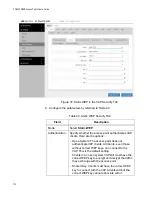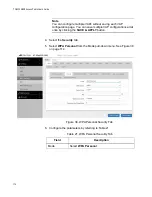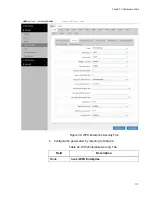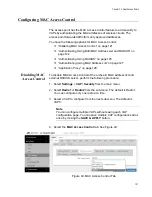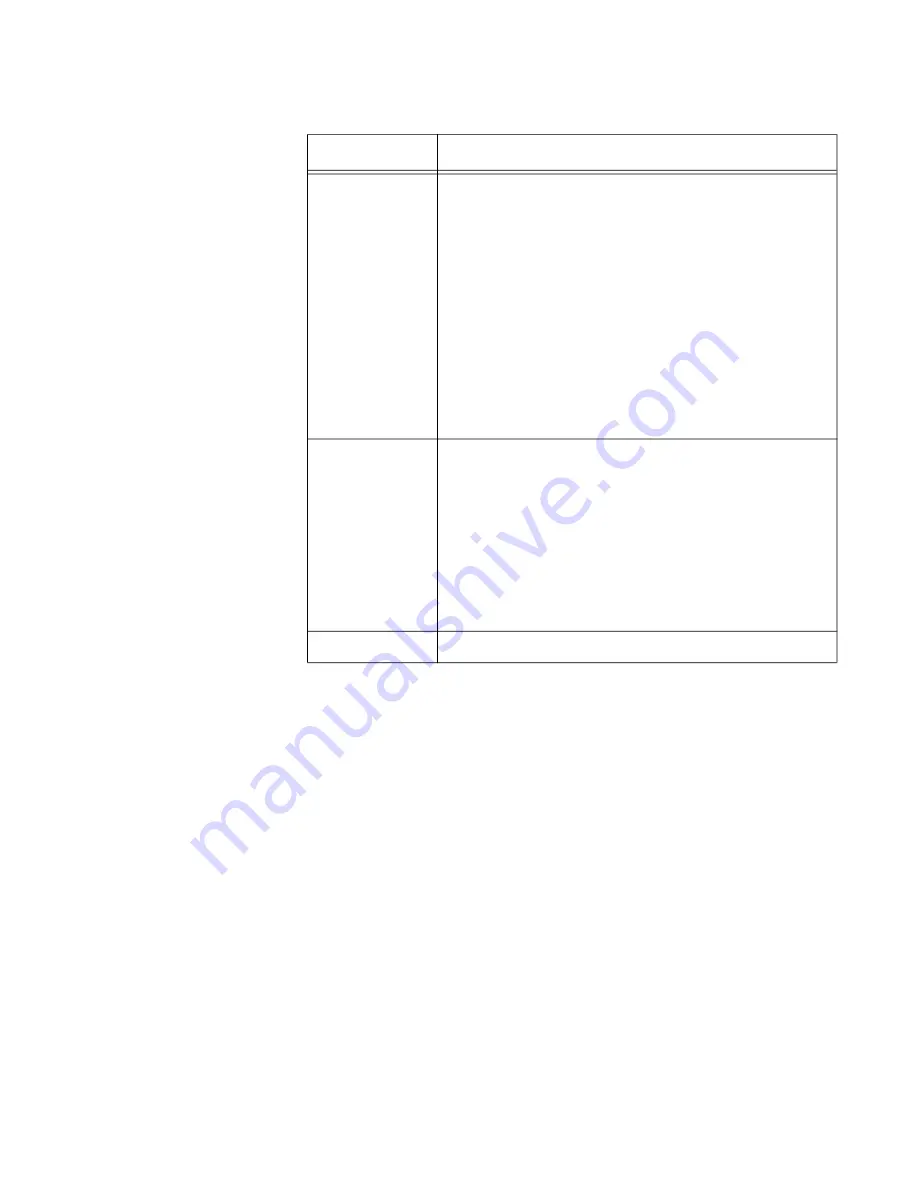
Chapter 7: Virtual Access Points
107
6. Click the
SAVE & APPLY
button to save and update the configuration,
or configure other VAPs and save the configurations at once later.
7. Or click
VIEW QR CODE
to generate a QR code.
VLAN ID
Enter a VID for the VAP. Here are the guidelines:
- The range is 1 to 4094.
- The default is VID 1.
- A VAP can have only one VID.
- You can assign the same VID to more than one
VAP.
- This VID is ignored for wireless clients that receive
their VIDs from a RADIUS server for WPA
Enterprise security. VIDs from a RADIUS server
override the number in this field.
Hidden SSID
Select whether the access point should advertise
the VAP SSID to clients. Here are the options:
- Disabled: The access point transmits the SSID to
advertise the VAP to clients. This is the default
setting.
- Enabled: The access point does not advertise the
VAP. Clients who want to connect to an
unauthorized VAP have to know its name.
Passpoint
Not supported.
Table 19. Virtual Access Point Tab (Continued)
Field
Description
Содержание TQ6000 GEN2
Страница 4: ......
Страница 8: ...TQ6000 GEN2 Access Points User s Guide 8 ...
Страница 12: ...TQ6000 GEN2 Access Points User s Guide 12 ...
Страница 16: ...TQ6000 GEN2 Access Points User s Guide 16 ...
Страница 40: ...TQ6000 GEN2 Access Points User s Guide 40 Figure 6 Log Window for Event Messages ...
Страница 61: ...Chapter 3 System Settings 61 Displaying the System Log See Displaying the System Log on page 39 ...
Страница 68: ...TQ6000 GEN2 Access Points User s Guide 68 ...
Страница 92: ...TQ6000 GEN2 Access Poinst User s Guide 92 ...
Страница 102: ...TQ6000 GEN2 Access Poinst User s Guide 102 ...
Страница 109: ...Chapter 7 Virtual Access Points 109 Figure 35 QR Code 6 Download the QR code The QR code is ready to be used ...
Страница 156: ...TQ6000 GEN2 Access Points User s Guide 156 Configuring Passpoint Passpoint is not supported ...
Страница 159: ...Chapter 8 Quality of Service 159 Figure 55 QoS Window ...
Страница 176: ...TQ6000 GEN2 Access Points User s Guide 176 ...