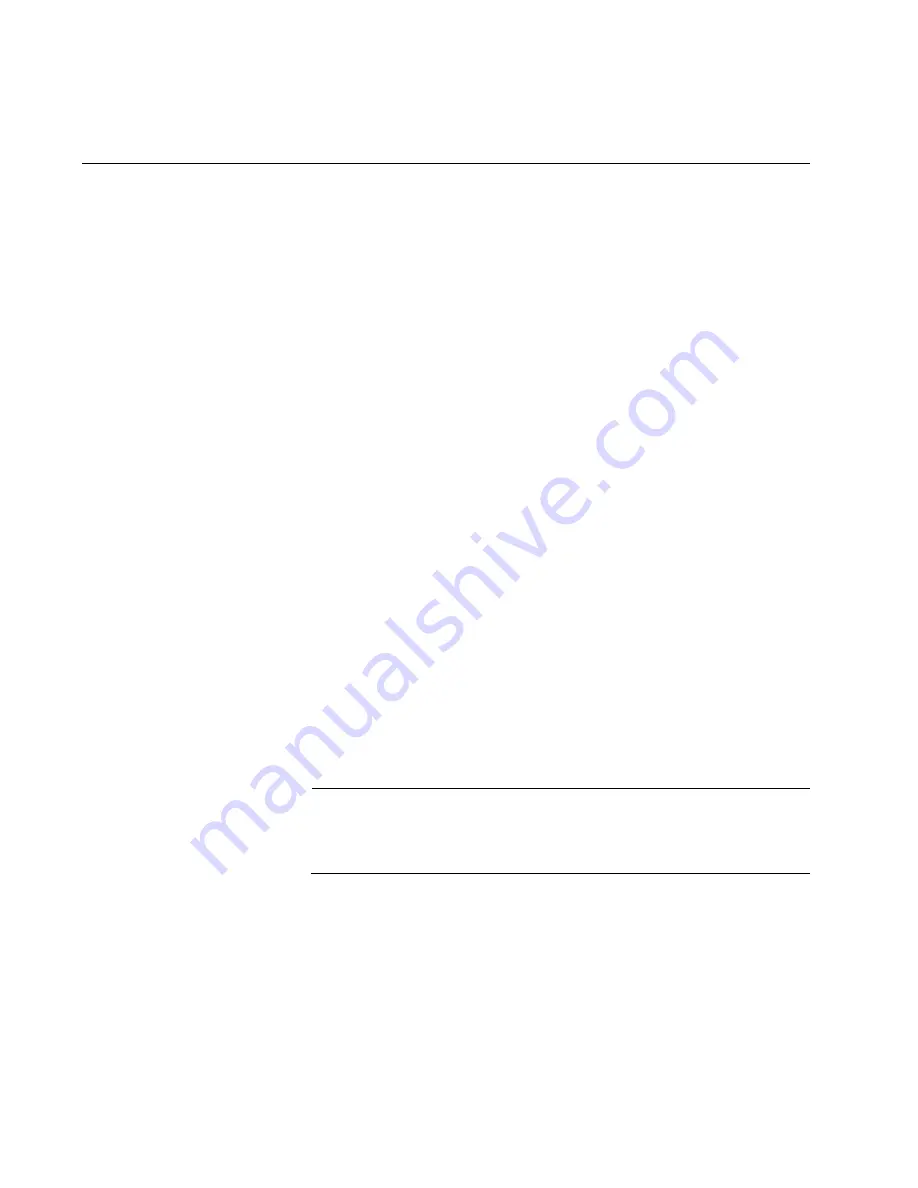
Chapter 11: Troubleshooting
198
AT-SBxPWRSYS1, AT-SBxPWRSYS2, and AT-SBxPWRPOE1 Power
Supplies
The AT-SBxPWRSYS1 and AT-SBxPWRSYS2 AC System Power
Supplies and AT-SBxPWRPOE1 PoE Power Supply are operating
normally when the AC and DC LEDs are solid green and the Fault LED is
off. Possible fault conditions and their solutions are described here:
Fault Condition 1: If the AC LED is off, the power supply is not receiving
power, has overheated and been disabled, or has failed and needs to be
replaced. Try the following:
Verify that there is a power cord connected to the power supply’s
connector on the back panel of the chassis. For example, if a
power supply in slot C does not have power, check for a power
cord on connector C on the back panel.
Verify that the power cord is securely connected to the chassis and
the AC power source.
Verify that the AC power has power by connecting another device
to it.
Verify that the power from the AC power source is within the
required levels for your region.
If the chassis is still operating, use the SHOW PSU or SHOW PSU
ALL command from a local or remote management session to
determine if the power supply has overheated and shutdown.
Fault Condition 2: If the AC LED is solid green and the DC LED is off, the
power unit is generating insufficient DC power. Replace the power supply.
Fault Condition 3: If the Fault LED is solid amber, try the solutions in Fault
Condition 1. If they do not resolve the problem, replace the power supply.
Note
The power supplies are hot swappable in a redundant configuration.
This allows the AT-SBx8106 Chassis to continue operating while
you exchange power supplies.
Fault Condition 4: If the LEDs on the power supply indicate normal
operations but the PSU LED on the active master controller card is
showing a fault condition, the problem may be with one of the two power
supply interfaces (opto-couplers) on the rear panel of the chassis. For
troubleshooting suggestions, refer to “Power Supply Interfaces (Opto-
couplers)” on page 211.
Содержание AT-SBx8
Страница 8: ...Contents 8...
Страница 12: ...List of Figures 12...
Страница 14: ...List of Tables 14...
Страница 18: ...Preface 18...
Страница 32: ...Chapter 1 Chassis and Power Supplies 32...
Страница 118: ...Chapter 6 Installing the Power Supplies 118...
Страница 134: ...Chapter 7 Installing the AT SBx81CFC400 Controller and Ethernet Line Cards 134...
Страница 152: ...Chapter 8 Installing the Transceivers and Cabling the Ports 152...
Страница 190: ...Chapter 9 Powering On the Chassis 190...
Страница 212: ...Chapter 11 Troubleshooting 212...
Страница 230: ...Chapter 12 Replacing Modules 230 Figure 146 Lowering the Locking Handle on the Power Supply Slot Cover...
















































