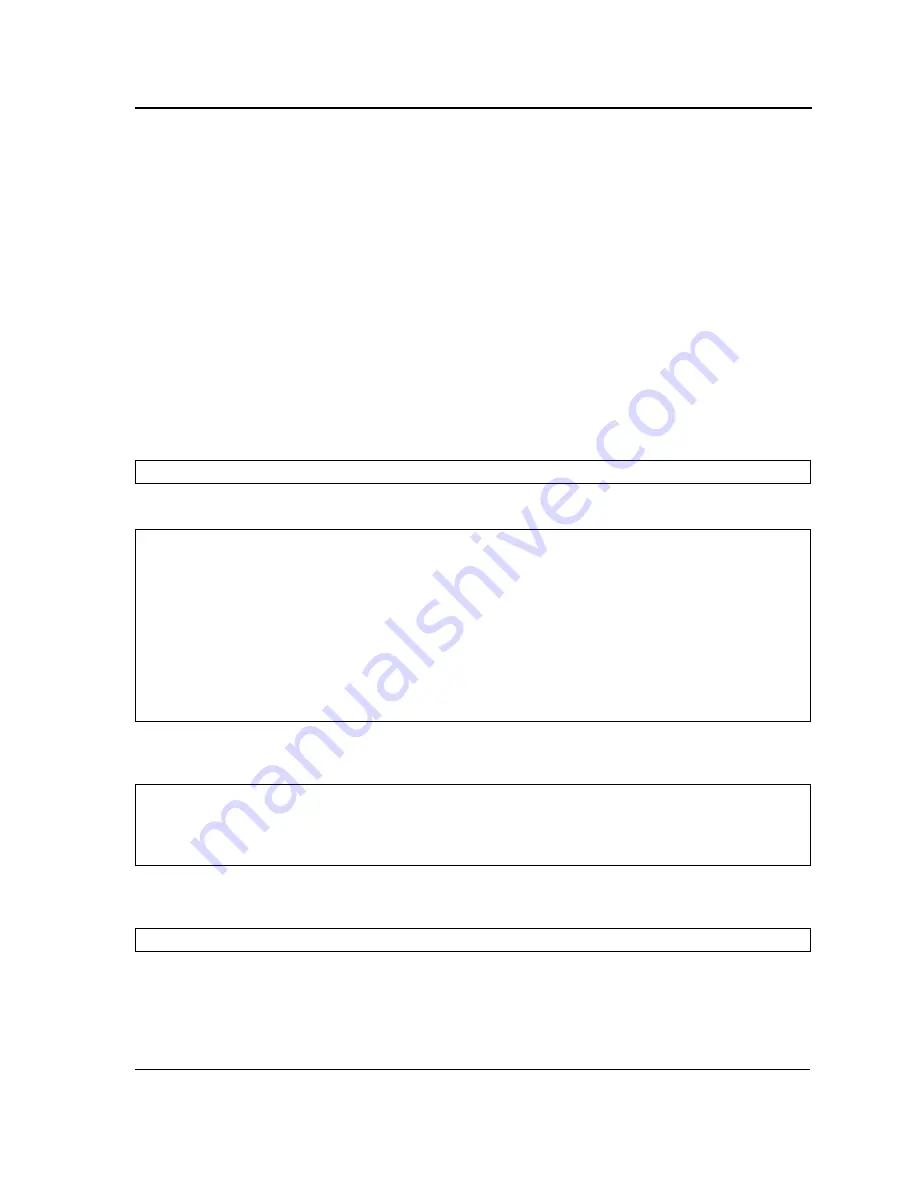
Downloading Software with CLI
Downloading Software
Page 237
Stacking Member Software Download
Ensure the stack has been correctly connected as described in the
Allied Telesis AT-S95 Installation Guide
.
Downloading software to Stacking Members can be performed in the following ways:
•
Download the software to an individual device in the stack. In this example the software is downloaded to the
device defined as Stacking Member number 3.
•
Download the software to all devices in the stack. The “*” character is used instead of the Stacking Member
number.
•
The software is downloaded to the device allocated as the Stacking Master, defined as Stacking Member
number 1. The software is then copied from the Stacking Master to a specified Stacking Member.
Downloading Software to a Stacking Member
To download software an Stacking Member number 3 perform the following:
1.
Power up the stack as described in the
Allied Telesis AT-S95 Installation Guide
. The CLI command prompt is
displayed.
2.
Enter the “copy” command to download the boot file.
3.
Enter the “bootvar” command to determine which file contains the boot file. By default the inactive image area
contains the newly downloaded boot file.
4.
Enter the “boot system”
command to change the booting image to the currently inactive image. In the
example it is image 2 which has the latest downloaded boot file.
Console#
Console#
copy
tftp://172.16.101.101/file2.rfb
unit://3/boot
Accessing file 'file2' on 172.16.101.101...
Loading file1 from 172.16.101.101:
!!!!!!!!!!!!!!!!!!!!!!!!!!!!!!!!!!!!!!!!!!!!!!!!!!!!!!!!!!!!!
!!!!!!!!!!!!!!!!!!!!!!!!!!!!!!!!!!!!!!!!!!!!!!!!!!!!!!!!!!!!!!!!!!!!!!!!!!!!!!!!!!!!!!!!!!
!!!!!!!!!!!!!!!!!!!!!!!!!!!!!!!!!!!!!!!!!!!!!!!!!!!!!!!!!!!!!!!
09-Jul-2006 03:15:21 %COPY-W-TRAP: The copy operation was completed successfully
!
Copy: 3329361 bytes copied in 00:03:00 [hh:mm:ss]
Console#
show bootvar
Images currently available on the FLASH
image-1 active (selected for next boot)
image-2 not active
Console#
boot system
image-2
























