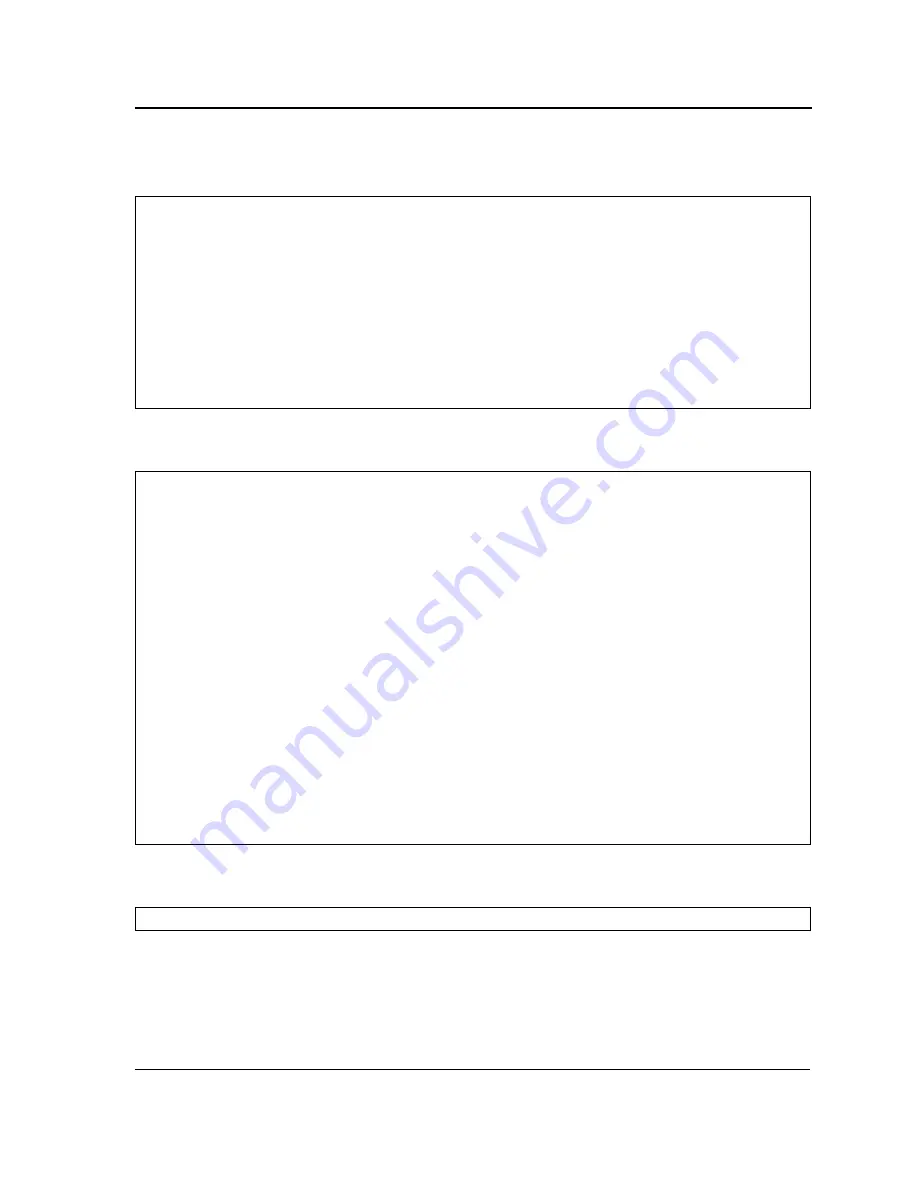
Downloading Software with CLI
Downloading Software
Page 235
2.
Enter the
copy
command to download the boot file.
3.
Enter the “bootvar” command to determine which file contains the boot file. By default the inactive image area
contains the newly downloaded boot file.
4.
Enter the “boot system”
command to change the booting image to the currently inactive image. In the
example it is image 1 which has the latest downloaded boot file.
Console#
copy
tftp://172.16.101.101/file2.rfb
boot
Accessing file 'file2' on 172.16.101.101...
Loading file1 from 172.16.101.101:
!!!!!!!!!!!!!!!!!!!!!!!!!!!!!!!!!!!!!!!!!!!!!!!!!!!!!!!!!!!!!
!!!!!!!!!!!!!!!!!!!!!!!!!!!!!!!!!!!!!!!!!!!!!!!!!!!!!!!!!!!!!!!!!!!!!!!!!!!!!!!!!!!!!!!!!!
!!!!!!!!!!!!!!!!!!!!!!!!!!!!!!!!!!!!!!!!!!!!!!!!!!!!!!!!!!!!!!!
09-Jul-2006 03:15:21 %COPY-W-TRAP: The copy operation was completed successfully
!
Copy: 3329361 bytes copied in 00:03:00 [hh:mm:ss]
console# show bootvar
Unit Image Filename Version Date Status
---- ----- --------- --------- --------------------- -----------
1 1 image-1 v1.1.0.29 25-Nov-2007 12:46:12 Not active
1 2 image-2 v1.1.0.29 25-Nov-2007 12:46:12 Active*
2 1 image-1 v1.1.0.29 25-Nov-2007 12:46:12 Not active
2 2 image-2 v1.1.0.29 25-Nov-2007 12:46:12 Active*
3 1 image-1 v1.1.0.29 25-Nov-2007 12:46:12 Active*
3 2 image-2 v1.1.0.29 25-Nov-2007 12:46:12 Not active
4 1 image-1 v1.1.0.29 25-Nov-2007 12:46:12 Active*
4 2 image-2 v1.1.0.29 25-Nov-2007 12:46:12 Not active
5 1 image-1 v1.1.0.29 25-Nov-2007 12:46:12 Active*
5 2 image-2 v1.1.0.29 25-Nov-2007 12:46:12 Not active
6 1 image-1 v1.1.0.29 25-Nov-2007 12:46:12 Active*
6 2 image-2 v1.1.0.29 25-Nov-2007 12:46:12 Not active
"*" designates that the image was selected for the next boot
console#
Console#
boot system
image-1


























