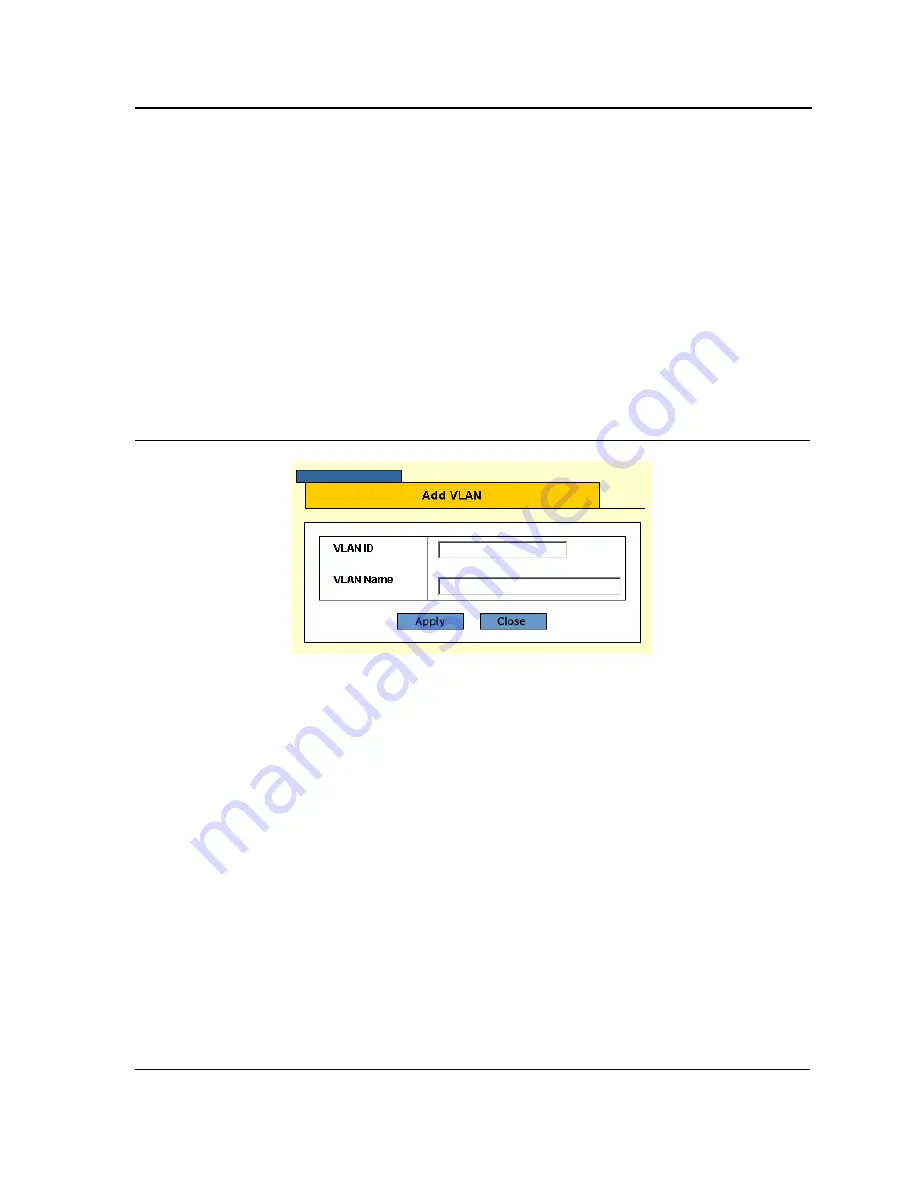
Configuring Interfaces
Configuring VLANs
Page 119
The second section contains a table that maps VLAN parameters to ports.
•
Select the interfaces displayed in the table.
–
Ports of Unit
— Specifies the port and stacking member for which the VLAN mapping is displayed.
–
Trunks
— Specifies the trunk for which the VLAN mapping is displayed.
•
Interface Status
— Indicates the interface’s membership status in the VLAN. The possible field values are:
–
Tagged
— Indicates the interface is a tagged member of a VLAN. All packets forwarded by the interface
are tagged. The packets contain VLAN information.
–
Untagged
— Indicates the interface is an untagged VLAN member. Packets forwarded by the interface
are untagged. In the default VLAN, this is the default value for all interfaces.
–
Excluded
— Indicates that the port is excluded from the VLAN.
–
Forbidden
— Indicates that the port cannot be included in the VLAN.
2.
Click the
Add
button. The
Add VLAN Page
opens:
Figure 75: Add VLAN Page
3.
Define the fields.
4.
Click
Apply
. The VLAN is created, and the device is updated.
To modify VLAN settings:
1.
Click
Layer 2 > VLAN
. The
VLAN Page
opens:
2.
Select a VLAN from the table.






























