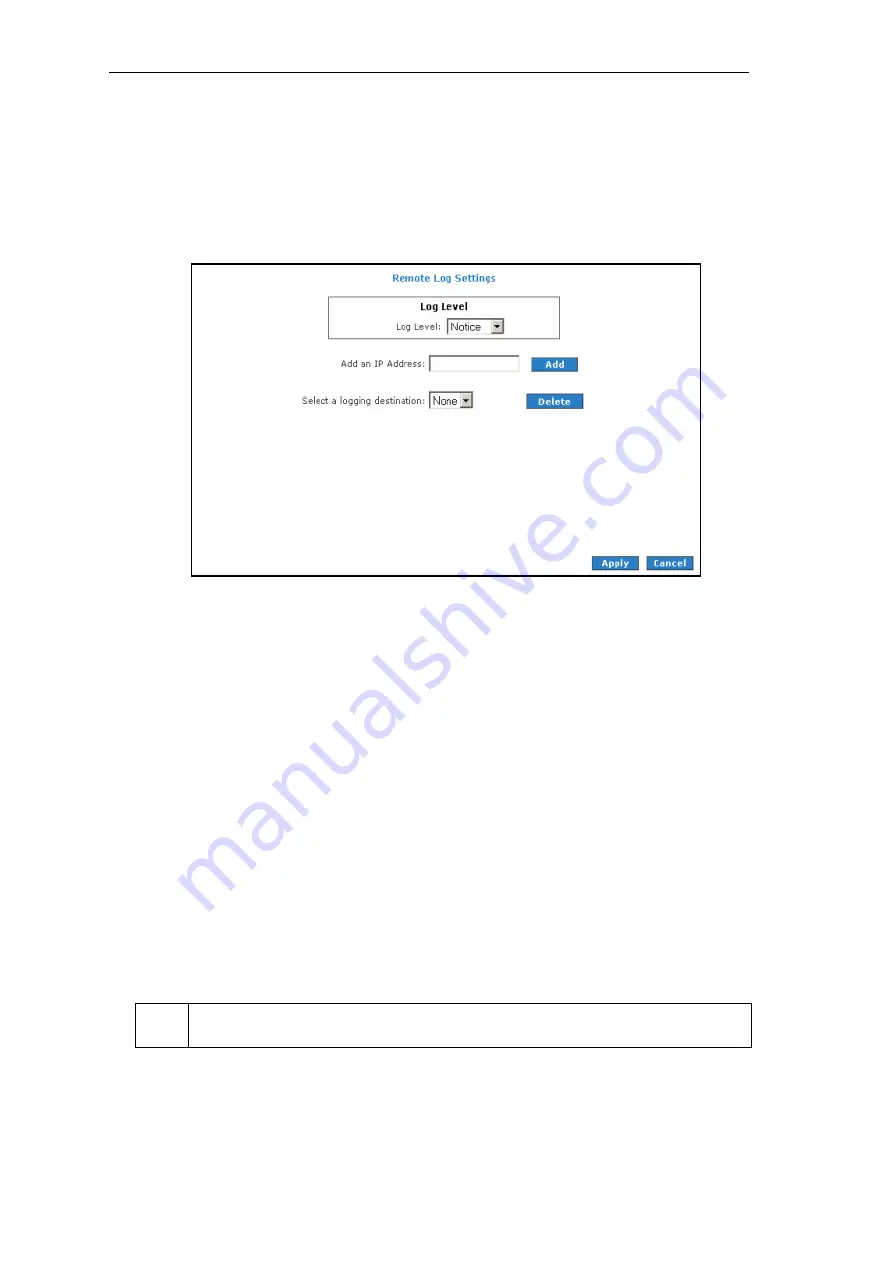
54
AT-AR256E v3 - 4 Ports ADSL2/2+ Router - User Manual
Remote Log
Remote Log allows you to forward all logged information to one (or more) remote computer. The type of
information forwarded to the remote computer depends on the Log level. Each log message belongs to a
certain log level, which indicates the severity of the event.
When you configure remote logging, you must specify a severity level. Log messages that are rated at that
level or higher are sent to the log server and can be viewed using the server log application, which can be
downloaded from the web.
Figure 47: Remote Log Settings
To enable remote logging:
1.
Go to the
Status
menu
then click
Remote Log
.
2.
Select a
Log Level
. There are 8 log levels listed below in order of severity.
•
Panic
System panic or other condition that causes the router to stop functioning
.
•
Alert
Conditions that require immediate correction, such as a corrupted system database.
•
Critical
Critical conditions such as hard drive errors.
•
Error
Error conditions that generally have less serious consequences than errors in the emergency,
alert and critical levels
.
•
Warning
Conditions that warrant monitoring.
•
Notice
(Default)
Conditions that are not errors but might warrant special handling.
•
Info
Events or non-error conditions of interest.
•
Debug
Software debugging message. Specify this level only when directed by a technical support
representative.
3.
Enter the
IP Address
where the log will be sent to then click
Add
.
4.
Click
Apply
. The IP address will appear in the
Select a logging destination
drop- down menu.
5.
To make changes permanent, click
Save Settings
.
When you select a log level, all log information within this severity level and levels above (meaning, more
severe levels) will be sent to the remote host.
All manuals and user guides at all-guides.com





































