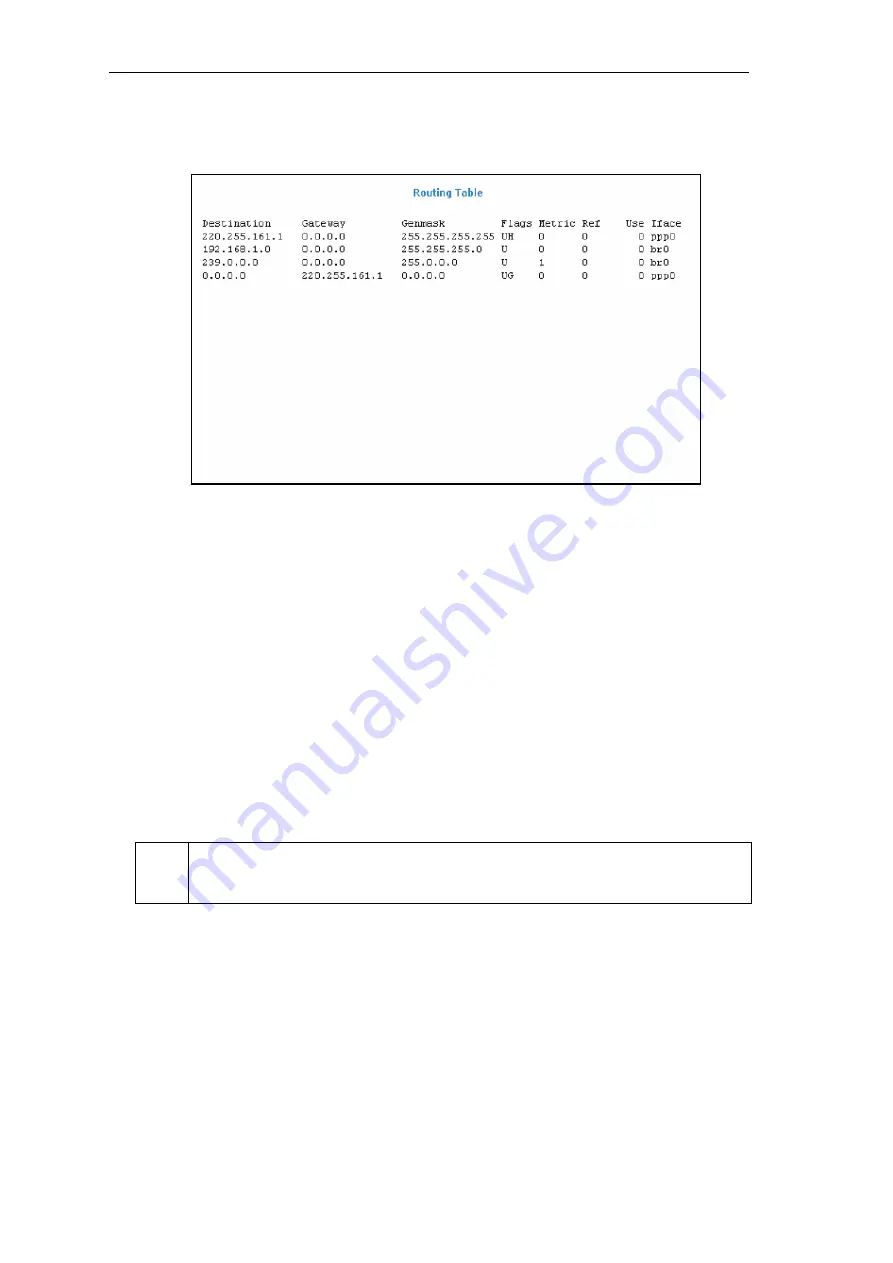
48
AT-AR256E v3 - 4 Ports ADSL2/2+ Router - User Manual
Routing Table
Routing Table displays the information used by routers when making packet-forwarding decisions. Packets
are routed according to the packet's destination IP address.
Figure 40: Routing Table
System Password
Anyone who can access the Web User Interface can be considered an Administrator. To restrict access to
the Web User Interface, you need to set the System Password in the LAN Configuration page.
Changing the System Password
To change the System Password:
1.
Click the
Advanced
menu
2.
Click
System Password
. This opens the
System Password
page.
3.
Select
Enable Authentication
.
4.
Enter your password.
5.
Re-enter your password in the
Confirm Password
text box.
6.
To temporarily implement the settings, click
Apply
.
7.
To make changes permanent, click
Save Settings
.
Remember your account information. If you forget the Username and System Password, you will need to
reset the router to its default settings. To reset, press and hold
RESET
at the router’s back panel for 10
seconds..
All manuals and user guides at all-guides.com

























