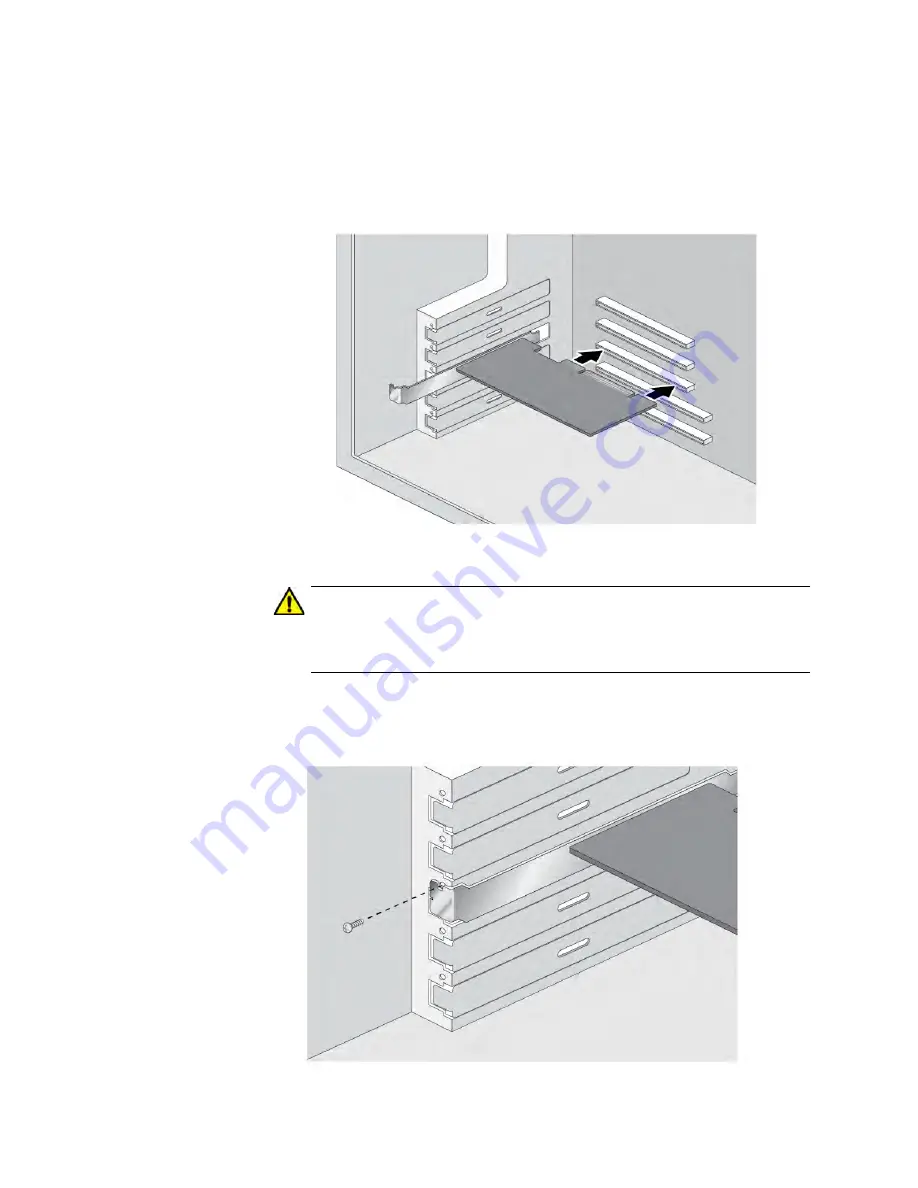
Chapter 2: Installing the Hardware
32
4. Remove the network adapter card from the shipping package and
store the packaging material in a safe location.
5. Applying even pressure at both corners of the card, push the adapter
card until it is firmly seated in the appropriate PCIe slot. Refer to
Figure 8. Make sure the card is securely seated.
Figure 8. Inserting the Adapter with a High-profile Bracket
Caution
Do not use excessive force when seating the card, because this
may damage the system or adapter. If the card resists seating,
remove it from the system, realign it, and try again.
E47
6. Secure the network adapter card to the chassis with a Phillips-head
screw (not provided). See Figure 9 on page 33.
Содержание AT-ANC10S
Страница 1: ...613 002022 Rev B AT ANC10S 2 10 Gigbit Network Interface Card Installation and User s Guide...
Страница 6: ...6...
Страница 10: ...List of Figures 10...
Страница 12: ...List of Tables 12...
Страница 16: ...Preface 16...
Страница 29: ...AT ANC10S 2 Adapter Installation and User s Guide 29 Figure 5 Installing the Standard Bracket...
Страница 58: ...Chapter 5 Installing the Windows Drivers 58...
Страница 82: ...Chapter 7 Installing CIM and SNMP for Manageability 82...
Страница 104: ...Chapter 9 Troubleshooting 104...
Страница 116: ...Chapter 10 User Diagnostics 116...
Страница 124: ...Appendix B Cleaning Fiber Optic Connectors 124...
















































