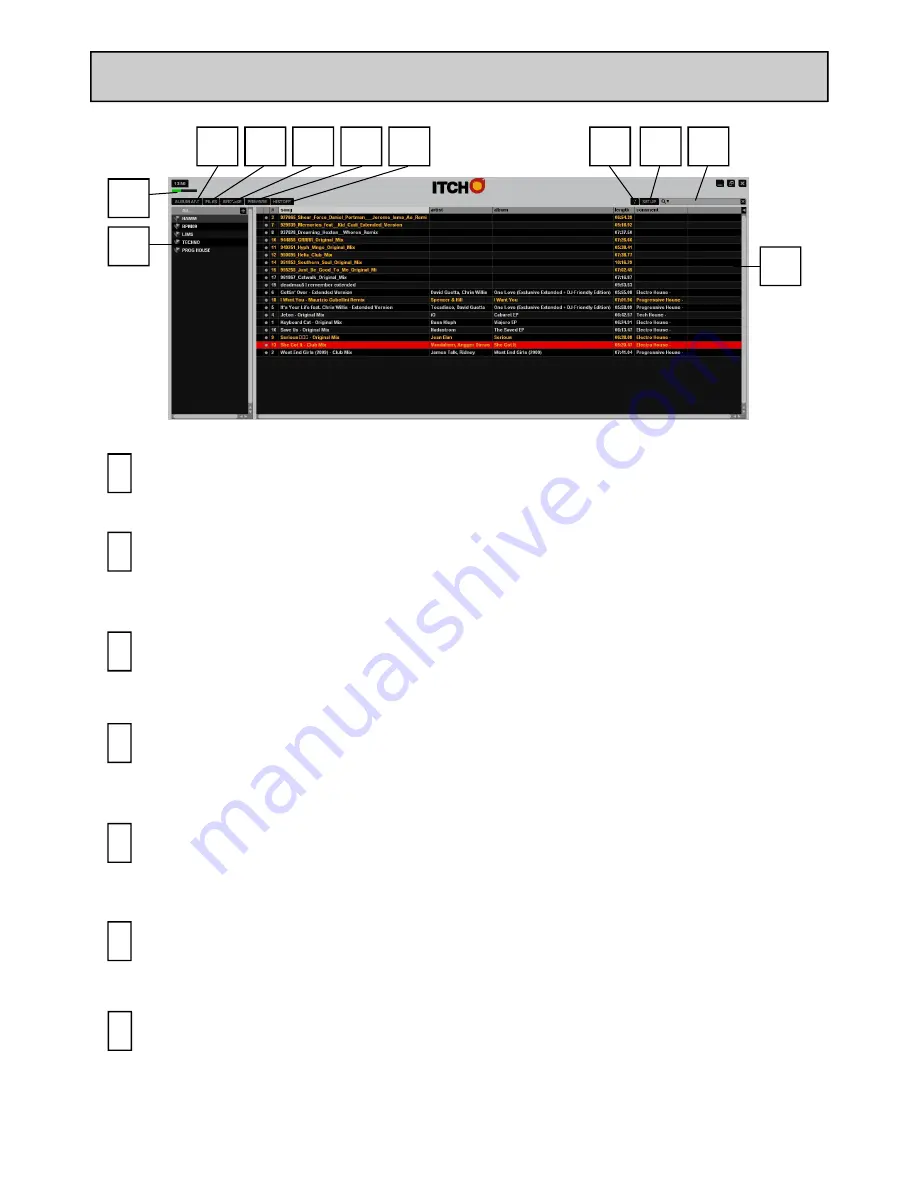
Allen & Heath User Guide for XONE:DX with Serato ITCH 1.6 36
SOFTWARE OVERVIEW - BROWSER / LIBRARY
1
2
3
4
5
6
7
8
9
11
10
ALBUM ART
Displays the cover art for the selected album.
1
FILES
Displays the Files Panel, which enables you to search any connected hard drives for
tracks to import into your library.
2
BROWSE
Displays the Browse Panel, which enables you to browse your library for tracks by genre,
BPM, artist and album.
3
PREPARE
Displays the Prepare Panel, which contains tracks you have pre-selected for
your set.
4
HISTORY
Displays the History Panel, which contains tracks that have already been
played.
5
TOOL TIPS
Enables or disables the Tool Tips Display, which provides a dialogue box with a
description of the software feature when you place your mouse over it.
6
SETUP - Opens the Software Setup screen.
7






























