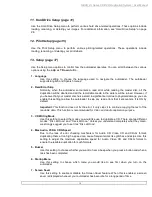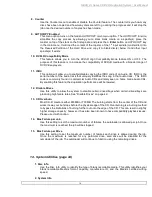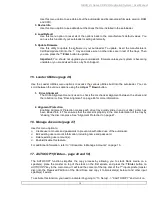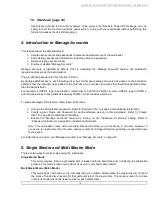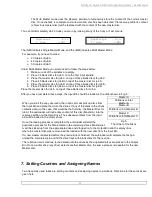HERA LS Series CD/DVD Duplication System / User Manual
3
Manufacturer Recommendations
Before starting to operate your system, please read the User’s Manual
entirely!
Place your system on a flat, steady surface in a climate controlled environment with regular office light
(no bright light to reflect into the system’s sensor), free of dirt, dust, excess humidity, excessive heat
or electro-magnetic interference.
Please fan the media before placing it into the Input Hopper and align it. Media has to slide easy on
top of each other
Do not use un-expensive media because it can generate problems: media sticks together and 2 or
more discs can be loaded even if the picker it’s designed to grab just one.
For audio duplication, please use good quality media and max 16x speed on CD
Because your system is equipped with up 22x DVD drives, use only 52x certified CD and 22x certified
DVD media.
From time to time, the drives have to be cleaned using a CD Lens cleaning Kit or blowing air using a
compressed gas duster.
The 2 shafts used by the Picker to travel up and down should be oiled from time to time; use the
multipurpose oil provided
Mounting the tower
For all systems, the tower is provided with a tower plate mounted on the bottom. This plate will help in stabilizing
the tower on the adapter (see Fig. 1 page 4)
Make sure all thumbscrews are loose, place the tower on top of the adapter matching the colored marks (see
Fig.2). Tight gently thumbscrews # 1 on both sides until they touch the adapter and then tight thumbscrews # 2
(they consolidate the tower on the adapter) as shown in Fig. 3.
After the tower has been mounted successfully, proceed with “Connecting Power” (page 5) and “Drive Alignment”
(page 41)
In case you don’t have good alignment, loose all thumbscrews, adjust the tower (left and right, back and forth) and
tight back the thumbscrews as described above. Repeat the steps above until you obtain the right alignment.