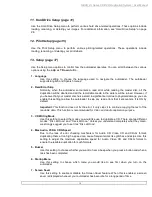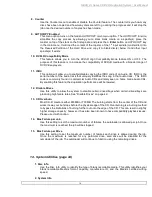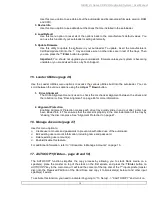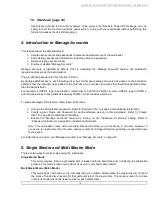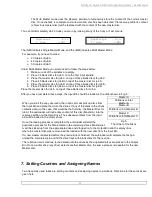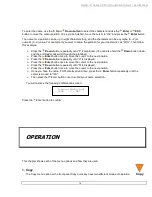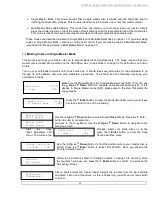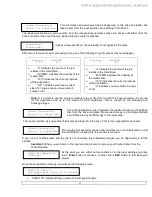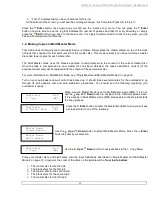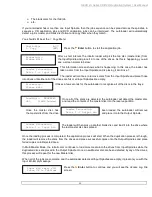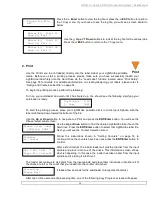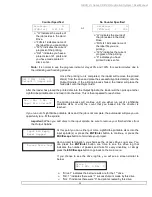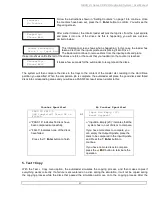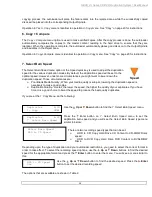HERA LS Series CD/DVD Duplication System / User Manual
13
11. Hard Drive Setup (page 31)
Use the Hard Drive Setup menu to perform various hard drive-related operations. These options include
loading, renaming, or deleting your images. For additional information, see “Hard Drive Setup” on page
28.
12. Print Setup (page 35)
Use the Print Setup menu to perform various printing-related operations. These operations include
loading, renaming, or deleting your print labels.
13. Setup (page 37)
Use the Setup menu options to control how the autoloader operates. You can scroll between the various
options using the
Up or
Down
button.
1. Language
Use this setting to choose the language used to navigate the autoloader. The autoloader
supports English and Spanish menus.
2. Read Error Skip
Normally, when the autoloader encounters a read error while reading the master disc, all the
duplication will be aborted and all the recordable media in the writers will be ruined. However, if
you believe that your master disc has a small, insignificant error due to physical damage, you can
enable this setting to allow the autoloader to skip any read errors that it encounters. It is ON by
default.
Important:
This function does not fix the error; it only skips it to continue copying the rest of the
readable data. This function is recommended for Video and Audio duplication purpose.
3. CD Writing Mode
Use this setting to select the mode you would like use to duplicate a CD. There are two different
modes: “Disc at Once” and “Track at Once.” Unless you understand completely what they mean,
we strongly suggest you to set it as “Disc at Once”.
4. Max Audio, VCD & CDG Speed
Due to the lack of error checking mechanism for Audio CD, Video CD and CD+G format,
duplicating them at too high a speed can cause frequent errors like glitches and skips. Use this
setting to adjust the maximum duplication speed for Audio, Video CD and CD+G format to
ensure the reliable duplication for such formats.
5. Buzzer
Use this setting to choose whether you want to hear a beep when you press a button and when a
task has been completed.
6. Startup Menu
Use this setting to choose which menu you would like to see first when you turn on the
autoloader.
7. Screen Saver
Use this setting to enable or disable the
Screen Saver
feature. When this is enabled, a screen
saver is displayed whenever your autoloader has been idle for a long period of time.