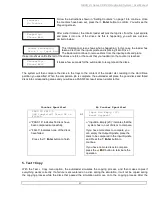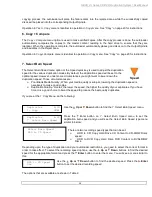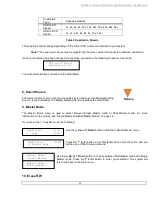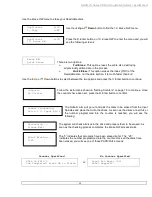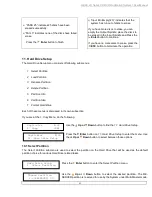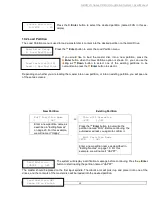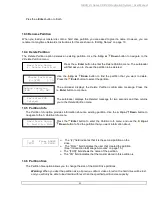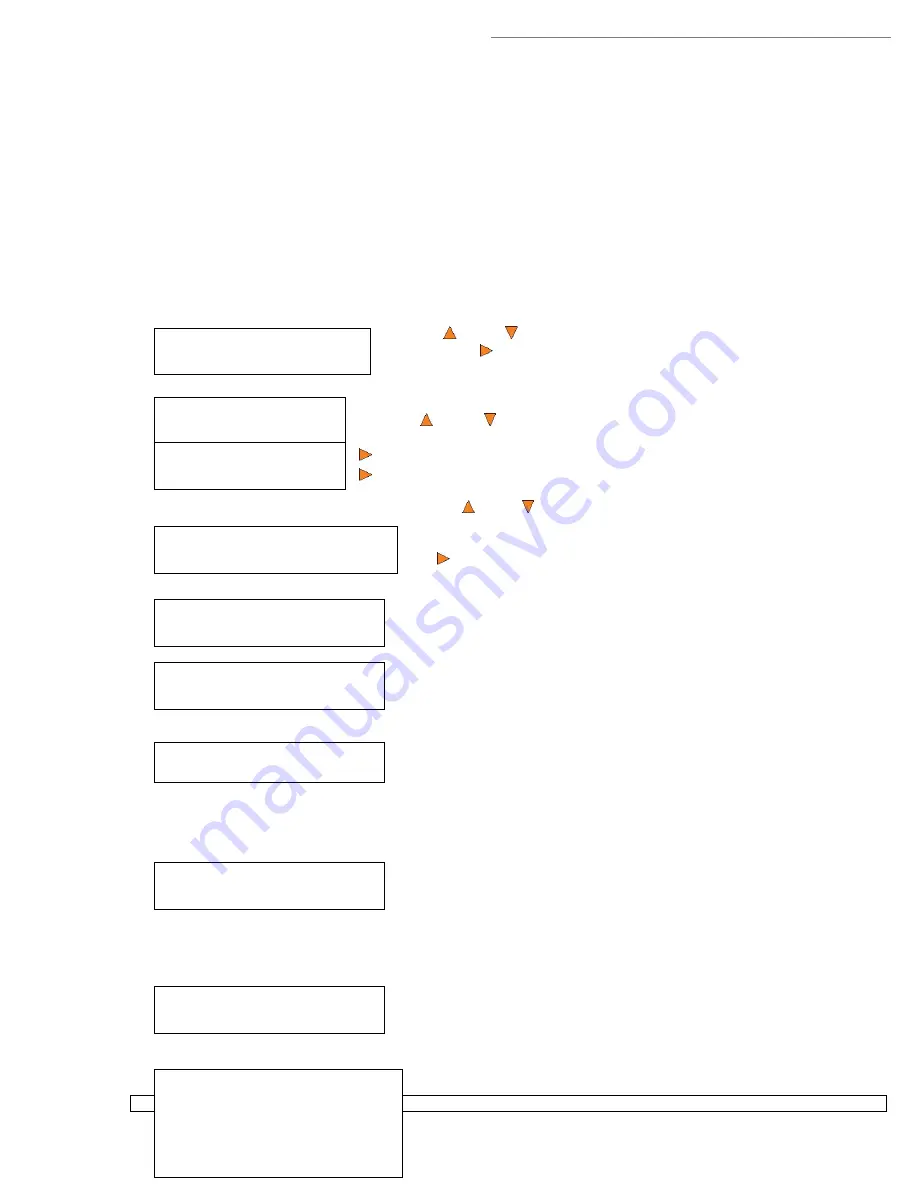
HERA LS Series CD/DVD Duplication System / User Manual
40
Setup
9. AUTOCOPY Enabled
AUTOCOPY Enabled:
On
AUTOCOPY Enabled:
Off
Duplicator B.30
17. AUTOCOPY
Loader Processing...
Please Wait
Loader Processing
Drive 1<-Input Bin
Loading... RESERVED
60% 4012MB
Loader Processing
Drive 2<-Input Bin
Processing...
Please Wait
Copying... H4012MB
0 12%
13.9 AUTOCOPY Enabled
This option turns on the hidden Autocopy menu. The Autocopy function is the simplest way to make CD/DVD
copies. It simplifies the copy process by automatically copying from the Master Disc, which should be placed on
top of the first Input Spindle, to all of the blank discs which follow it. To make copies in Autocopy mode, you
simply:
Fill the input spindle(s) with the required number of blank discs
Place the Master disc on top of the stack in the first input spindle
Press the
17. AUTOCOPY
button
Use the
Up or
Down
button to select the
AUTOCOPY Enabled
menu
and press the
Enter
button to enter that menu.
Use the
Up or
Down
button to select whether the
AUTOCOPY Enabled
function is on or off, and press the
Enter
button to select that option.
Once you get back to the main menu, use the
Up or
Down
button to navigate to the following screen:
Fill the input spindle(s) with the required number of blank discs. Place
the Master disc on top of the stack in the first input spindle, and press
the
Enter
button to start the AUTOCOPY process.
The loader will then start the Autocopy process.
The loader will load the Master into the next available drive.
The loader will load the contents of the master disc into the RESERVED
partition.
Once the content of the master disc has been loaded, the autoloader removes it from the drive, places it on the
output spindle, and starts placing blank discs into the writer drives.
This information screen shows what is happening. In this case, the loader
has taken a disc from the input spindle and is placing it into Drive 2.
The loader will continue to remove discs from the input spindle and place them into drives until either all of the
drives are full, or until it runs out of blank discs.
It takes a few seconds for the autoloader to recognize all the discs.
After two or three seconds of processing time, the following
Copy Progress
screen will appear.