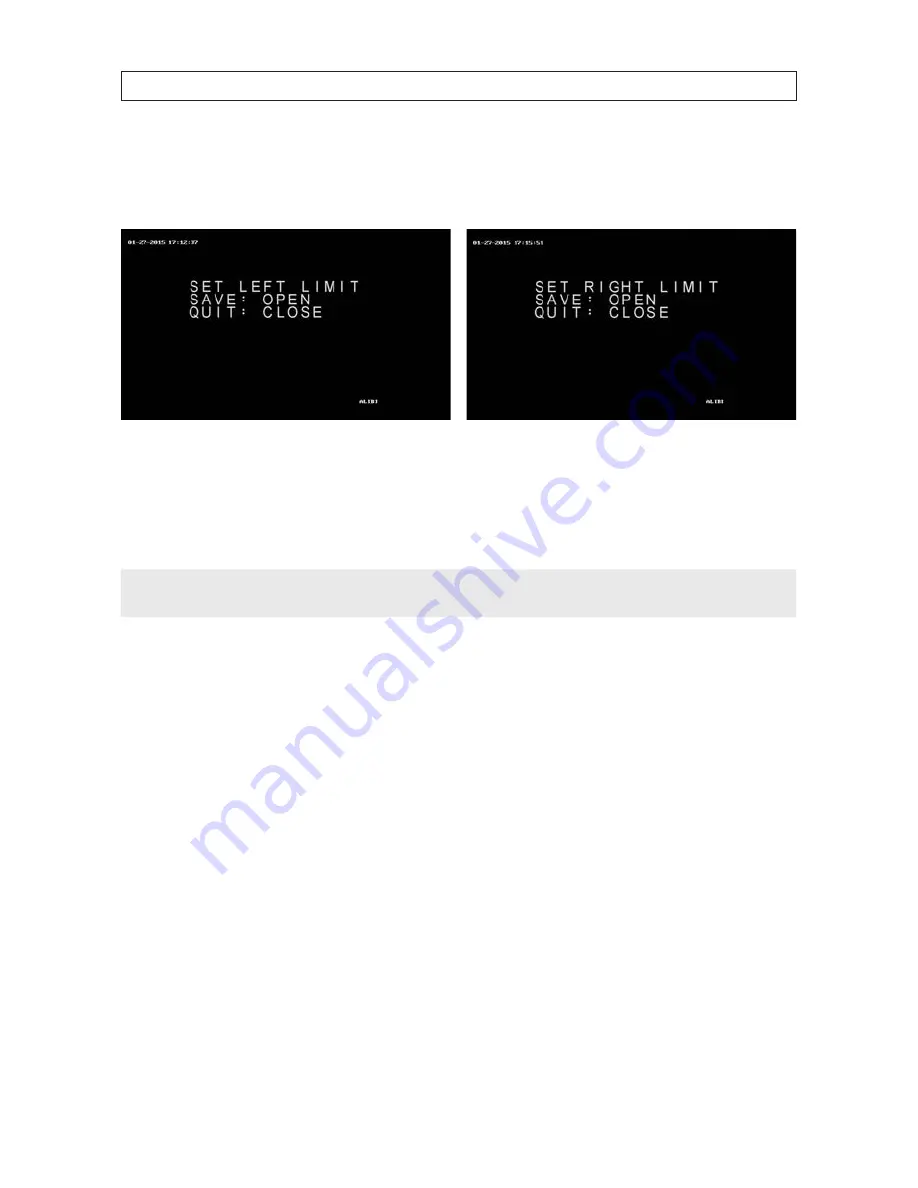
76
PRELIMINARY
SECTION 5: OSD MENU REFERENCE
4.
Click
Iris+
to create the zone.
5.
Move the position icon to the EDIT ZONE option, and then click
Iris+
. The SET LEFT LIMIT screen window will open.
6.
Use the
t
and
u
buttons to position the camera to the left extreme of the zone you are configuring, and then click
Iris+
to save the settings. The SET RIGHT LIMIT screen will open.
7.
Use the
t
and
u
buttons to position the camera to the right extreme of the zone you are configuring, and then click
Iris+
to save the settings and return to the ZONES menu.
NOTE
After the zone is defined, the ZONE STATUS changes from OFF to ON. This status is not directly configurable.
8.
To enable scanning of the zone:
a.
Use the
p
and
q
buttons to move the position marker to the SCAN STATUS option.
b.
Click
Iris+
, and then use the
p
and
q
buttons to change the option to ON.
c.
Click
Iris+
again to save the setting.
5.4 RESTORE DEFAULTS option
The RESTORE DEFAULTS option sets the PTZ parameters, alarm parameters, and some system settings, e.g. dome address, to the
factory setting.
1.
Use the
p
and
q
buttons to move the position icon to
RESTORE DEFAULTS
.



























