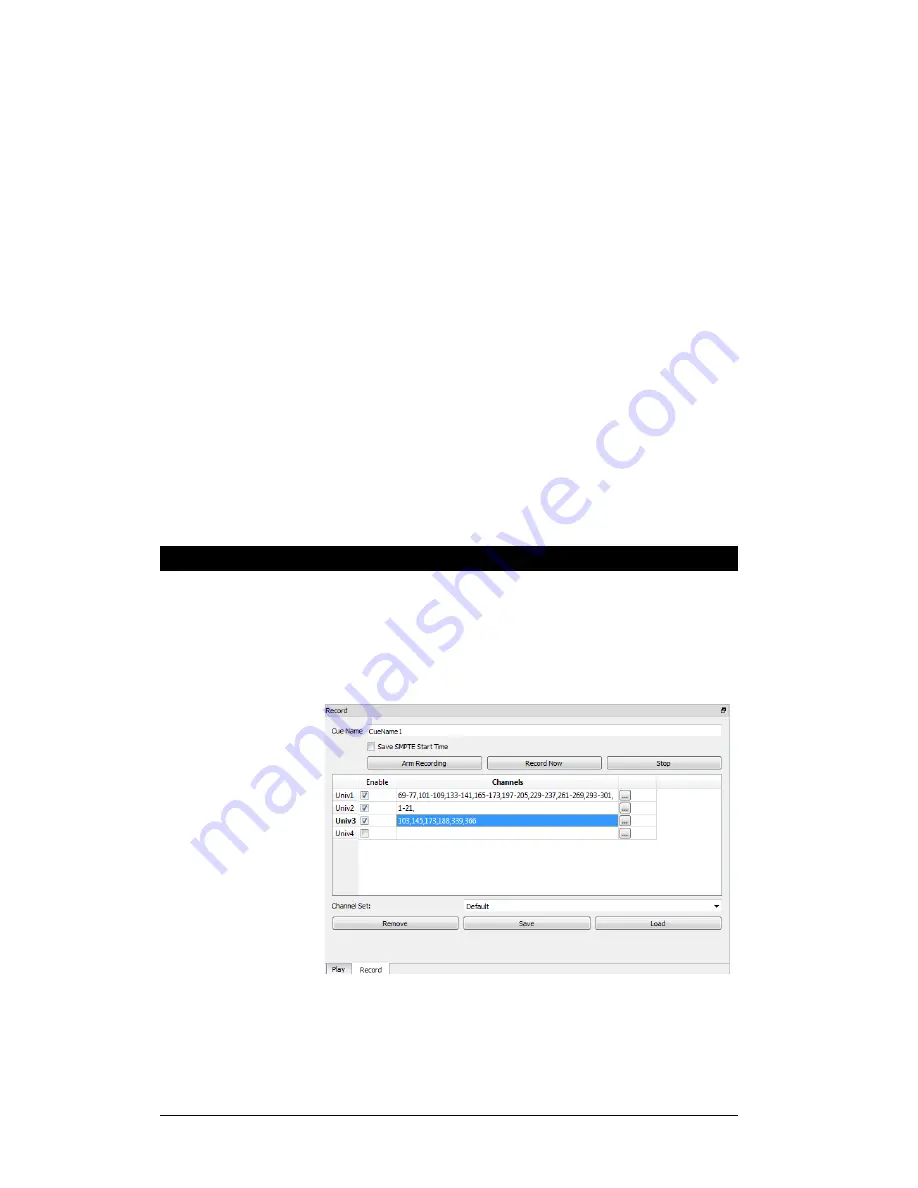
Alcorn McBride Light Cue Pro User’s Guide • July 15, 2010 Page 11
Individual DMX Files
may be recorded
without a Cue Name if
the a filename with .dmx
extension is typed in
Note: Non-SMPTE
recorded cues may be
played back later with
SMPTE; however,
recording with SMPTE
is recommended for
most accurate playback.
Arm Recording
: Waits
for change in DMX data
Record Now
: Starts
recording DMX
immediately
To record a cue name:
1. Type the desired Cue Name into the "
Cue Name
" box. This
name will associate all recorded DMX Files for each universe to a
single name.
2. Check "
Save SMPTE Start Time
" if you would like the cue
files to use the incoming SMPTE timecode as the first frame of
playback. This time may be adjusted later if needed for playback.
3. Check the "
Enable
" boxes to select which universes and
channels to record.
4. Type in specific
channels
or click the "..." button to specify a
specific range of channels. "Channel Sets" may be recalled by
pressing "Load" (see Channel Sets section)
5. Click "
Arm Recording
" or "
Record Now
" to begin recording
DMX data. (Lights on the Front Panel will turn Amber for
"Armed" or Red for "Recording")
6. Click
"Stop"
to complete the recording.
Channel Sets
.
Channel Sets are an easy way to recall a certain set of DMX
Channels that are associated with a specific DMX Universe.
These Sets are used both in the "Record" window and in the
"Status" windows.
The "Record" window is shown below:
In the image above, Universes 1,2 and 3 will be recorded, with the
select channels specified in the "Channels" column.
Clicking on the "..." brings up the "Channel Picker" dialog
(below).


























