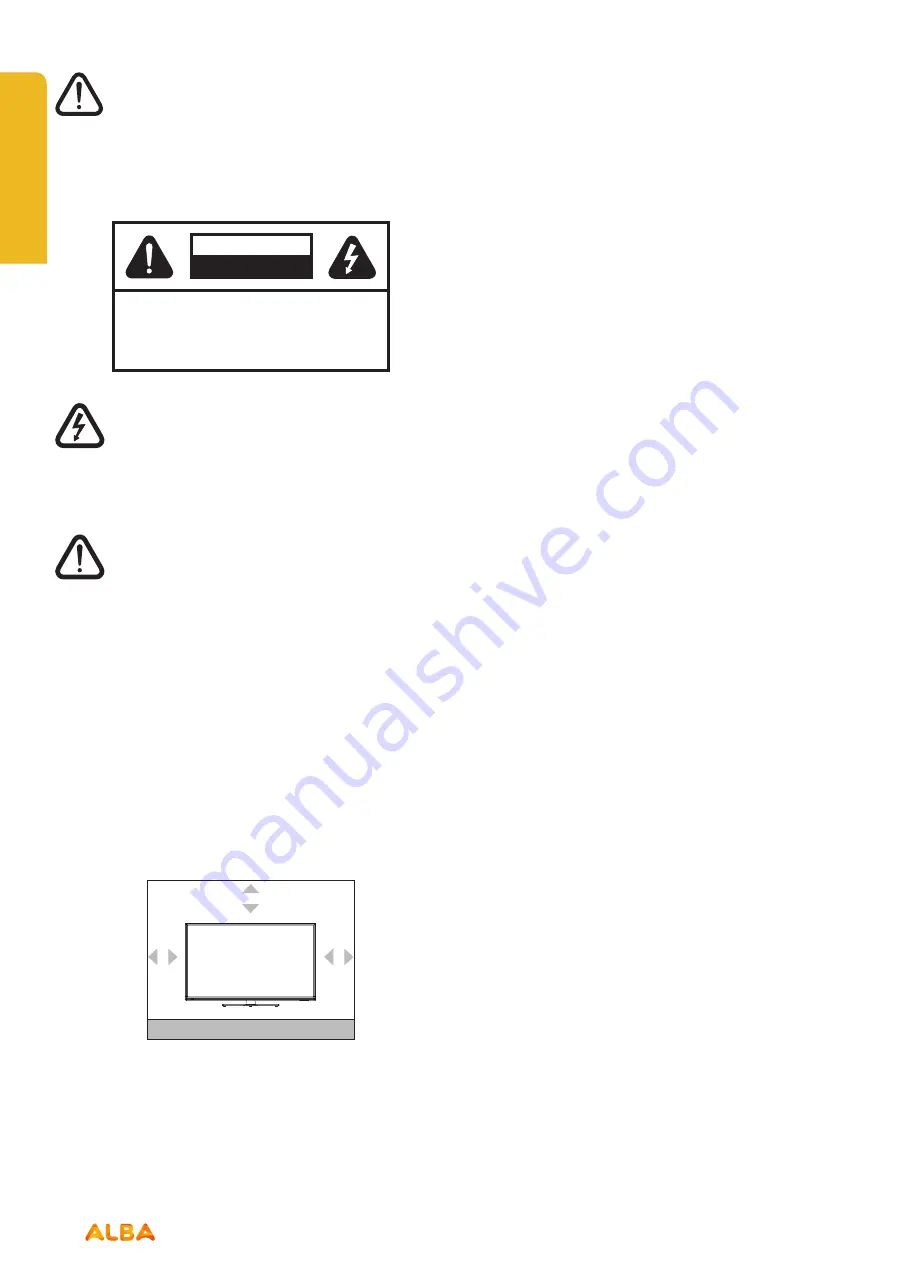
6
Safety information
Important
- Please read these instructions fully before
installing or operating
RISK OF ELECTRIC SHOCK
DO NOT OPEN
CAUTION
CAUTION:
TO REDUCE THE RISK OF ELECTRIC SHOCK,
DO NOT REMOVE COVER (OR BACK).
NO USER-SERVICEABLE PARTS INSIDE.
REFER SERVICING TO QUALIFIED SERVICE
PERSONNEL.
The lightning flash with arrowhead symbol, within
an equilateral triangle, is intended to alert the user
to the presence of uninsulated “dangerous
voltage” within the product’s enclosure that may
be of sufficient magnitude to constitute a risk of
electric shock of persons.
The exclamation point within an equilateral
triangle is intended to alert the user to the
presence of important operating and
maintenance (servicing) instructions in the
literature accompanying the appliance.
Power source
•
The TV should be operated only from a 100-240V AC,
50 Hz outlet.
•
Warning:
Do not leave your TV in standby or operating
mode when you leave your house.
Positioning the TV
•
For ventilation, please leave a clear space of at least
10cm all around the TV.
10cm
10cm
10cm
•
Do not
block the ventilation openings.
•
Do not place the TV on sloping or unstable surfaces,
the TV may tip over.
•
To prevent damage to the TV, do not place any objects
on top of the TV.
•
Only use the TV in moderate climates.
Power cord and plug
•
The power cord plug should be easily accessible. In
case of storms and lightning, when going on holiday,
or when the TV is not used for a long period of time
disconnect the power cord from the mains power
socket.
•
Do not
place the TV, furniture, etc. on the power cord
or pinch the cord.
•
Handle the power cord by the plug, do not unplug the
TV by pulling the power cord.
•
Never touch the power cord/plug with wet hands as
this could cause a short circuit or electric shock.
•
Never make a knot in the power cord or tie it with other
cords.
•
Power cords should be placed in such away that they
are not likely to be stepped on or driven over.
•
A damaged power cord/plug can cause fire or give you
an electric shock. When damaged it must be replaced,
this should only be done by qualified personnel.
Moisture and Water
•
Do not
use this TV in a humid or damp place (avoid
bathrooms, the sink in the kitchen, and near the
washing machine).
•
Do not
expose this TV to rain or water, as this may be
dangerous.
•
Do not
place objects filled with liquids, such as
flower vases, on top of the TV. Avoid from dripping or
splashing.
•
If any solid object or liquid falls into the cabinet, unplug
the TV and have it checked by qualified personnel
before operating it any further.
Ventilation
•
The slots and openings on the TV set are intended for
ventilation and to ensure reliable operation.
•
To prevent overheating, these openings must not be
blocked or covered in anyway.
If you require any technical guidance or find that your product is not operating as intended, a simple solution can often be found in the
Troubleshooting
section of these instructions,
Содержание LE-28GA06-B3+DVD
Страница 1: ...28 LED TV with DVD Player Instruction manual LE 28GA06 B3 DVD...
Страница 4: ......
Страница 5: ...5 Safety information 1...
Страница 8: ......
Страница 9: ...9 Getting Started 2...
Страница 20: ......
Страница 21: ...21 Connections 3...
Страница 25: ......
Страница 26: ......
Страница 27: ...27 How to use your TV 4...
Страница 35: ......
Страница 36: ......
Страница 37: ...37 TV systems management 5...
Страница 50: ......
Страница 51: ...51 Entertainment Features 6...
Страница 57: ......
Страница 58: ......
Страница 59: ...59 Using the DVD Features 7...
Страница 67: ......
Страница 68: ......
Страница 69: ...69 Other information 8...
Страница 72: ......
Страница 73: ...73 Product Support 9...
Страница 80: ...Contact www argos support co uk Helpline 0345 604 0105...







































