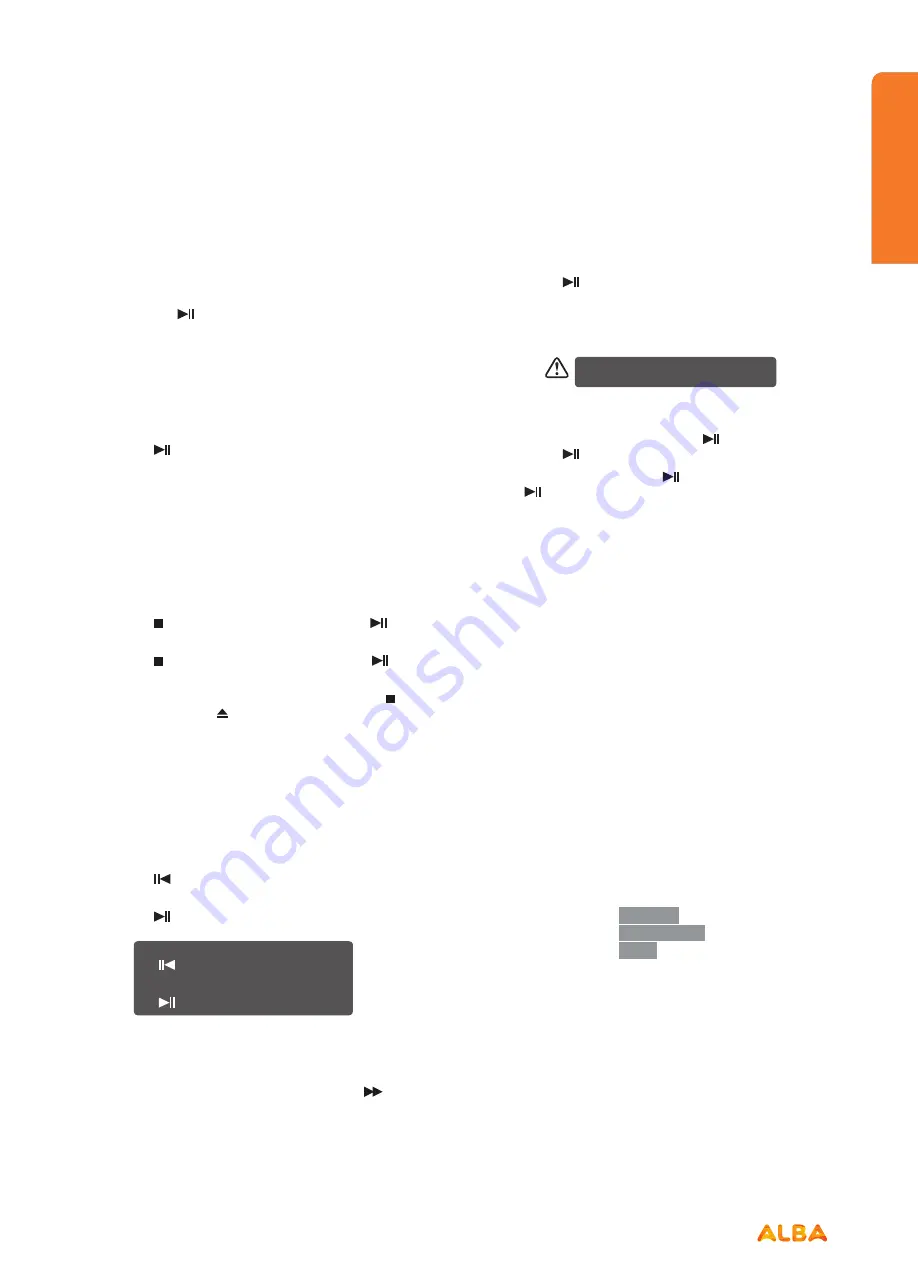
61
Using the DVD Features
Let’s get started
Using the DVD Features
or online at
www.argos-support.co.uk
If you still require further assistance, call one of our experts on
0345 604 0105.
Basic DVD Playback Functions
Playing the DVD
Depending on the disc, a menu may appear on the TV
screen once the disc has loaded. When playing the disc,
you may use the button to toggle between Play and
Pause mode. This product also supports Menu / Title /
Sequential / Programme Playback.
Menu Playback (for DVD)
•
For DVD discs, the screen will display the DVD Disc
Menu (Root Menu).
•
Press the button or the OK button to start from
the highlighted content.
•
Press the
DVD MENU/SUBPAGE
button to return to
the Root Menu when playing the disc.
•
For some DVD discs you may need to press the
DVD
MENU /SUBPAGE
button or the TITLE button to
display the Disc Menu.
Stopping Playback
•
Press the button once to stop. Press the button
to resume from where you stopped.
•
Press the button twice to stop. Press the button
to start from the beginning.
•
In order to protect the disc, press the button twice
and then press the button to eject the disc. When
the disc is ejected, hold the disc edge slightly and
remove it from the disc slot.
•
When not using the DVD function (in standby- mode
or using others modes for a long period of time),
please take out the disc to protect the DVD loader
and the disc.
Previous / Next (for DVD / CD / Multimedia discs)
•
Press the button to play the last Title / Chapter /
Track.
•
Press the button to play the next Title /Chapter /
Track.
If the current track is the first one, pressing
the
button will restart the disc from the
beginning.
If the current track is the last one, pressing
the
button will stop the playback.
•
For DVD discs, the above functions may very due to
different DVD disc’s structure.
Forward / Backward (for DVD / CD / Multimedia discs)
•
There are 4 speeds for forward. Press the
button
to toggle between the different
forward options in sequence. (FORWARD x 2 / FORWARD
x 4 / FORWARD x 8 / FORWARD x 16 / FORWARD x 32 /
Play).
•
Press the button to return to normal speed
playback.
•
For DVD discs, when selecting backward to first title /
chapter, the disc will start from the beginning.
There will be no sound during forward or
backward.
Pause (for DVD / CD / Multimedia discs)
•
For CD / JPEG discs, press the button to pause;
press the button again to resume playback.
•
For DVD discs, press the button to pause; press
the
button again to resume playback.
Repeat (for DVD / CD / Multimedia discs)
Press the
REPEAT
button once to display the current
repeat mode.
•
For CD discs, while playing in sequence, you may
use the repeat playback. There are 4 repeat modes,
press the
REPEAT
button to toggle between the
different repeat modes in sequence. (Repeat Off / Re
p eat On e / All /Single ).
•
For DVD discs, you may setup the repeat playback
mode. There are 4 repeat modes, press the REPEAT
button to toggle between the different repeat modes
in sequence. (Repeat: Off / Repeat: Chap ter / Repeat:
Title / Repeat:All).
Info (for DVD / CD / Multimedia discs)
Press the
DISPLAY
button to activate the on screen
roll-down menu for the current Title, Chapter, Time and
other information.
For DVD discs, press the button once to display the first
page as shown below:
•
For DVD discs, press the DISPLAY button once to
display the first page as shown below:
Title Elapsed
0:00:09
TT: 01/08 CH:01/01
Содержание LE-28GA06-B3+DVD
Страница 1: ...28 LED TV with DVD Player Instruction manual LE 28GA06 B3 DVD...
Страница 4: ......
Страница 5: ...5 Safety information 1...
Страница 8: ......
Страница 9: ...9 Getting Started 2...
Страница 20: ......
Страница 21: ...21 Connections 3...
Страница 25: ......
Страница 26: ......
Страница 27: ...27 How to use your TV 4...
Страница 35: ......
Страница 36: ......
Страница 37: ...37 TV systems management 5...
Страница 50: ......
Страница 51: ...51 Entertainment Features 6...
Страница 57: ......
Страница 58: ......
Страница 59: ...59 Using the DVD Features 7...
Страница 67: ......
Страница 68: ......
Страница 69: ...69 Other information 8...
Страница 72: ......
Страница 73: ...73 Product Support 9...
Страница 80: ...Contact www argos support co uk Helpline 0345 604 0105...
















































