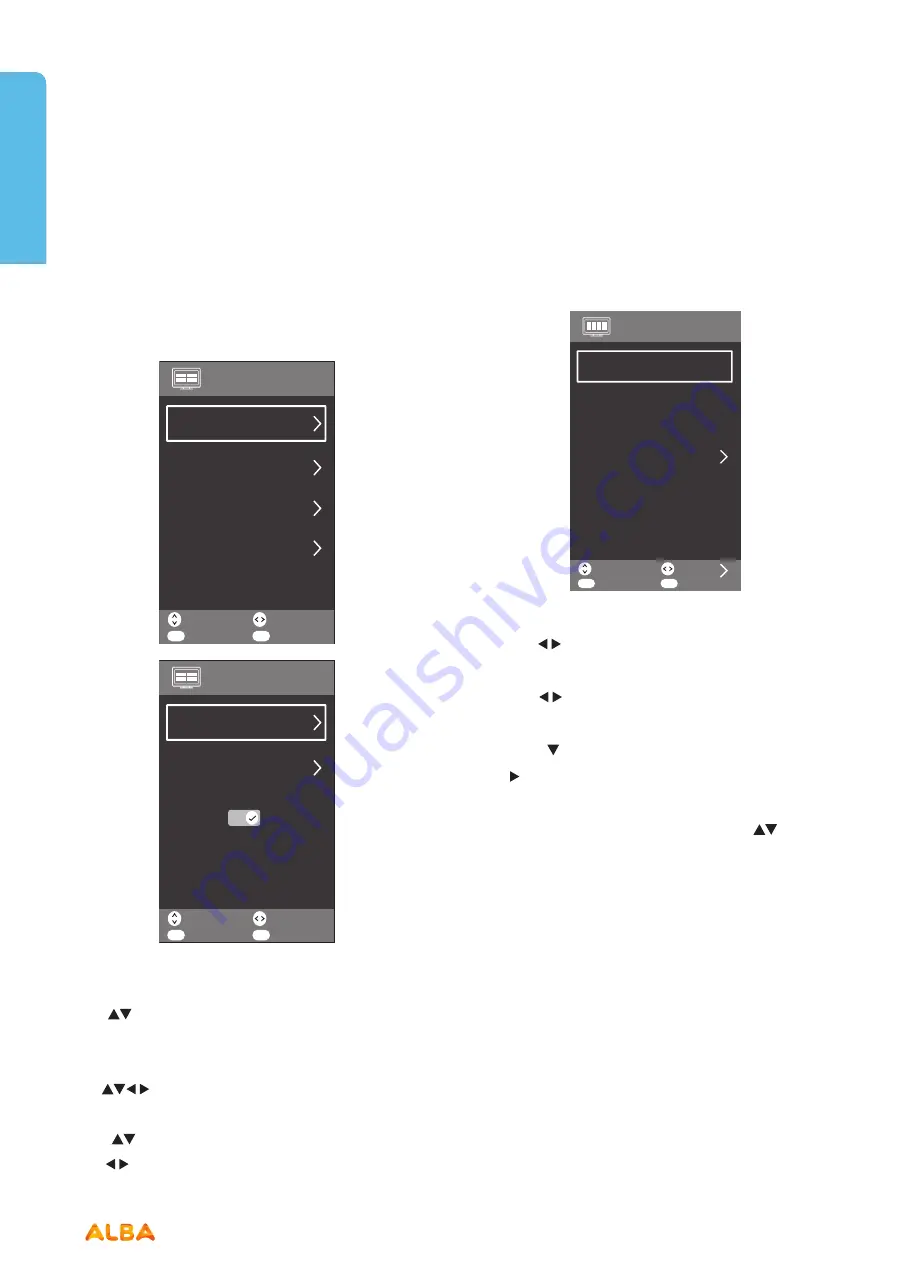
40
If you require any technical guidance or find that your product is not operating as intended, a simple solution can often be found in the
Troubleshooting
section of these instructions,
TV systems management
Let’s get started
CHANNEL MENU
This menu allows you to retune, edit your channel list,
check your signal information, check your recorded and
schedule lists and update your TV’s software using the
over air download system.
Note:
The menu shown in the diagram has been
extended to show all available options. You will need to
use the
buttons to scroll thought the menu to view
all of the options.
1. Press
MENU
button to display the main interface, then
use
buttons to navigate and select
CHANNEL
menu and press
OK
button to enter.
2. Press
buttons to select the following options and
use
buttons to adjust each option’s setting.
Auto Tuning
1. Select the Auto Tuning submenu and press the
OK
button to confirm.
2. Use the
buttons to select the tuning type among
DTV+ATV/Digital TV/Analogue TV.
Use the
buttons to select the Country you are
tuning the TV in.
3. Press the button and select Auto Tuning and press
the or
OK
button to start the tuning process.
4. Once the tuning has finished you can set the Country,
Region and Secondary Region using the
buttons,
confirm your selections by pressing the OK button.
Once you have completed all of the settings the menu
will close automatically.
Select
Move
Exit
CHANNEL
1/8
Adjust
OK
EXIT
Auto Tuning
Digital Manual Tuning
Channel Edit
CI Information
Signal Information
Select
Move
Exit
CHANNEL
6/7
Adjust
OK
EXIT
Recorded List
Schedule List
OAD
Select
Move
Exit
Channel Tuning
1/3
Adjust
OK
EXIT
Tuning Mode
Digital TV
Analogue TV
DTV + ATV
UK
Country
Auto Tuning
TV systems management
Содержание LE-28GA06-B3+DVD
Страница 1: ...28 LED TV with DVD Player Instruction manual LE 28GA06 B3 DVD...
Страница 4: ......
Страница 5: ...5 Safety information 1...
Страница 8: ......
Страница 9: ...9 Getting Started 2...
Страница 20: ......
Страница 21: ...21 Connections 3...
Страница 25: ......
Страница 26: ......
Страница 27: ...27 How to use your TV 4...
Страница 35: ......
Страница 36: ......
Страница 37: ...37 TV systems management 5...
Страница 50: ......
Страница 51: ...51 Entertainment Features 6...
Страница 57: ......
Страница 58: ......
Страница 59: ...59 Using the DVD Features 7...
Страница 67: ......
Страница 68: ......
Страница 69: ...69 Other information 8...
Страница 72: ......
Страница 73: ...73 Product Support 9...
Страница 80: ...Contact www argos support co uk Helpline 0345 604 0105...






























